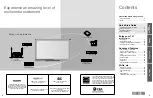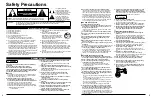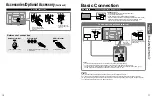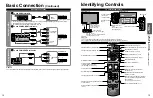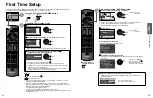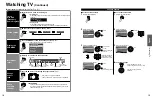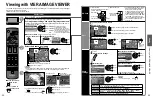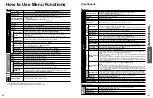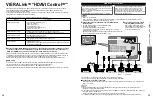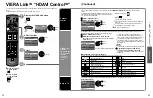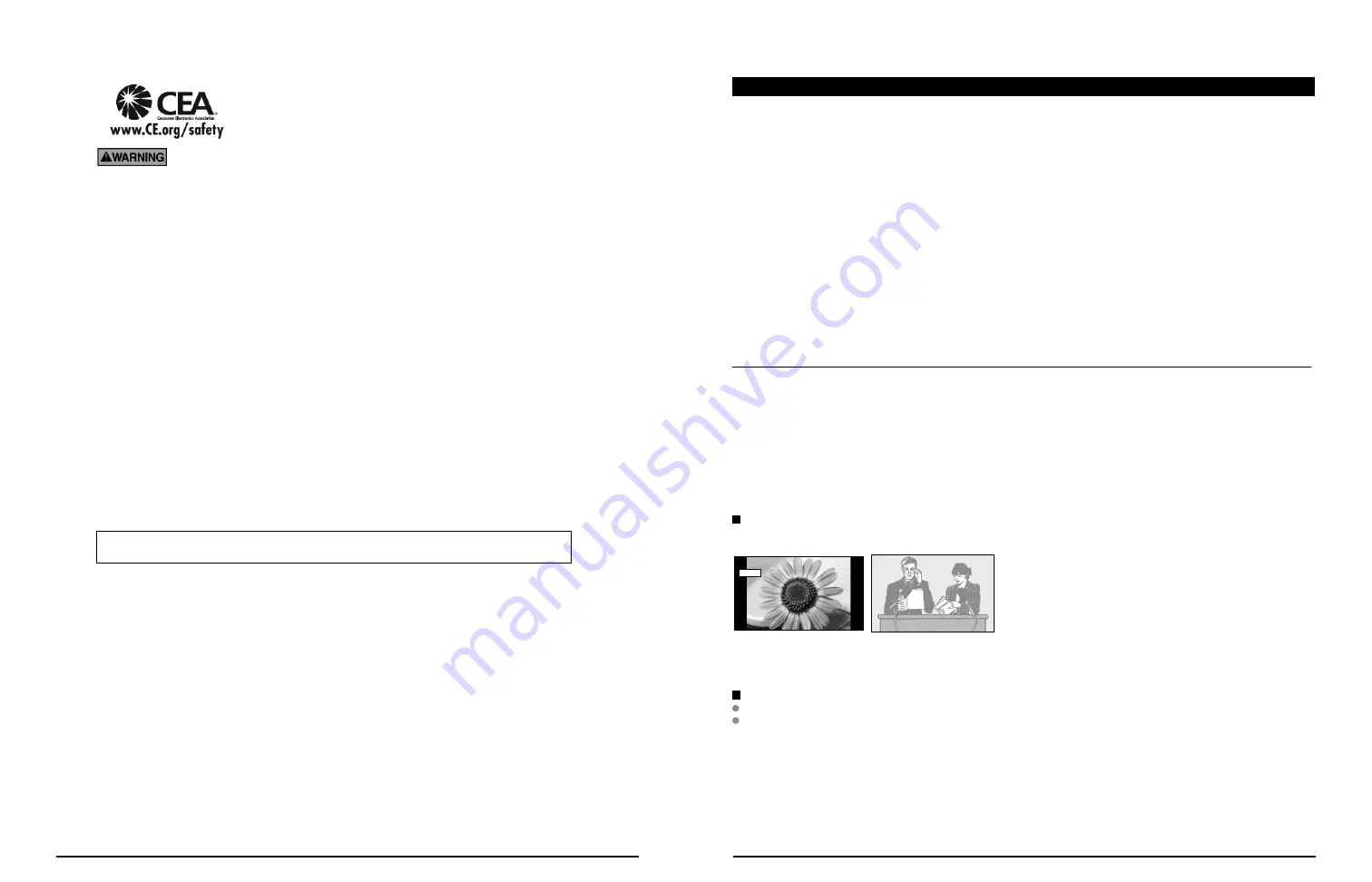
6
7
Panasonic recommends that a qualified installer perform the wall-mount
installation. See page 4.
The American Academy of Pediatrics discourages television viewing for children younger than
two years of age.
This product incorporates the following software:
(1) software developed independently by or for Panasonic Corporation,
(2) software owned by a third party and licensed to Panasonic Corporation,
(3) software licensed under the GNU General Public License, Version 2 (GPL v2),
(4) software licensed under the GNU LESSER General Public License (LGPL) and/or,
(5) open source software other than software licensed under the GPL and/or LGPL
For the software categorized as (3) or (4), please refer to the terms and conditions of GPL v2 and LGPL, as the
case may be at http://www.gnu.org/licenses/old-licenses/gpl-2.0.html and
http://www.gnu.org/licenses/old-licenses/lgpl-2.1.html
In addition, software categorized as (3) or (4) is copyrighted by several individuals and/or entities. Please refer
to the copyright notice of those individuals at
http://www.am-linux.jp/dl/DTV10UT/.
GPL/LGPL SOFTWARE IS DISTRIBUTED IN THE HOPE THAT IT WILL BE USEFUL, BUT WITHOUT ANY
WARRANTY, EXPRESS, IMPLIED OR STATUTORY, INCLUDING THE IMPLIED WARRANTIES OF
MERCHANTABILITY OR FITNESS FOR A PARTICULAR PURPOSE.
For at least three (3) years from delivery of products, Panasonic will give to anyone who contacts us at the
address provided below, for a charge of no more than our cost of physically performing source code
distribution, a complete machine-readable copy of the corresponding source code covered under GPL v2/LGPL.
Contact Information
[email protected]
Source code is also freely available to you and any other member of the public via our website below.
http://www.am-linux.jp/dl/DTV10UT/
CEA CHILD SAFETY NOTICES: Flat panel displays are not always supported on the proper stands or
installed according to the manufacturer’s recommendations. Flat panel displays that are inappropriately
situated on dressers, bookcases, shelves, desks, speakers, chests or carts may fall over and may cause
personal injury or even death.
The consumer electronics industry (of which Panasonic is a member) is committed to making home entertainment
enjoyable and safe. To prevent personal injury or death, be sure to follow the following safety guidelines:
TUNE INTO SAFETY:
•
One size does NOT fit all. Follow the manufacturer’s recommendations for the safe installation and use
of your flat panel display.
•
Carefully read and understand all enclosed instructions for proper use of this product.
•
Don’t allow children to climb on or play with furniture and television sets.
•
Don’t place flat panel displays on furniture that can easily be used as steps, such as a chest of drawers.
•
Remember that children can become excited while watching a program, especially on “larger than life”
flat panel displays. Care should be taken to install the display where it cannot be pushed, pulled over,
or knocked down.
•
Care should be taken to route all cords and cables connected to the flat panel display so that they
cannot be pulled or grabbed by curious children.
WALL MOUNTING:
IF YOU DECIDE TO WALL MOUNT YOUR FLAT PANEL DISPLAY, ALWAYS:
•
Use a mount that has been recommended by the display manufacturer and/or listed by an independent
laboratory (such as UL, CSA, ETL).
•
Follow all instructions supplied by the display and wall mount manufacturers.
•
If you have any doubts about your ability to safely install your flat panel display, contact your retailer
about professional installation.
•
Make sure the wall where you are mounting the display is appropriate. Some wall mounts are not
designed to be mounted to walls with steel studs or old cinder block construction. If you are unsure,
contact a professional installer.
•
A minimum of two people are required for installation. Flat panel displays can be heavy.
Safety Precautions
(Continued)
Do not display a still picture for a long time
This causes the image to remain on the plasma screen
(“Image retention”). This is not considered a malfunction and is not covered by the warranty.
4 : 3
12
To prevent the “Image retention”, the screen saver is
automatically activated after a few minutes if no signals are
sent or no operations are performed. (p. 49)
Typical still images
•
Channel number and other logos
•
Image displayed in 4:3 mode
•
SD Card photo
•
Video game
•
Computer image
Set up
Do not place the unit where it’s exposed to sunlight or other bright light (including reflections).
Use of some types of fluorescent lighting may reduce the remote control’s transmission range.
Notes
FCC STATEMENT
This equipment has been tested and found to comply with the limits for an Other Class B digital device, pursuant to Part 15 of the
FCC Rules. These limits are designed to provide reasonable protection against harmful interference in a residential installation.
This equipment generates, uses and can radiate radio frequency energy and, if not installed and used in accordance with the
instructions, may cause harmful interference to radio communications. However, there is no guarantee that interference will not
occur in a particular installation. If this equipment does cause harmful interference to radio or television reception, which can be
determined by turning the equipment off and on, the user is encouraged to try to correct the interference by one or more of the
following measures:
• Reorient or relocate the receiving antenna.
• Increase the separation between the equipment and receiver.
• Connect the equipment into an outlet on a circuit different from that to which the receiver is connected.
• Consult the Panasonic Service Center or an experienced radio/TV technician for help.
FCC Caution:
To assure continued compliance, follow the attached installation instructions and use only shielded interface cables
when connecting to peripheral devices. Any changes or modifications not expressly approved by Panasonic Corp. of
North America could void the user’s authority to operate this device.
Responsible Party:
Panasonic Corporation of North America
One Panasonic Way, Secaucus, NJ 07094
Contact Source:
Panasonic Consumer Electronics Company
1-877-95-VIERA (958-4372)
email:
CANADIAN NOTICE:
For Model TC-P42X2, TC-P50X2
This Class B digital apparatus complies with Canadian ICES-003.