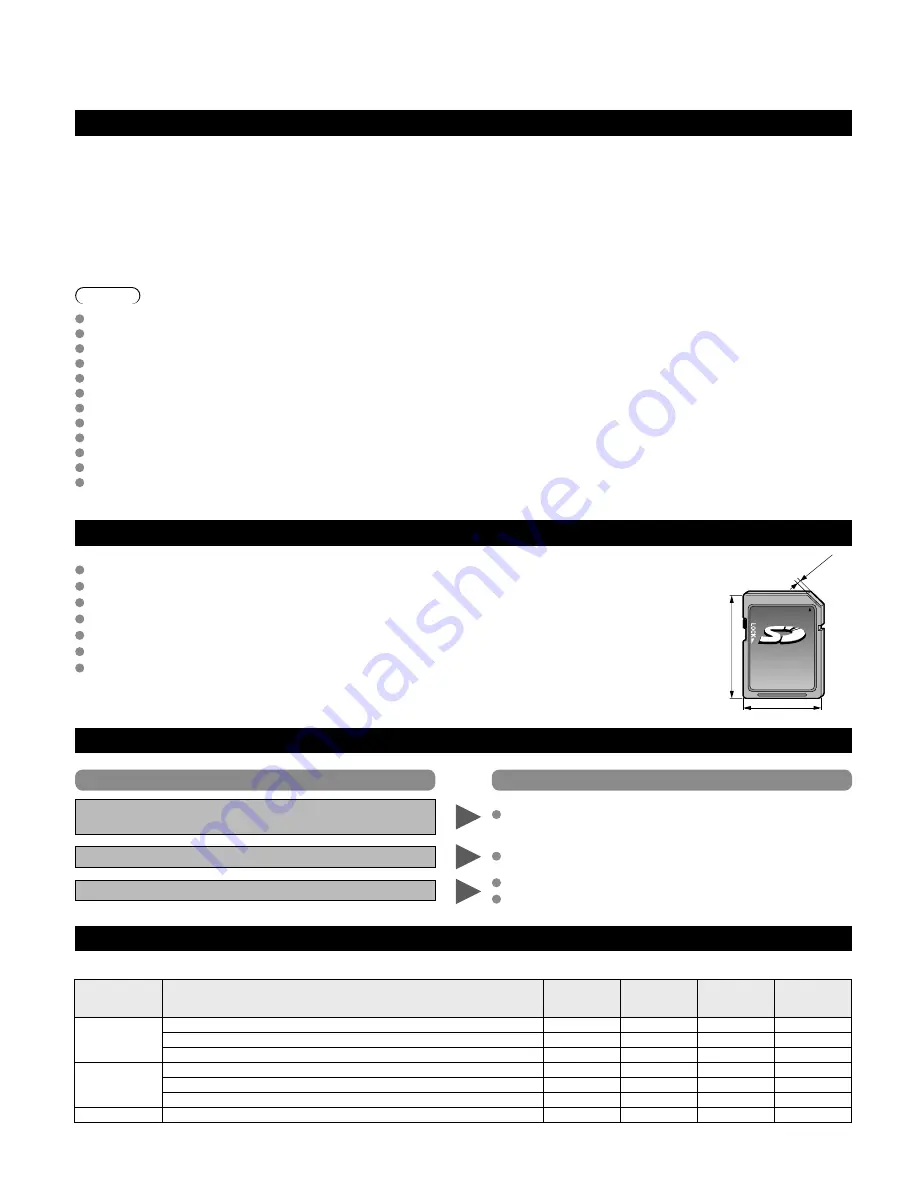
54
Technical Information
(Continued)
Data format for SD Card /USB flash memory browsing
Photo: Still images recorded with digital still cameras compatible with JPEG files of DCF* and EXIF** standards
Data format-Baseline JPEG (Sub-sampling: 4:4:4, 4:2:2 or 4:2:0)
Max. number of files - 9,999 Image resolution - 160 x 120 to 20,000,000
Movie: SD-Video Standard Ver. 1.2 [MPEG-2 (PS format)] and AVCHD Standard compatible files with an audio format that is
either MPEG-1/Layer-2 format or Dolby Digital format
(A modified data with a PC may not be displayed correctly.)
Music: MP3 format. (Some files cannot be played.)
* DCF (Design rule for camera file system): A Japan Electronics and Information Technology Industries Association’s standard
** EXIF (Exchangeable Image File Format
Note
Format the card with the recording equipment.
The picture may not appear correctly on this TV depending on the recording equipment used.
Display may take some time when there are many files and folders.
This function cannot display Motion JPEG and still image not DCF formatted (i.e. TIFF, BMP).
Data modified with a PC may not be displayed.
Images imported from a PC must be compatible with EXIF 2.0, 2.1 and 2.2.
Partly degraded files might be displayed at a reduced resolution.
All “.JPG” extension datas in the card and USB flash memory will be read in Photo viewer Mode.
The folder and file names may be different depending on the digital camera used.
Do not use two-byte characters or other special codes.
The card may become unusable with this TV if file or folder names are changed.
For the suitable SD Memory Cards, please confirm the latest information on the following website.
http://panasonic.jp/support/global/cs (This site is in English only)
Cautions in handling SD Card
2.1 mm
32 mm
24 mm
Use an SD Card which meets SD standards. If not, it may cause the TV to malfunction.
Do not remove the card while the unit is accessing data (this can damage card or unit).
Do not touch the terminals on the back of the card.
Do not subject the card to high pressure or impact.
Insert the card in the correct direction (otherwise, card or unit may be damaged).
Electrical interference, static electricity or erroneous operation may damage the data or card.
Back up the recorded data at regular intervals in case of deteriorated or damaged data or erratic
operation of the unit. (Panasonic is not liable for any deterioration or damage of recorded data.)
SD Card/USB flash memory warning messages
Message
Meaning
Please insert SD Memory Card into the SD slot at the side of the TV.
/Please insert USB storage device into the slot at the side of the TV.
The device is not inserted.
No photos/ No movies/No music files to play/ No playable media
The device has no data or this type of data is not supported.
Cannot read file
The file is broken or unreadable.
The TV does not support the format.
Recommended USB device connections
A/B: each USB terminal
Number of
USB device
Connections (Recommended)
Memory
Wireless LAN
adapter
Keyboard
HUB
1
A: Flash memory
A
A: Wireless LAN adapter
A
A: Keyboard
A
2
A: Flash memory B: Keyboard
A
B
A: Wireless LAN adapter B:Keyboard
A
B
A: Flash memory B:Wireless LAN adapter
A
B
3 or more
A: HUB [Wireless LAN adapter, Keyboard] B: Flash memory
B
A
A
A
• You can use an HUB (not supplied) to connect the wireless LAN adapter and USB keyboard together.
• We recommend connecting a USB flash memory directly to the USB terminals.
• Even if you connect 4 or more devices to a HUB, the extra devices will not be recognized.
tc̲p50̲54̲g20̲eng̲0586.indb 54
tc̲p50̲54̲g20̲eng̲0586.indb 54
2010/01/27 18:43:56
2010/01/27 18:43:56
Summary of Contents for TC-P50G20 Quick Setup Guide (English
Page 64: ...Note...
Page 65: ...Note...






































