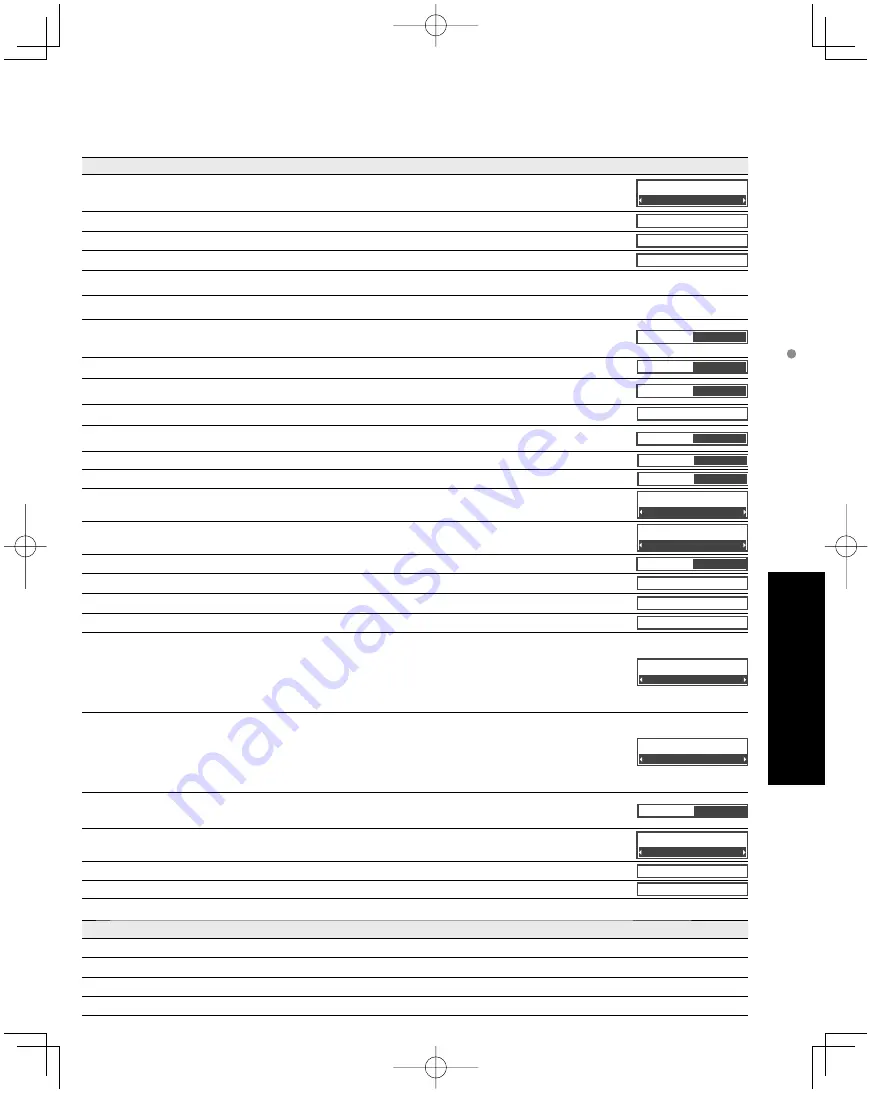
37
Advanced
How to Use Menu Functions
(picture, sound quality
, etc.)
Adjustments/Configurations (alternatives)
Sets the mode to select the channel with Channel up/down button
(All/Favorite/Digital only/Analog only)
Sets favorite channels. (p. 20)
Changes the station identifier. (p. 51)
Checks the signal strength if interference or freezing occurs on a digital image. (p. 51)
Adjustments/Configurations (alternatives)
Sets the mode to select the channel with Channel up/down button
(All/Favorite/Digital only/Analog only)
•
Favorite: Only channels registered as FAVORITE (p. 20)
Channel surf mode
All
Selects the screen menu language (p. 16)
Language
Adjusts the clock (p. 18)
Clock
Sets channels (p. 50)
ANT/Cable setup
Selects the terminal and label of the external equipment (p. 53)
[Component 1/Component 2/HDMI 1/HDMI 2/HDMI 3/Video 1/Video 2]
To prevent howling, stops output of audio specified in this menu. (p. 53)
(On/Off)
Prevents “Image retention” with Wobbling. (
Automatic/Periodic
)
•
Automatic: Shifts the display image automatically.
•
Periodic: Shifts the display image every (1/2/3/4) minutes according to what was set in the “Time (minutes)” menu.
Pixel orbiter
Automatic
Sets the time for “Pixel orbiter-Periodic” setting.
(1/2/3/4)
Time (minutes)
4
Change the brightness of the side bar (
Off/Dark/Mid/Bright
) (4:3 mode only)
•
The recommended setting is “Bright” to prevent panel “Image retention”. (p. 60)
4:3 side bars
Bright
Press “OK” to start “Scrolling” on the screen (p. 60)
Scrolling bar
Controls equipment connected to HDMI terminals (p. 40)
(On/Off)
•
“Power off link”, “Power on link”, “Stand-by power save”, “Auto power stand-by” and “Default speakers” cannot be selected if “Off” is set.
VIERA Link
On
Sets “Power on link” of HDMI connection equipment (p. 40)
(Yes/No)
Power on link
Yes
Sets “Power off link” of HDMI connection equipment (p. 40)
(Yes/No)
Power off link
Yes
Set “Stand-by power save” of HDMI connection equipment. (p. 40)
(No/Yes)
Stand-by power save
No
Set “Auto power stand-by” of HDMI connection equipment. (p. 40)
(No/Yes (with reminder)/Yes (no reminder)
Auto power stand-by
No
Selects the default speakers (p. 40)
(TV/Theater)
Default speakers
TV
Sets Network setting (p. 44)
Network setting
Sets VIERA CAST setting (p. 46)
VIERA CAST setting
Set Network Camera status. (Search/Registration/Connection/Deleting/Default setting etc.) (p. 30)
Network cameras list
To conserve energy, the TV automatically turns off when NO SIGNAL and NO OPERATION is performed
for more than 10 minutes.
(Enable/Disable)
Note
•
Not in use when setting “Auto power on”, “On/Off Timer”, “Lock”, “SD mode” or Digital channel.
•
“No signal for 10 minutes was activated” will be displayed for about 10 seconds when the TV is turned
on for the first time after turning the power off by “No signal for 10 minutes”.
•
The on-screen display will flash 3, 2 and 1 to indicate the last three (3) remaining minutes prior to the shut-off.
No signal for 10 minutes
Enable
To conserve energy, the TV automatically turns off when no operation of remote or side panel key
continues for more than 3 hours.
(Enable/Disable)
Note
•
Not in use when setting “Auto power on”, “On/Off Timer” or PC input display.
•
“No activity for 3 hours was activated” will be displayed for about 10 seconds when the TV is turned on
for the first time after turning the power off by “No activity for 3 hours”.
•
The on-screen display will flash 3, 2 and 1 to indicate the last three (3) remaining minutes prior to the shut-off.
No activity for 3 hours
Disable
Turns TV On automatically when the cable box or a connected device is turned On.
(No/Yes)
TV power cord must be plugged into this device. TV comes on every time the power is restored.
•
The “Sleep” timer, “On / Off timer”, and “First time setup” will not function if “Auto power on” is set. (p. 54)
Auto power on
No
Set “Movie”, “Thumbnail” or “Slideshow” to play back SD cards automatically.
(Slideshow/Thumbnail/Movie/Set later/Off)
Play SD card automatically
Set later
Displays TV version and software license.
About
Performing Reset will clear all items set with Setup, such as channel settings. (p. 50)
Reset to defaults
(Continued)
Summary of Contents for TC-P50G10X
Page 65: ...65 FAQs etc Specifications Peru ...
Page 66: ...Note ...
Page 67: ...Note ...
Page 68: ...Note ...
Page 69: ...Note ...
Page 70: ...Note ...
Page 71: ...Note ...
Page 72: ...Note ...
Page 73: ...Note ...
Page 139: ...65 Preguntas frecuentes etc Especificaciones Perú ...
Page 140: ...66 Certificado de Garantía ...
Page 142: ...Nota ...
Page 143: ...Nota ...
Page 144: ...Nota ...
Page 145: ...Nota ...
Page 146: ...Nota ...
Page 147: ...Nota ...






























