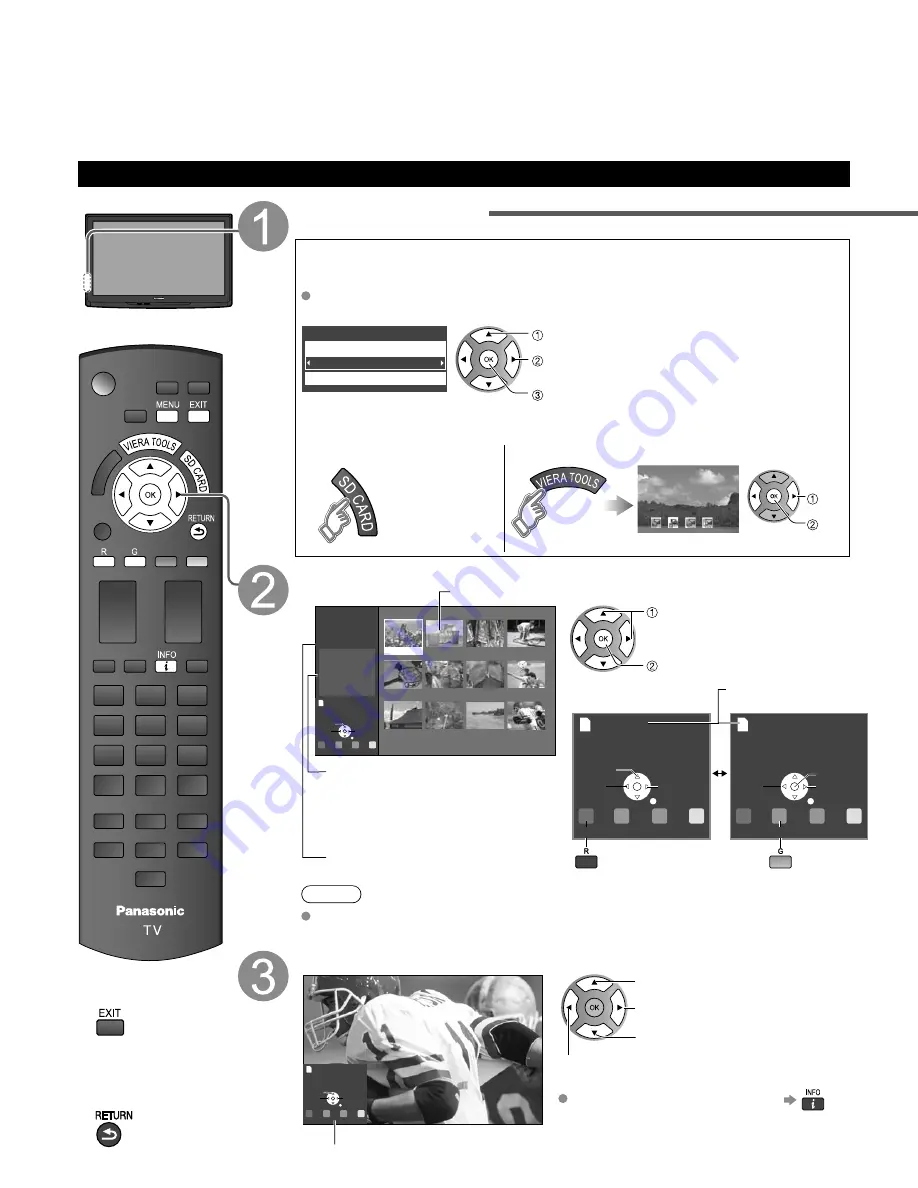
22
Viewing from an SD Card
You can view photos taken with a digital camera or digital video camera and saved on an SD card.
(Media other than SD Cards may not be reproduced properly.)
■
Press to exit from
a menu screen
■
Press to return
to the previous
screen
Insert the SD card
* This setting will be skipped next time unless you select “Set later”.
Set “SD card setting” and select “Play SD card now”
“SD card setting” will be displayed automatically each time an SD card is
inserted for the first time.
Set later
SD card setting
Play SD card automatically
Play SD card now
select
change
set
Slideshow:
A Slideshow will start
automatically next time.
Thumbnail:
The Photo viewer menu will be
displayed automatically next time.
Set later:
“SD card setting” menu will be
displayed repeatedly.
Off:
The data can be played manually.
■
Manual operation
(“Play SD card automatically” is “Off”)
Display “Photo viewer” Start Slideshow
select
next
Slideshow
Select the data to be viewed
Accessing
Slideshow
R
Y
G
B
Next
Prev.
Rotate
RETURN
Name
Pana0001
Date
03/04/2009
Size
1600×1200
Photo viewer
Total
50
Pana0001
Pana0002
Pana0003
Pana0004
Pana0005
Pana0006
Pana0007
Pana0008
Pana0009
Pana0010
Pana0011
Pana0012
Accessing
Slideshow
R
Y
G
B
Next
Prev.
Rotate
RETURN
Accessing
R
Y
G
B
Pause
Next
Prev.
RETURN
Single
select
view
Thumbnail view
Selected picture information is displayed.
Name
:
Image number or file name is
displayed.
Date
:
Date of recording is displayed.
Size
:
Display resolution is displayed.
Total number of images
Navigation area
To Slideshow
Present status
(While reading the data)
To Single
photo play
Note
Depending on the JPEG format, “Information” contents may not be displayed
correctly. Refer to p. 46 (Data format for SD card browsing) for details.
View
Next
Rotate
Prev.
RETURN
Slideshow
R
Y
G
B
Displays one at a time
Navigation area
Rotate 90 degrees (counter-clockwise)
To next photo
Rotate 90 degrees (clockwise)
To previous photo
To display/hide Navigation area
Photo viewer
Summary of Contents for TC-P42U1 - 42" Plasma TV
Page 56: ...Note ...
Page 57: ...Note ...
















































