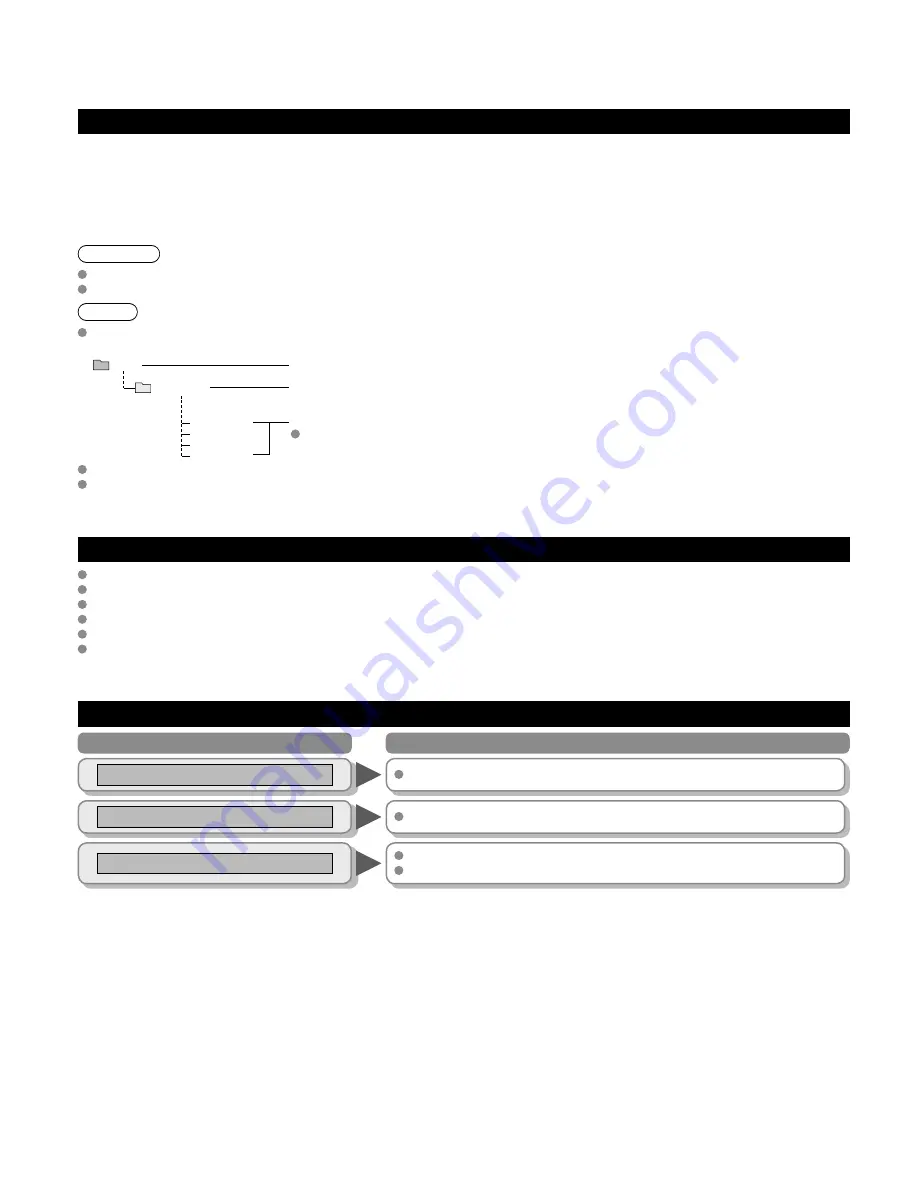
46
Technical Information
(Continued)
Message
Meaning
SD card slot is empty.
The card is not inserted.
No photos
The card has no data or this type of data is not supported.
Cannot read file
The file is broken or unreadable.
The TV does not support the format.
Data format for SD Card browsing
Photo:
Still images recorded with digital still cameras compatible with JPEG files of DCF* and EXIF**
standards
Data format:
Baseline JPEG (Sub-sampling: 4:4:4, 4:2:2 or 4:2:0)
Max. number of files:
9,999
Image resolution:
160 x 120 to 10,000,000
* DCF (Design rule for camera file system): A Japan Electronics and Information Technology Industries Association’s standard
** EXIF (Exchangeable Image File Format)
Caution
A JPEG image modified with a PC may not be displayed.
Partly degraded files might be displayed at a reduced resolution.
Note
Folder structure viewed in PC
DCIM
P1000001.JPG
P1000002.JPG
P1000003.JPG
P1000004.JPG
100_P ANA
Created automatically
3-digit folder 5-digit arbitrary characters
4-digit arbitrary char 4-digit file number
Usable characters: 1-byte “a to z”, “A to Z”, “0 to 9,” and “_”
The folder and file names may be different depending on the digital camera used.
For the suitable SD Memory Cards, please confirm the latest information on the following website.
http://panasonic.jp/support/global/cs (This site is in English only)
SD Card warning messages
Do not remove the card while the unit is accessing data (this can damage card or unit).
Do not touch the terminals on the back of the card.
Do not subject the card to high pressure or impact.
Insert the card in the correct direction (otherwise, card may be damaged).
Electrical interference, static electricity or erroneous operation may damage the data or card.
Back up the recorded data at regular intervals in case of deteriorated or damaged data or erratic operation of the unit.
(Panasonic is not liable for any deterioration or damage of recorded data.)
Cautions in handling SD Card:
Summary of Contents for TC-L42U12 - 42" LCD TV
Page 56: ...Note ...
Page 57: ...Note ...



























