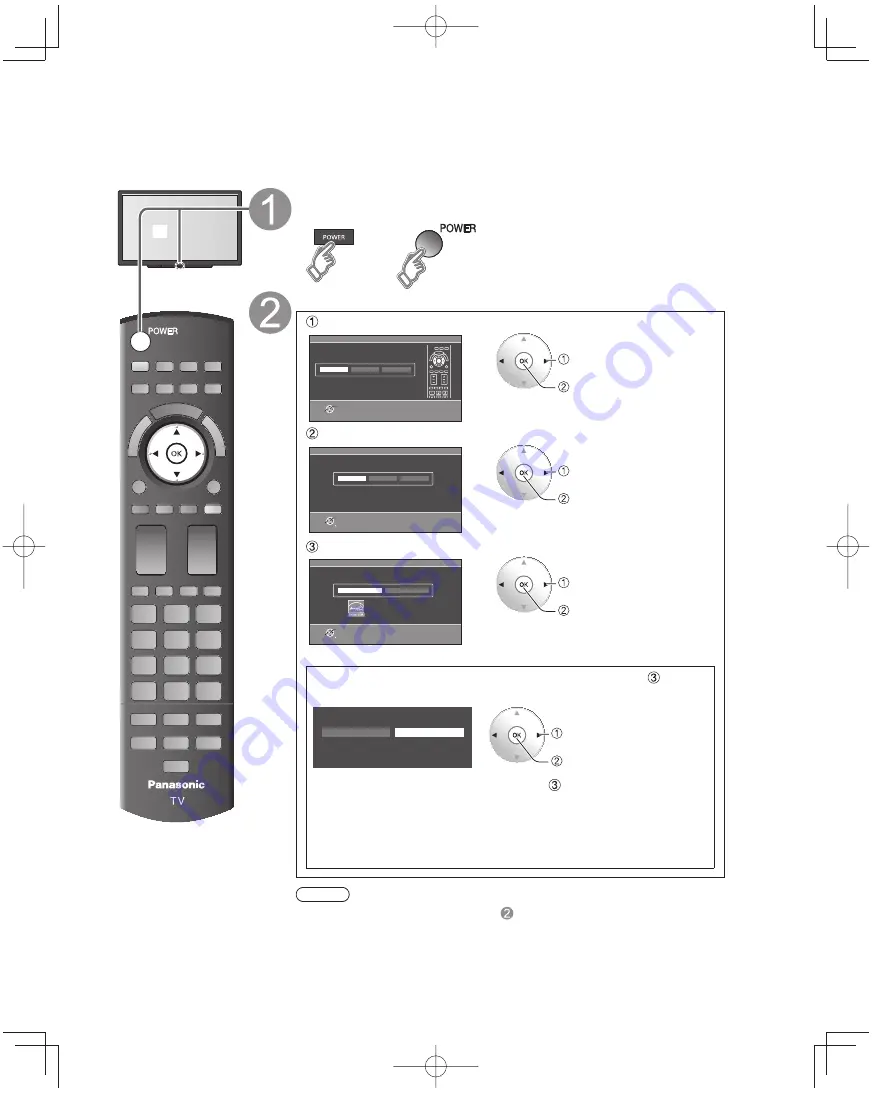
12
First Time Setup
or
Turn the TV On with the POWER button
or
(Remote)
(TV)
Configure your viewing mode
Select your language
Language / Idioma / Langue
English
Español
Français
Step 1 of 7 / Paso 1 de 7 / Étape 1 de 7
OK
Select
Selección
Sélection
Select your language
Seleccione su idioma
Sélection de la langue
select
OK
Select your country
Step 2 of 7
RETURN
OK
Select
Country
Select the country where this TV is being used.
U.S.A.
Canada
Other
select
OK
Select your viewing mode
(Be sure to select “Home use”)
Step 3 of 7
RETURN
OK
Select
Set viewing mode
Home use
Store Demonstration
Select your viewing environment
select
OK
●
Please confirm your selection (Home Use) before pressing OK button.
■
If you select “ Store Demonstration” by mistake in ,
confirmation screen will be displayed.
No
You are selecting the store demonstration mode.
If you select “Yes”, the picture mode will regularly reset
to “Vivid” and a Picture Refresh message will be displayed on the
screen.
Yes
select
OK
●
Select “No” and return to previous screen .
●
If you select “Yes”, Screen enters the store demonstration mode.
To display the “Set viewing mode” screen again as shown above and
select “Home Use”, do one of the following:
• Press and hold down the front POWER button for at least five seconds.
• Unplug power cord for 30 seconds and plug it again.
Note
●
If you use any other step other than then turn the TV off, or if you used
the EXIT button to quit before completing the settings, the next time you turn
the TV on, “First time setup” will not be automatically displayed.
• The settings up to that point are saved.
• You can start “First time setup”. (p. 49)
●
Language, ANT/Cable setup, Input labels, and Clock can also be changed
in the Settings Menu. (p. 49)
The first time setup screen is displayed only when the TV is turned on for the first time after the power cord
is inserted into a wall outlet and when “Auto power on” (p. 49) is set to “No”.
tc̲L42d30̲eng̲0618.indb 12
tc̲L42d30̲eng̲0618.indb 12
2011/02/15 14:52:05
2011/02/15 14:52:05
Summary of Contents for TC-L42D30
Page 64: ...Note ...
Page 65: ...Note ...
Page 128: ...Nota ...
Page 129: ...Nota ...
Page 130: ...Nota ...
Page 192: ...Nota ...
Page 193: ...Nota ...
Page 194: ...Nota ...
Page 195: ...Nota ...



























