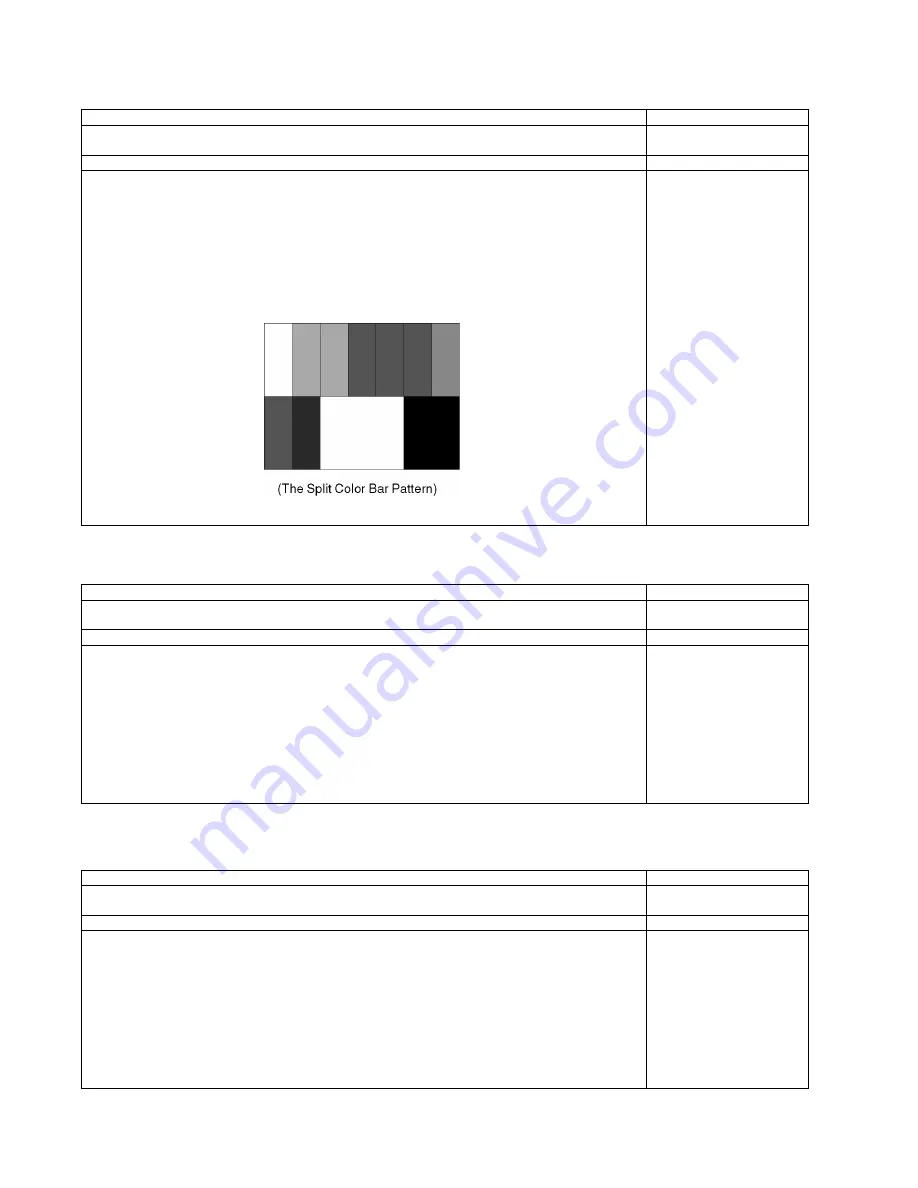
28
8.3.
Picture level adjustment (RF)
8.4.
Picture level adjustment (VIDEO)
8.5.
Picture level adjustment (YUV)
Instrument Name
Remarks
1. REMOTE TRANSMITTER
2. Ex. Signal (Split color bar)
Adjustment or Inspection Procedure
Remarks
<procedure>
1. Receive the split color bar.
(Screen mode: ZOOM or FULL Picture mode: DYNAMIC AI: OFF AI Picture: OFF)
*BACK LIGHT +30
<Inspection>
1. Enter Service mode, and select MAIN_ADJ PICTURE.
Volume UP/DOWN key makes GAIN displayed under PICTURE to set.
Pushing the remote controller [OK] key for about 3 seconds, GAIN is suited
to the adjustment value automatically.
Instrument Name
Remarks
1. REMOTE TRANSMITTER
2. Video signal generator (100% Color bar)
Adjustment or Inspection Procedure
Remarks
<procedure>
1. Receive 100% color bar.
(ASPECT: ZOOM or FULL , Picture mode: VIVID , AI Picture: OFF)
*BACK LIGHT MAX VALUE
<Inspection>
1. Enter Factory adjustment mode, and select ADJUST CONTRAST.
Volume UP/DOWN key makes GAIN value displayed on the right of CONTRAST to set.
Pushing the remote controller [OK] key for about 3 seconds, GAIN is suited to the adjustment value auto-
matically.
Instrument Name
Remarks
1. REMOTE TRANSMITTER
2. Component Video signal generator (100% Color bar 1080i)
Adjustment or Inspection Procedure
Remarks
<procedure>
1. Receive 100% color bar.
(ASPECT: ZOOM or FULL , Picture mode: VIVID , AI Picture: OFF)
*BACK LIGHT MAX VALUE
<Inspection>
1. Enter Factory adjustment mode, and select ADJUST CONTRAST.
Volume UP/DOWN key makes GAIN value displayed on the right of CONTRAST to set.
Pushing the remote controller [OK] key for about 3 seconds, GAIN is suited to the adjustment value auto-
matically.
Summary of Contents for TC-L37G1
Page 17: ...17 37 inch ...
Page 19: ...19 7 14 EMI processing 37 inch ...
Page 20: ...20 ...
Page 21: ...21 ...
Page 22: ...22 ...
Page 23: ...23 ...
Page 24: ...24 7 15 EMI processing 32 inch ...
Page 25: ...25 ...
Page 26: ...26 ...
Page 32: ...32 ...
Page 34: ...34 10 3 Wiring 37 inch ...
Page 35: ...35 11 Schematic Diagram 11 1 Schematic Diagram Notes ...
Page 56: ...56 13 1 2 Accessory ...
Page 57: ...57 13 1 3 Mechanical Replacement Parts List ...
Page 60: ...60 13 2 Electrical Replacement Parts List 13 2 1 Replacement Parts List Notes ...
















































