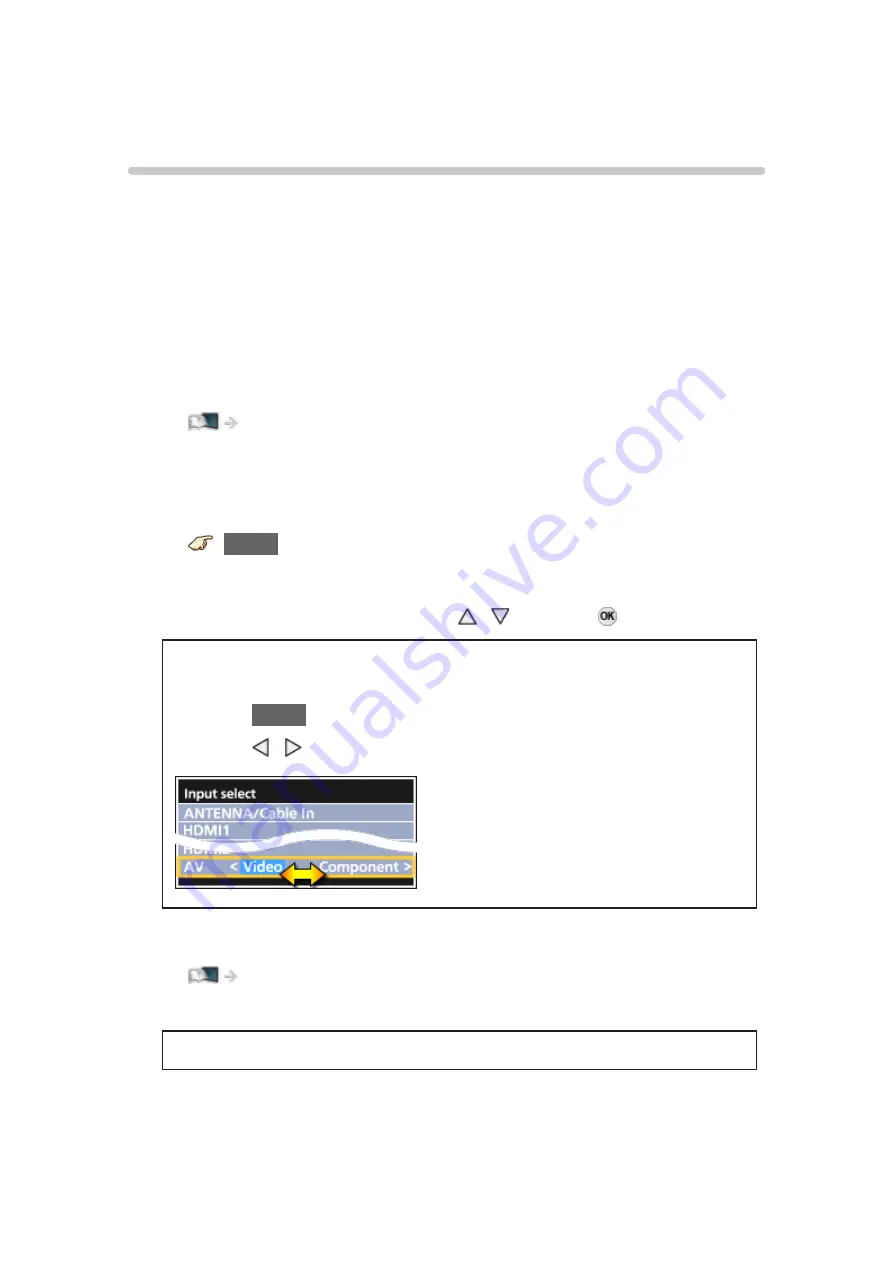
Blu-ray, DVD, Game Console, etc.
Connecting and viewing
1. Connect device
Verify that the device is connected to the TV properly and connect to
desired terminal. Note which terminal the device is connected to (HDMI 1,
HDMI 2, Component or Video)
Component and Composite (Video) in terminals are shared.
Please be careful not to confuse the connection when you use Component
or Video.
●
For Example of AV connections
Watching TV > Blu-ray, DVD, Game Console, etc. > Example of AV
2. Select Input
1) Display
Input select
menu (with the connected equipment turned On)
INPUT
2) Select the input used in step 1
Select correct input source, using / and press .
When you connect to Component or Video input, you need to select
Video
or
Component
.
●
Press
INPUT
and select
AV
:
Video
↔
Component
.
●
Press / to choose
Video
or
Component
.
●
To edit and customize the TV’s input label
All settings > Setup > Display customization
3) Operate using your device’s remote control
●
The menu choices vary depending on which input is selected.
- 38 -
Summary of Contents for TC-65FX800X
Page 1: ...eHELP English TC 55FX800X TC 65FX800X...
Page 192: ...ver 2 000...






























