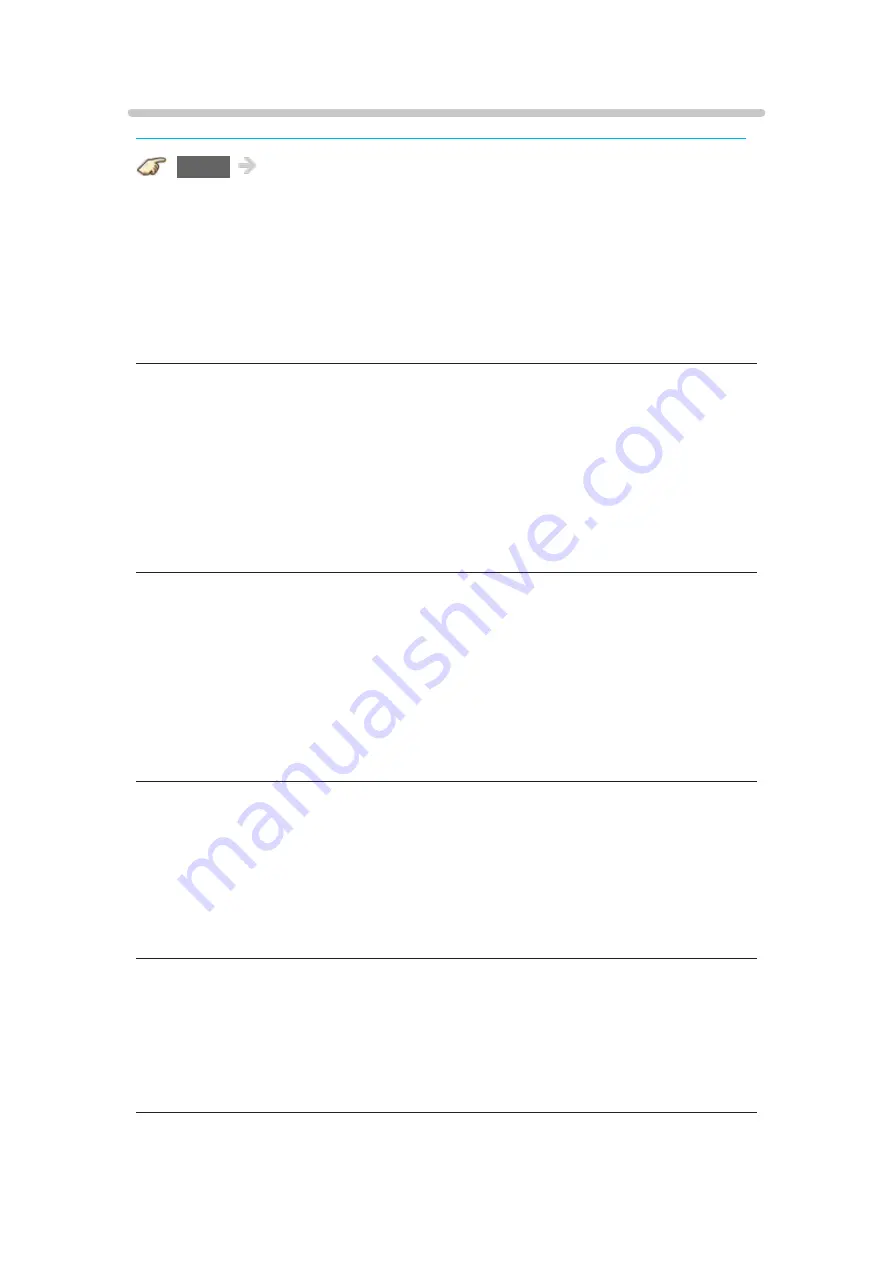
Advanced picture
Some features are not available on all models. Available menu items are displayed on your TV screen.
MENU
Menu
>
Picture
>
Advanced picture
Game mode
(
On
/
Off
)
Optimizes the TV image for fast response signal when playing video games.
●
Not available in TV mode.
3:2 pulldown
(
Auto
/
On
/
Off
)
Reduces judder in film-based content by transforming 24 fps to 30 fps (non-
HDMI).
●
Available for interlaced content (480i or 1080i) via analog source.
●
Gray-out if
Game mode
is set to
On
.
1080p pure direct
(
On
/
Off
)
Enables the support of a 4:4:4 digital video format signal. Use only with a
4:4:4 capable source.
●
This function is available only for HDMI 1080p input.
●
Gray-out if
1080p pixel by 4pixels
is set to
On
.
4K pure direct
(
On
/
Off
)
Enables the support of a 4K 4:4:4 digital video format signal. Use only with a
4K 4:4:4 capable source.
●
Gray-out if signal is not 4K 4:4:4.
1080p pixel by 4pixels
(
On
/
Off
)
Displays like pixel by pixel on FHD resolution display for 1080p signal.
●
Not all image may be displayed as dot by dot precisely.
- 134 -
Summary of Contents for TC-65FX800X
Page 1: ...eHELP English TC 55FX800X TC 65FX800X...
Page 192: ...ver 2 000...
















































