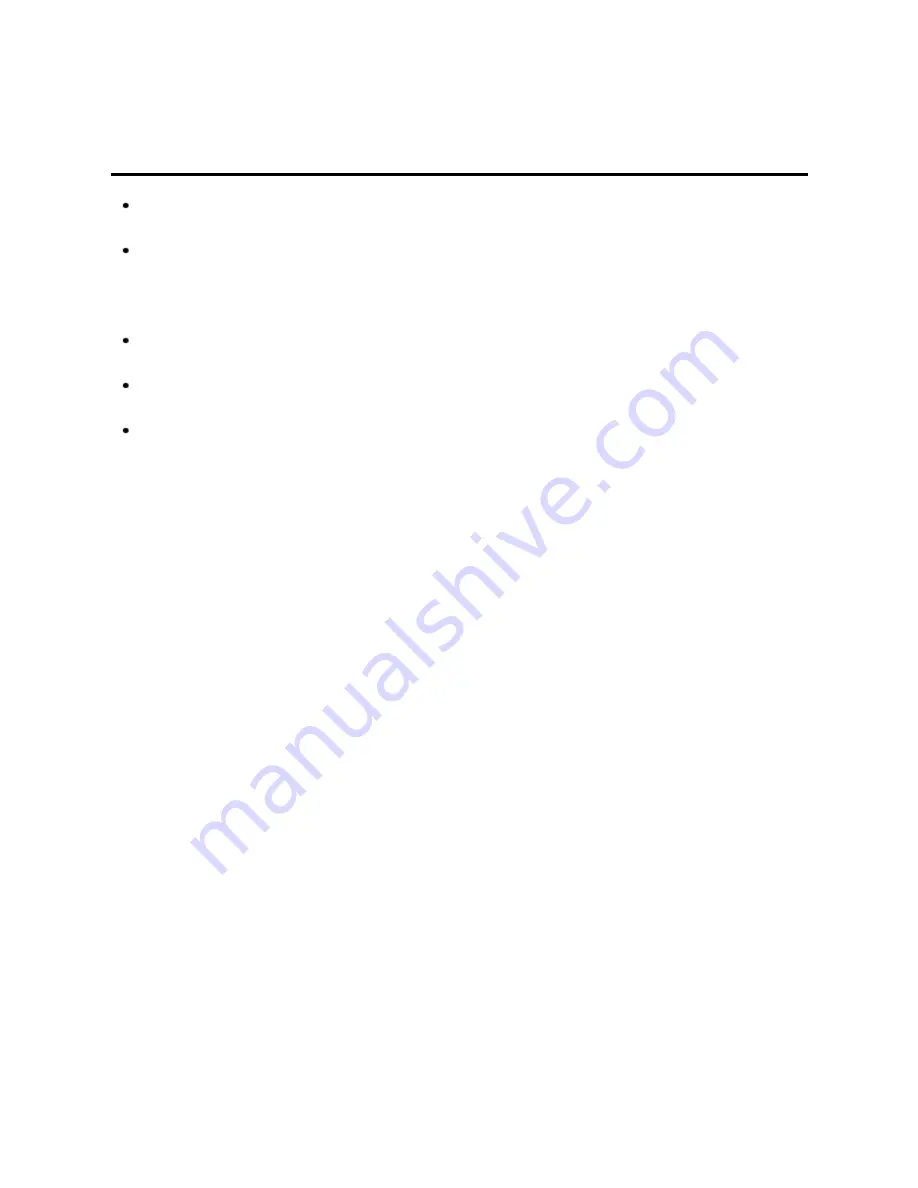
All settings
Setup
Closed caption notice
For viewing the CC of digital broadcasting, set the aspect to FULL (If viewing with
H-FILL, JUST, ZOOM or 4:3, characters might be cut off).
The CC can be displayed on the TV only when the receiver (such as a Cable box
or satellite receiver) has the CC set to ON within the device itself. Check with your
Cable or Satellite provider for instructions. The TV's CC button does not operate
the Satellite or Cable box's CC function.
If the CC is set to ON on both the receiver and TV when the signal is 480i (except
for the HDMI connection), the CC may overlap on the TV.
If a digital program is being output in analog format, the CC data will also be output
in analog format.
If the recorder or output monitor is connected to the TV, the CC needs to be set up
on the recorder or output monitor.
170
Summary of Contents for TC-60PUT54
Page 1: ...UT54 series M0212 0...






























