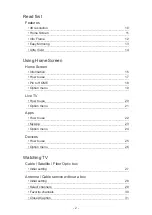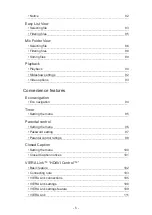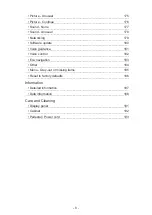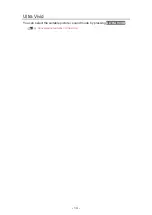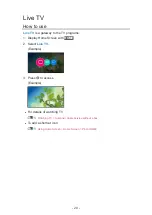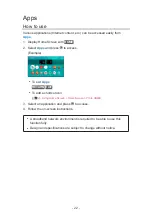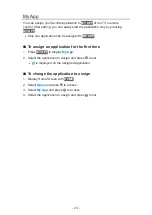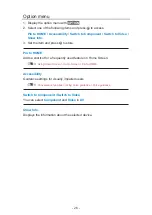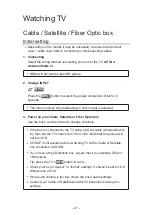Easy Mirroring
You can watch and display images of other devices (smartphone, etc.) on the
TV screen using a mirroring function. You can also start the mirroring function
from the other devices without operating the TV.
Convenience features > Control by Smartphone, etc. > Mirroring
- 13 -
Summary of Contents for TC-58EX750X
Page 1: ...eHELP English TC 58EX750X TC 65EX750X ...
Page 194: ...v 2 100 ...