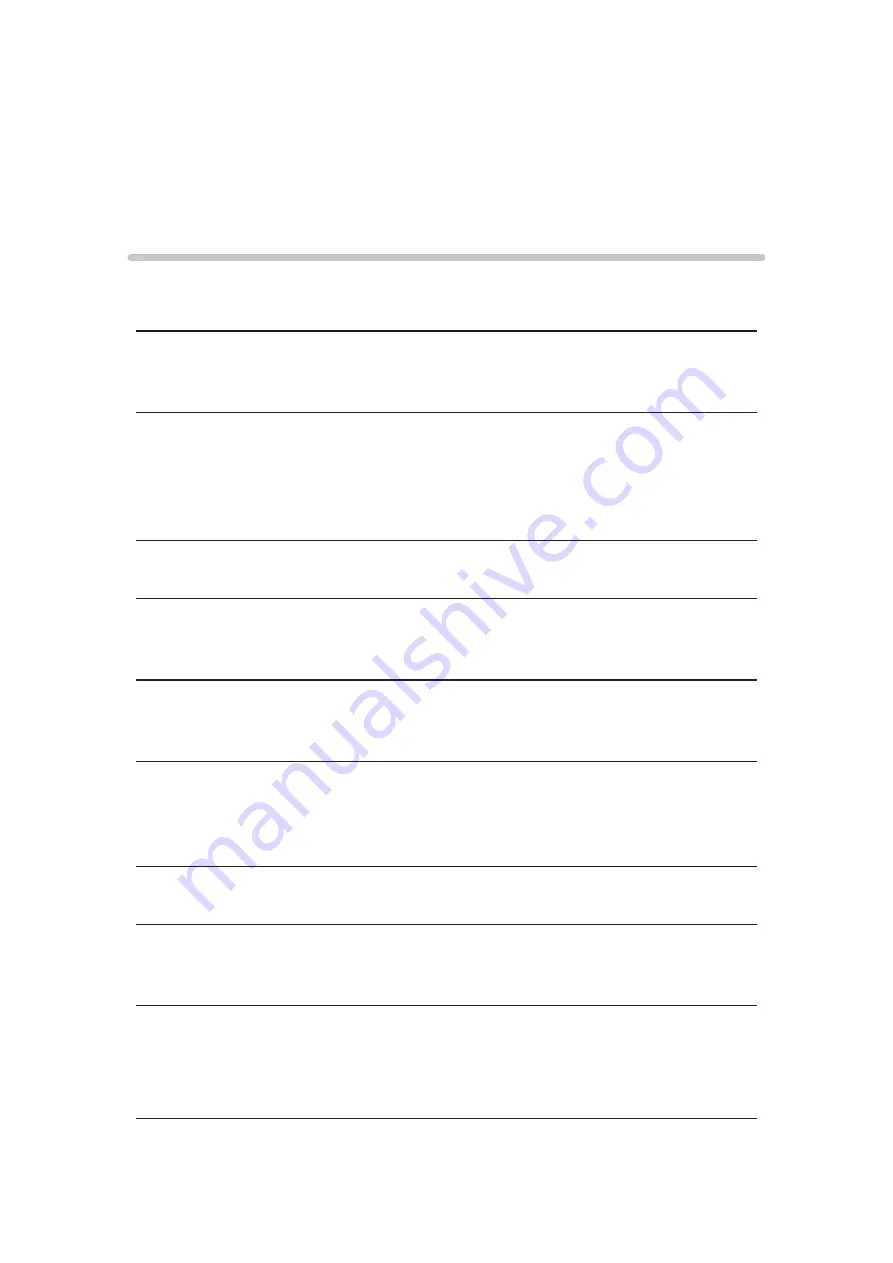
Read first
Before use
License
Even if no special notation has been made of company or product
trademarks, these trademarks have been fully respected.
THX and the THX logo are trademarks of THX Ltd., registered in the United
States and other countries.
The Bluetooth
®
word mark and logos are registered trademarks owned by
Bluetooth SIG, Inc. and any use of such marks by Panasonic Corporation
is under license. Other trademarks and trade names are those of their
respective owners.
SDXC Logo is a trademark of SD-3C, LLC.
“AVCHD” and “AVCHD Progressive” are trademarks of Panasonic Corporation
and Sony Corporation.
DLNA
®
, the DLNA Logo and DLNA CERTIFIED™ are trademarks, service
marks, or certification marks of the Digital Living Network Alliance.
The terms HDMI and HDMI High-Definition Multimedia Interface, and the
HDMI Logo are trademarks or registered trademarks of HDMI Licensing
Administrator, Inc. in the United States and other countries.
x.v.Color™ is a trademark.
VIERA Link™ and HDAVI Control™ are trademarks of Panasonic
Corporation.
Manufactured under license from Dolby Laboratories.
Dolby, Dolby Audio, and the double-D symbol are trademarks of Dolby
Laboratories.
- 10 -











































