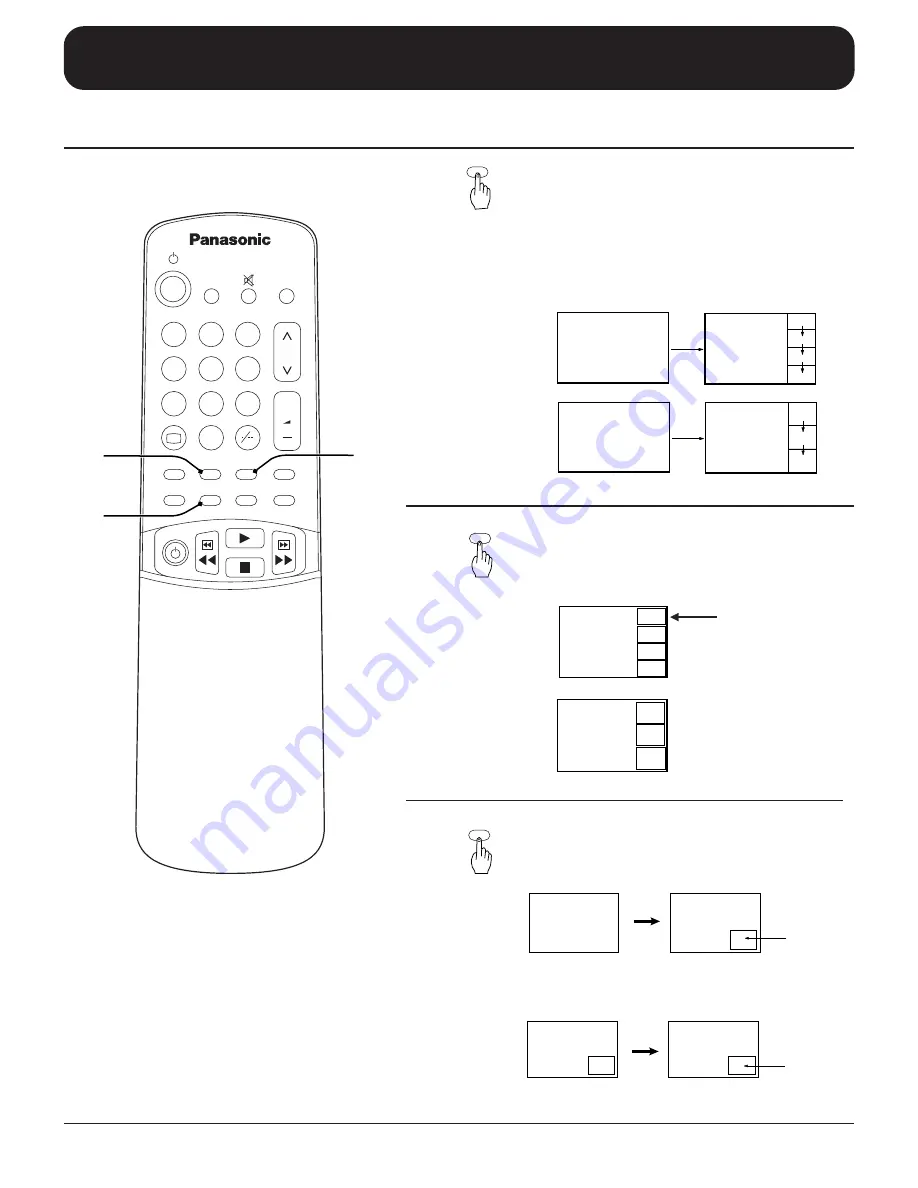
38
STROBE , CH SEARCH and STILL Operation
TV/AV
2
1
3
5
4
6
8
0
7
9
+
+
D.PNR
STROBE
VCR/LD/DVD
CHANGE
PIP ACTION
CH SEARCH
SURROUND
STILL
PIP
1
2
P.AI
3
1
STROBE
Push the “STROBE” button to display the sub-
picture with a strobe effect.
When the “STROBE” is on, push the “STROBE”
button again to turn off the strobe, or push the
“STILL” button to freeze the strobe image.
Push the “STILL” button again to restart the strobe
effect.
STROBE
CH (Channel) SEARCH
By pushing this button, it is possible to search
through all tuned programme numbers.
Push the desired programme number.
STILL
PICTURE
STILL
PICTURE
2
3
STILL mode
PIP mode is OFF:
Push the Still button and the Main picture as a
still frame.
PIP mode is ON:
Push the Still button to display the Sub picture
as a still frame.
CH SEARCH
STILL
Advanced Remote Control Operation
PIP Size is Small
PIP Size is Large
1
2
3
4
1
2
3
Channel Search
Number
Summary of Contents for TC-51P15 Series
Page 2: ...1 ...
Page 20: ...19 Flow Chart of Main menu Only for TX 51P15 Series ...
















































