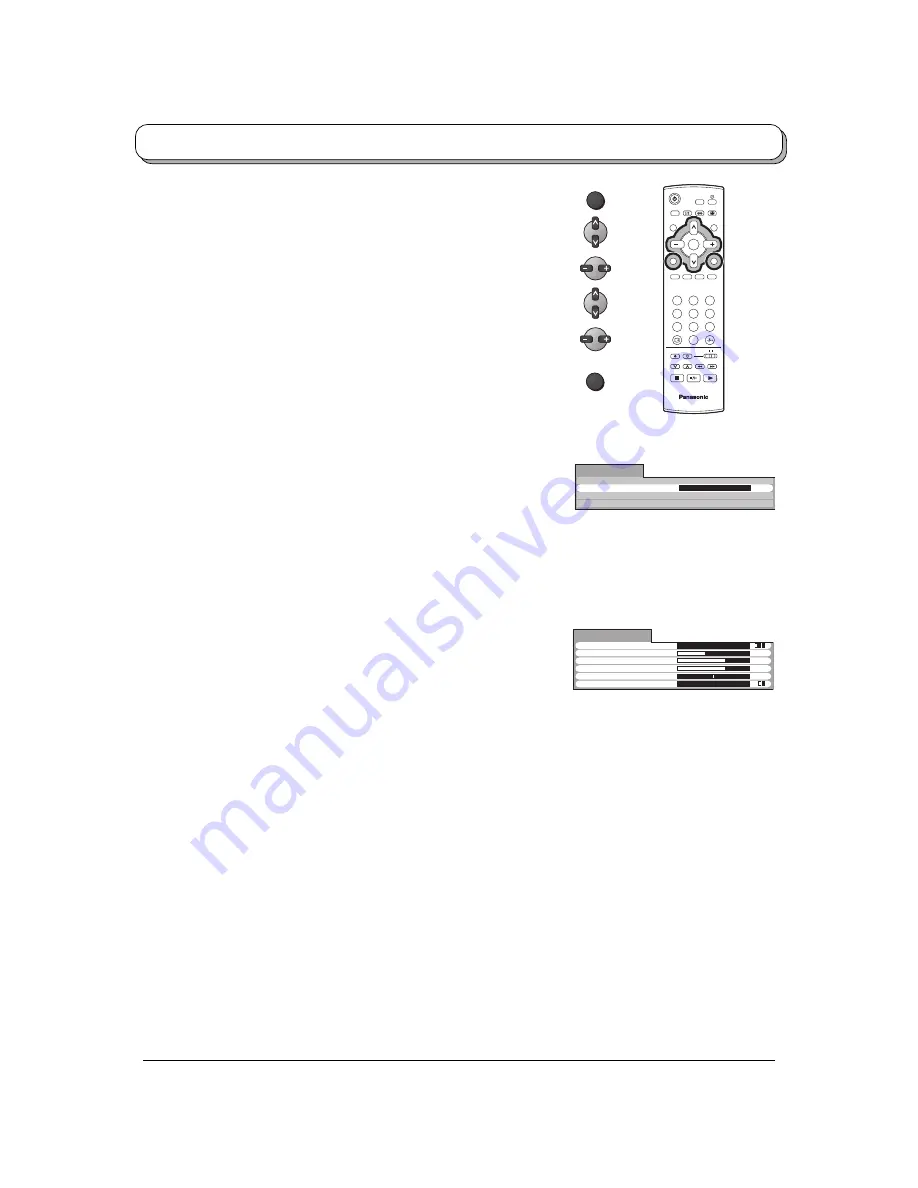
18
MENU
Access
Picture menu
Sound menu
Setup menu
Main menu
Language
Sound menu
Press the MENU button.
Move to choose Sound menu.
Access Sound menu.
Move to choose menu option.
Adjust chosen option or access chosen menu.
Press the TV/AV button at any time to go back to watching TV.
Menu
Volume
Bass
Treble
Balance
Surround
Menu mode will be memorized for each TV, AV1 and
AV2 mode.
Music / News / Cinema
You can change the level of each Item (Bass and
Treble) for each Menu (Music, News and Cinema).
Increase or decrease output volume.
Increase or decrease level to enhance or minimise
lower, deeper sound output.
Increase or decrease level to enhance or minimise
sharper, higher sound output.
The levels of sound between the left and right speakers
can be adjusted to suit your listening position.
To enjoy a concert hall effect, turn Surround to On.
Switching is also possible by pressing the SURROUND
button.
The benefits of Surround sound are enormous.
You can be completely enveloped in sound; just as if
you were at a concert hall or cinema.
The Surround effect can be obtained without the use
of external Surround speakers.
1
2
3
4
6
7
8
9
0
TV
OK
5
TV/AV
Note:
By pressing the N button on the remote control while the Sound menu is displayed, the selected menu will be
changed to the Normal mode.
Normalization will not occur if the menu is not displayed when the N button is pressed.
The Normal mode is the factory preset condition. Returning to this original condition is called “Normalization”.
Music
Menu
Volume
Sound menu
Treble
Balance
Surround
Bass
-
+
-
+
-
+
Off





















