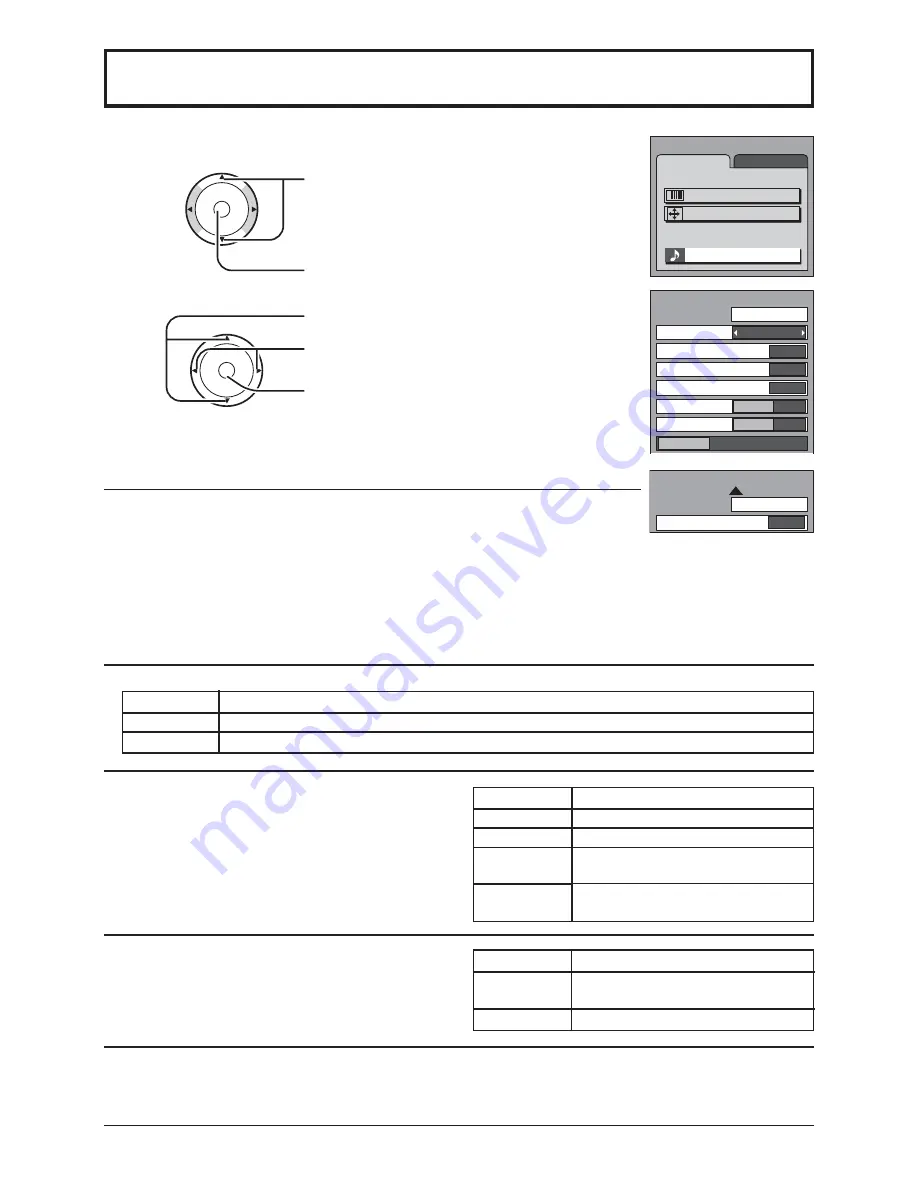
23
1
2
Press to select AUDIO ADJUST.
Press to display the AUDIO ADJUST
screen.
Press to select the sub-menu.
Select the setting while listening to the
sound.
Press to activate the setting if necessary.
MODE
• Red display
: With signal
White display
: No signal
White display (All modes) : MONO
• To change the mode using SAP button (see page 11).
STEREO / SAP / MONO
BASS
TREBLE
BALANCE
AI SOUND
SURROUND
B A S S , T R E B L E , B A L A N C E , A I S O U N D ,
SURROUND
You can change the level of each sub-menu (BASS,
TREBLE, BALANCE, AI SOUND, SURROUND) for
each MODE (STANDARD, DYNAMIC and SPEECH)
according to your personal preference.
STEREO
SAP
MONO
CH
CH
VOL
VOL
O K
CH
CH
VOL
VOL
O K
AUDIO ADJUST
NORMAL
– 5
+ 3
0
STANDARD
PAGE 1/2
OFF
ON
MODE
BASS
TREBLE
BALANCE
AI SOUND
SURROUND
STEREO
SAP MONO
OFF
ON
OFF
ON
MENU
ADJUST
PICTURE
AUDIO
SET UP
PICTURE ADJUST
POSITION / SIZE
AUDIO ADJUST
NORMAL / NORMALIZE
Select “NORMALIZE” and press “OK” to return each MODE to the factory default
setting.
Notes:
• “NORMAL” means the MODE is at the factory default setting. “NORMAL”
changes to “NORMALIZE” when you change the setting of BASS, TREBLE,
BALANCE, AI SOUND, SURROUND or AUDIO LEVELER.
• You can normalize each MODE separately.
AUDIO ADJUST
PAGE 2/2
NORMAL
0
AUDIO LEVELER
AUDIO LEVELER
You can adjust the volume level for each of the input modes (TV, VIDEO1, VIDEO2 and COMPONENT).
Two channel Audio reception.
Second Audio Programming
( typically used for bilingual audio ).
Select when stereo signal is weak.
Adjusts low frequencies.
Adjusts high frequencies.
Adjusts left and right volume.
Automatically adjusts sound
quality when ON is selected.
To enjoy a concert hall effect,
select ON when stereo is playing.
STANDARD
DYNAMIC
SPEECH
Emits the original sound.
Gives contrast to sound.
Make voice sound clear.
AUDIO ADJUST
Press the MENU button to display the MENU screen and select ADJUST.
















































