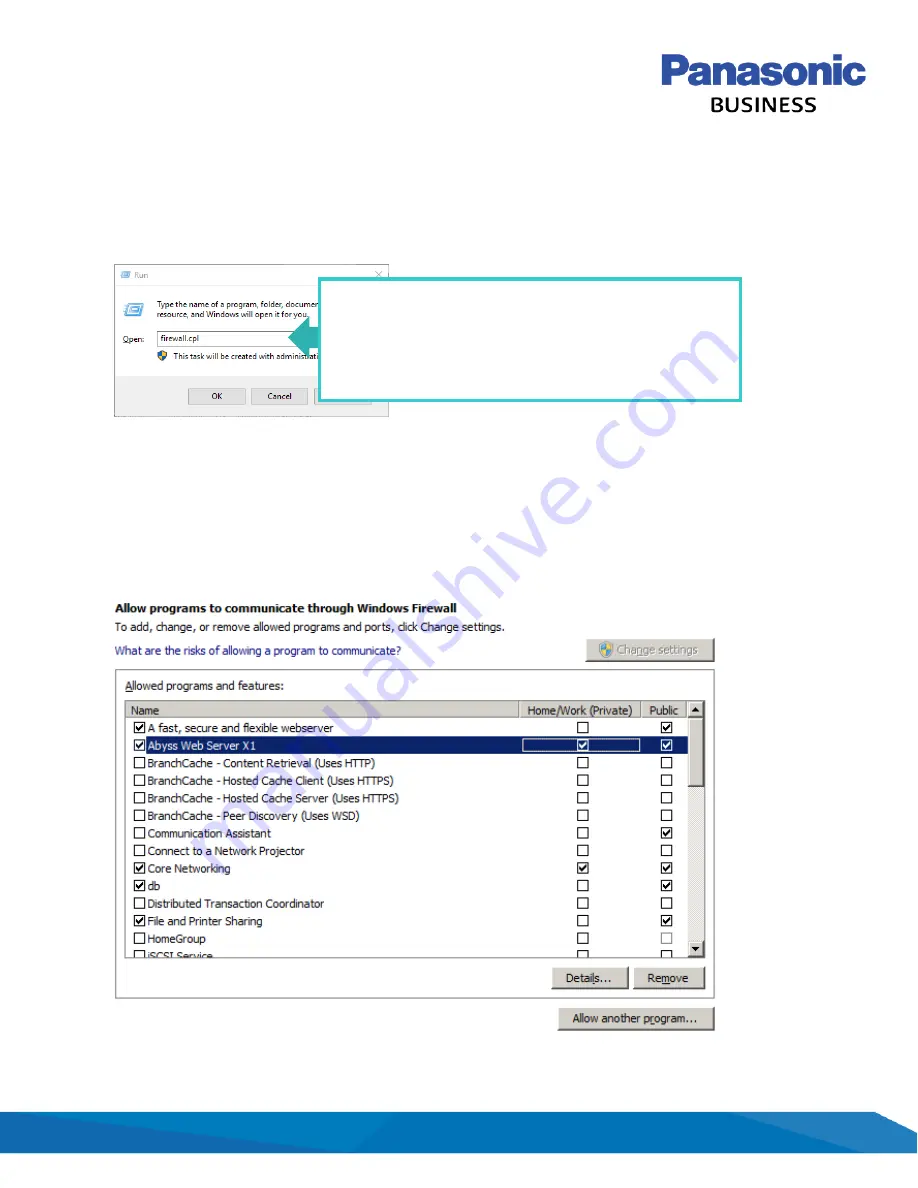
11
© Panasonic Co., Ltd.
Change Firewall Settings
Communication will need to be allowed through the Windows Firewall. A rule must be created. Open the
window’s firewall and add the Abyss Web Console to your software list.
1.
From the left, choose the option to
Allow a program (app) or feature through Windows Firewall
.
2.
Click the button at the bottom to
Allow another program…
3.
Select the Abyss Web Server program to highlight, then select
Add
.
4.
This will add this program to the to the
Allowed programs (apps) and features
list.
5.
This will bring you back to the previous selection screen.
6.
Choose to allow for
Private
or
Public
as needed.
7.
Check the desired options and click
OK
.
These options may vary based on version of Windows in use.
You can navigate to Windows Firewall settings through the
Control Panel
.
Alternatively, hold the
+ R
on your keyboard. When the
‘Run’ box appears, enter
firewall.cpl
and press
OK
.














