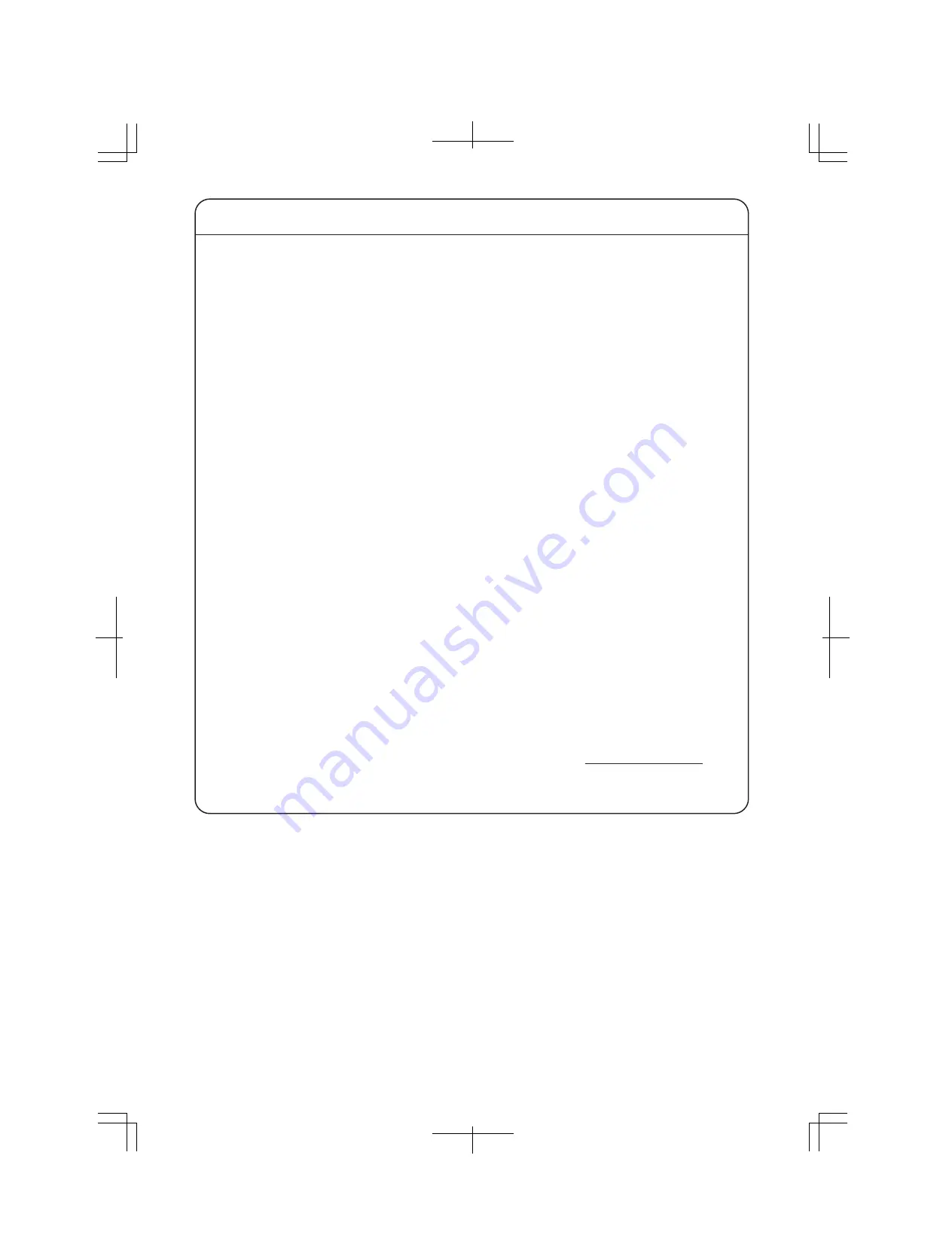
Basic Instructions for the Use of This Product
For inspection and/or repair, consult the retailer.
Use commercial power supply from a wall socket, which is close and easily accessible to this
Switching Hub.
Unplug the power cord when installing or moving this Switching Hub.
Unplug the power cord when cleaning this Switching Hub.
Use this Switching Hub within the specifications. Deviation could lead to malfunction.
Do not touch the metal terminal of the RJ45 connector, the modular plug of connected twisted
pair cable. Do not place charged objects in the proximity of them. Static electricity could lead to
equipment failure.
Do not put the modular plug of the connected twisted pair cable on objects that can carry
static charge, such as carpet. Do not place it in the proximity. Static electricity could lead to
equipment failure.
Do not put a strong shock, including dropping, to this Switching Hub. Deviation could lead to
equipment failure.
Before connecting a console cable to the console port, discharge static electricity, for example
by touching metal appliance (do not discharge by touching this Switching Hub).
Do not store and/or use this Switching Hub in the environment with the characteristics listed
below.
(Store and/or use this Switching Hub in the environment in accordance with the specification.)
- High humidity. Possible spilled liquid (water).
- Dusty. Possible static charge (such as carpet).
- Under direct sunlight.
- Possible condensation. High/low temperature exceeding the specifications environment.
- Strong vibration and/or strong shock.
Failure to satisfy the conditions above may result in fire, electric shock, equipment failure,
and/or malfunction. Note that such events are not covered by the warranty.
Please use this Switching Hub where the ambient temperature is between 0 and 50
°
C (when
the fan is set to high speed, factory default settings) or 0 and 40
°
C (when the fan is set to low
speed).
Failure to meet the above conditions may result in fire, electric shock, breakdown, and/or
malfunction. Please take notice because such cases are out of guarantee.
Additionally, do not cover the bent hole of this Switching Hub.
Deviation could lead to high internal temperature, equipment failure and/or malfunction.
When using two Switching Hubs, do not stack them. When you place them side by side, allow
for a space of 20 mm or more between them.
When stacking Switching Hubs, leave a minimum of 20 mm space between them.
If an extension module other than the optional extension modules (PN54021K/PN54023K) is
inserted into the SFP extension slot, operation is not guaranteed. For the latest information
about compatible SFP extension modules, check our website.
1. Please note that Panasonic shall not bear any liability whatsoever for any damages
(this shall include lost earnings, lost opportunities, etc. but this is not restricted to these
things) which were generated in relation to damages caused by operations and usage,
or the inability to use this Switching Hub, whereby the customer does not follow
this Installation Guide.
2. The contents described in this document may be changed without prior notice.
3. For any question, please contact the retailer where you purchased the product.
6




































