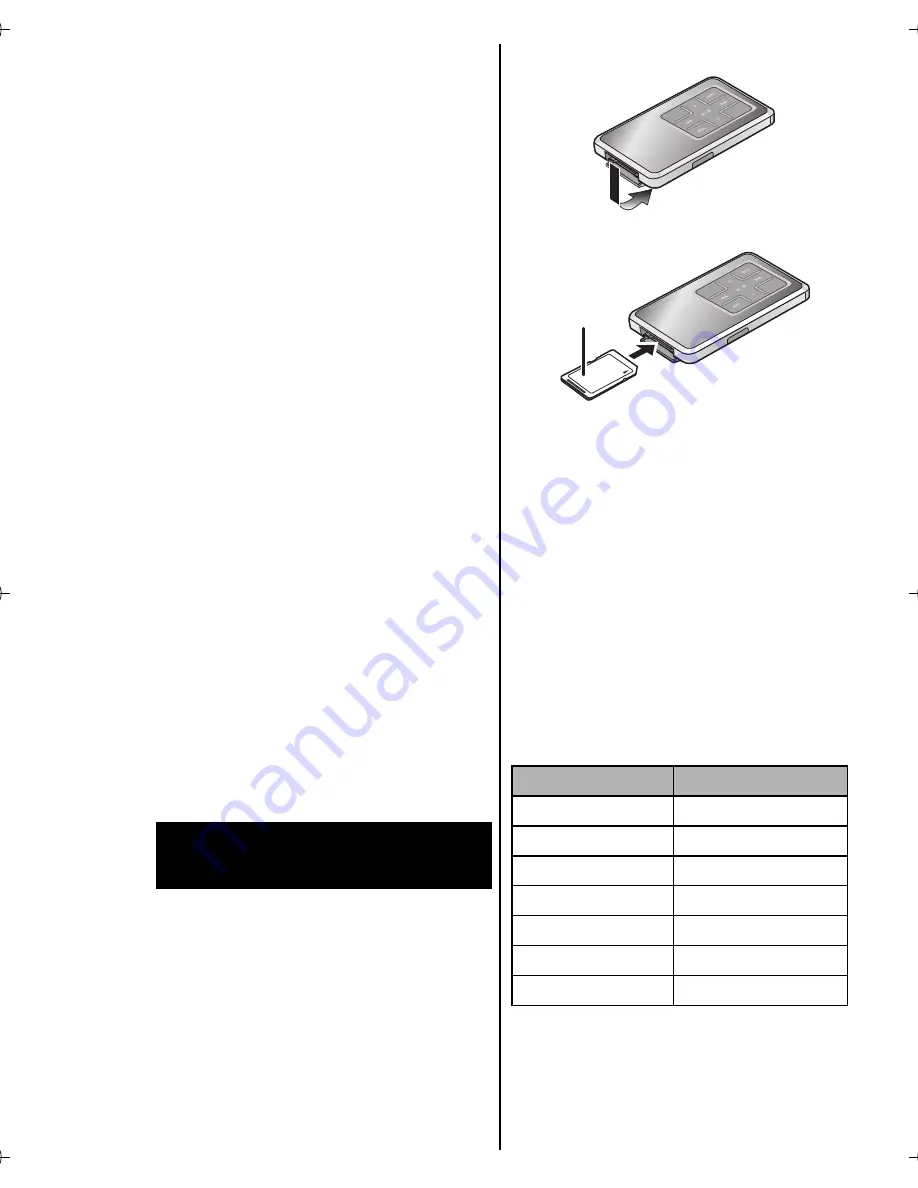
14
RQT8299
≥
If the temperature of the
rechargeable battery is high or
low, charging may take longer
than usual and you may not be
able to charge. (P28)
≥
The AC adaptor is for use with
this unit only. Do not use it for
other equipment. Also, do not
use an AC adaptor for other
equipment with this unit.
≥
When not using the unit for a
long time, remove the
rechargeable battery.
≥
When the settings of the unit
have been changed, do not
remove the rechargeable battery
until the unit is turned off. (If you
remove the battery while the unit
is turned on, the changed
settings cannot be saved.)
≥
While the stereo earphones are
inserted in this unit, you cannot
insert/remove the rechargeable
battery because the battery lid
cannot be opened fully. Remove
the stereo earphones when
inserting/removing the
rechargeable battery.
≥
Insert and remove the SD
Memory card when the unit
is turned off.
≥
While “ACCESSING CARD”
appears, the card is being read
from or written to. Do not turn off
the unit or remove the card. Such
action may result in malfunction
or loss of the card’s contents.
1. Open the card lid.
2. Insert the SD Memory card.
≥
Face the label
A
upward and
insert the card straight as far
as it goes.
To remove the SD Memory card
1
Open the card lid.
2
Press the card until it
clicks.
3
Pull it straight out.
∫
Standard recording times
for Voice recording and
FM recording
≥
The times listed in the above
tables are approximate.
≥
Up to 24 hours can be recorded
continuously on a file.
Inserting and removing
SD Memory card
Card memory
Recording time
32 MB
2 hours
64 MB
4 hours
128 MB
8 hours 30 minutes
256 MB
16 hours
512 MB
33 hours
1 GB
66 hours
2 GB
132 hours
A
SV-SD750V.book 14 ページ 2005年11月24日 木曜日 午後1時8分





























