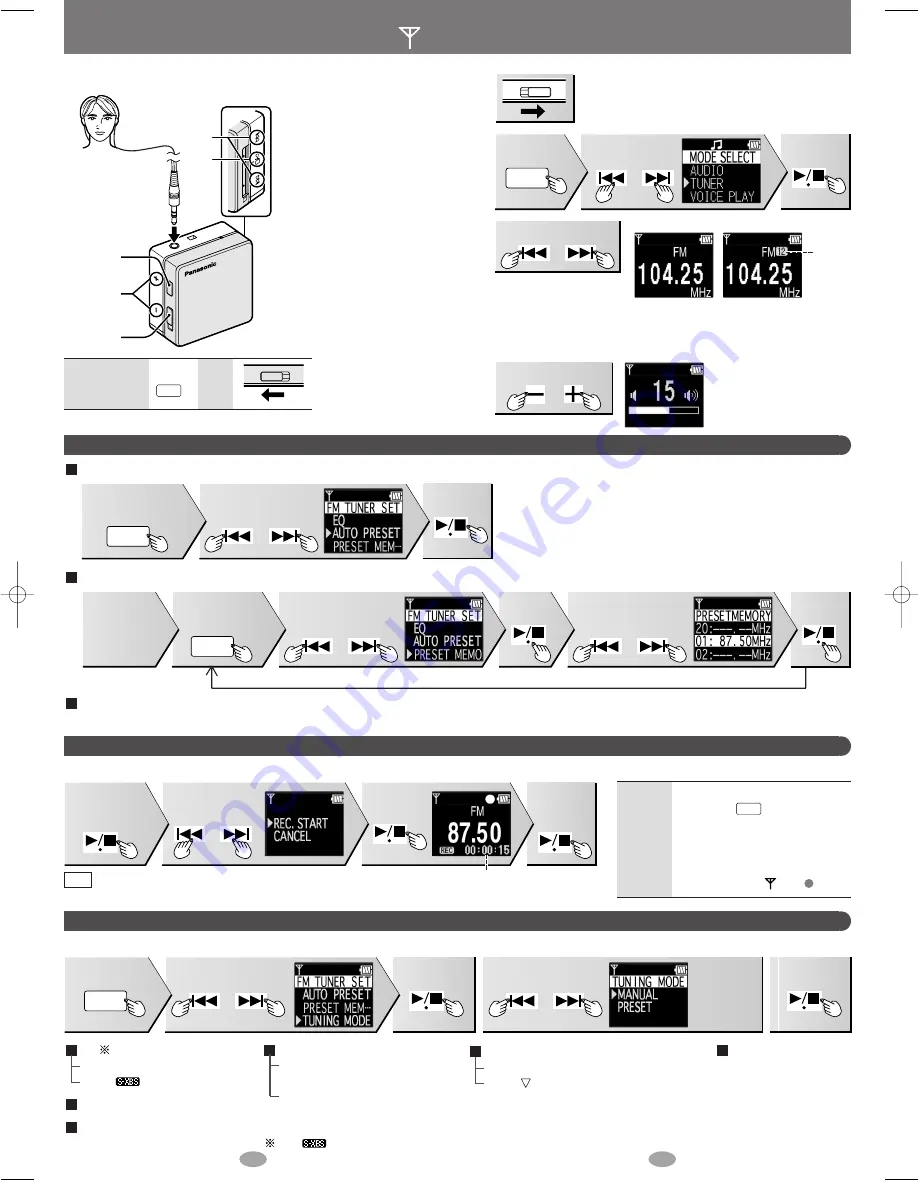
13
14
MANUAL
PRESET
or
or
MODE
Using the FM radio (TUNER mode)
As the cord of the earphones
acts the FM antenna, extend it
as far as possible rather than
leaving it coiled.
Presetting FM stations
AUTO PRESET
(20 stations can be stored.)
PRESET MEMORY (MANUAL)
(20 stations can be stored.)
To listen to preset channels
Select the preset channel in step 3 above.
3
Select the station.
• Press and hold for more
than 2 seconds for
automatic tuning. When
the button is released the frequency starts scrolling
and stops when a station is found.
• You can preset stations to make tuning simpler.
Select “PRESET” for “TUNING MODE” before step 3
(
→
below: TUNER mode settings)
2
Select “TUNER”.
or
MODE
Press
Select “AUTO PRESET”
Select the
frequency and
press twice
Select
“MANUAL”
for “TUNING
MODE”
(
→
below )
Press
Press twice during
FM reception
Press
Select
“PRESET MEMORY”
Press
Select the channel
Press
Repeat as many times as is required.
• The tuner automatically presets the stations it can receive into the
channels in order.
• Auto Preset may not function if reception is weak or there is
excessive noise. If an unwanted frequency or noise is occupying a
channel, use PRESET MEMORY (MANUAL).
• When finished, the first station memorized is displayed. “TUNING
MODE” is set to “PRESET”.
Playback in VOICE PLAY mode: monaural
→
page 15
or
Recording the radio
Note
Off
OPR
OFF
ON
or
Press
Select “REC. START”
Press
Press again
to stop
recording.
While listening
to the station,
press
Press
Preset
numbers
4
Adjust the volume. (0-25)
• Noise may be heard
when adjusting the
volume.
or
Press
MODE
or
Press
Press
Press
L
R
Stereo earphones
(Use only the
included headphones)
Insert firmly. (The
longer cord is R)
1
Turn the unit on.
OPR
OFF
ON
TUNER mode settings
MODE
or
or
2. Set.
3. Confirm.
1. Select the desired item.
Press twice
Press
Press
Press
Press
EQ
NORMAL
:
Normal
S-XBS
: Add powerful bass
AUTO PRESET (Above)
PRESET MEMORY (Above)
TUNING MODE
MANUAL
: You can select the stations
(frequencies) manually.
PRESET
: You can select the
preset stations.
BAND STEP
(The tuning band
step)
200 kHz / 100 kHz / 50 kHz
• Converting the steps
erases all preset stations.
STEREO/MONO
STEREO
: To receive as stereo
MONO
: To receive as monaural
(MONO is selected to reduce noise
when reception is weak.)
Example:
TUNING
MODE
Setting mode
Other modes
Press
MODE
1
2
4
2
2,3
Press
• Recorded files are saved with the file name “Fxxxx”.
• Noise may be recorded if you adjust the volume while recording.
• No sound is output when switching between functions in TUNER mode.
The
icon is displayed if S-XBS is selected.
Changing
the
display
• During recording, each time you
press the
: Recording time
→
Remaining time
→
file name.
• When remaining time becomes
less than 10 minutes, the
remaining time is displayed. The
remaining
time, and flash.
MODE
Recording time
SV̲SD100V̲En0221 05.2.22 10:03 AM ページ 7








