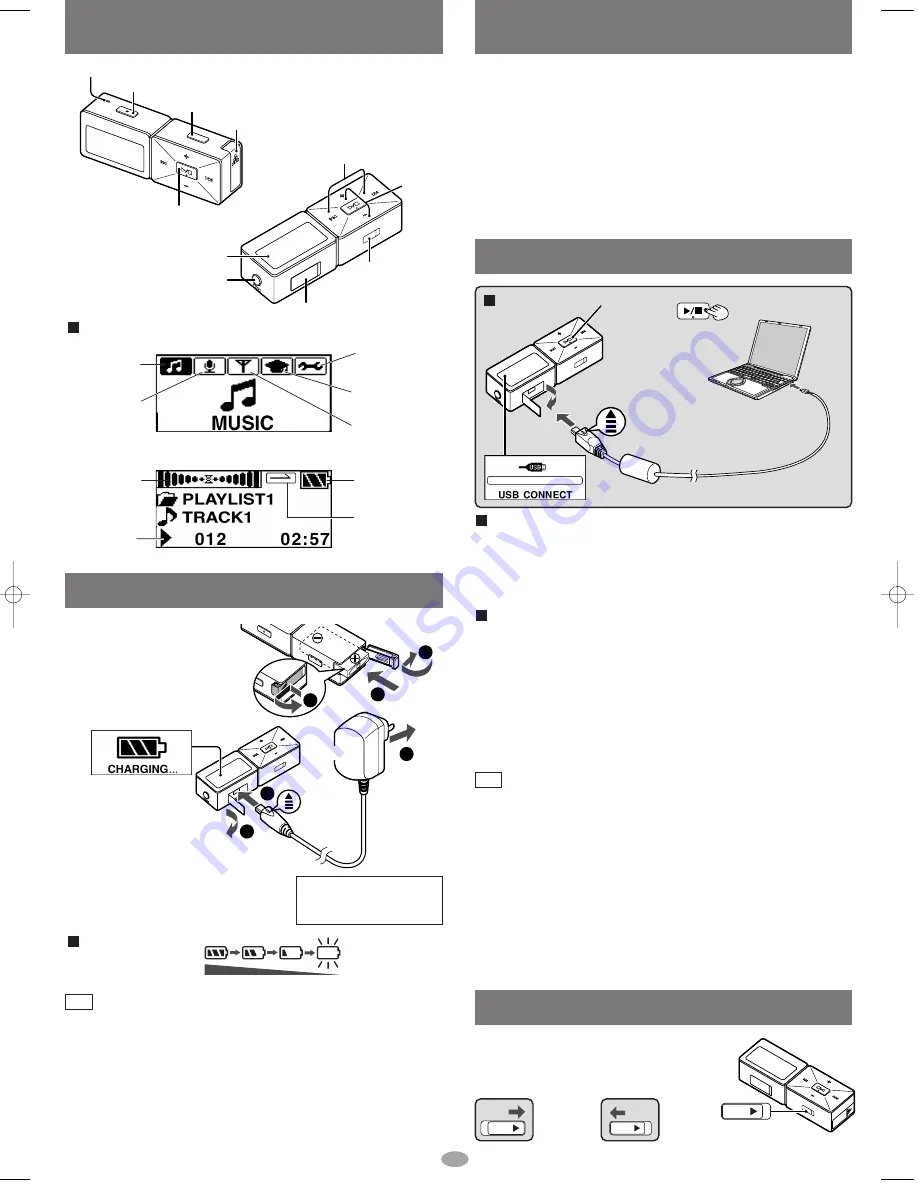
Example: PLAY MODE (MUSIC)
Example: MUSIC
MUSIC mode
(
→
page 6)
Connection
5
System Requirements
Location of Controls
REC/STOP
Microphone
–MODE
Volume
Turn on, off (Press and hold)/
Play/Stop
Battery lid
Earphones jack
(3.5 mm stereo)
USB port
HOLD switch
Skip/Search
HOLD switch
Button operations are ignored. It prevents:
• The unit turning on unexpectedly causing the
battery to run down.
• Interruptions to play or recording.
Release
(before
operation)
HOLD
HOLD ON
HOLD
HOLD
To USB
port
Small end to
player, large
end to PC
Turn the unit on.
(Wait until
MODE select
display appears.)
Insert so the
arrow is facing
upwards.
OS: Microsoft
®
Windows
®
98SE, Windows
®
Me,
Windows
®
2000 Professional, Windows
®
XP Home Edition/Professional
Drive: CD-ROM Drive
• The player and USB Driver cannot be used on Microsoft
®
Windows
®
3.1,
Windows
®
95, Windows
®
98, Windows NT
®
and Macintosh
®
.
USB Driver:
• Operation on an upgraded OS is not guaranteed.
• Operation on an OS other than the one pre-installed is not guaranteed.
• Multi-CPU or Multi-boot environments are not supported.
• Only users having system administrator (Administrator) authority can use
this software.
1
Press
and hold
2
4
3
Display
(
→
below)
Display
Battery indicator
(
→
below)
Sound graphic
(
→
page 8)
SYSTEM mode
(
→
page 8)
LEARN mode
(
→
page 6)
FM RADIO mode
(
→
page 7)
IC RECORDER
mode
(
→
page 7)
Playing mark
Play mode
(
→
page 8)
Connecting to a computer and downloading files
After connection
•
Windows
®
ME, 2000, or XP:
The computer automatically finds and installs
the driver for the player.
•
Windows
®
98SE:
Put the included CD-ROM in your disk drive, then follow the
instructions on the computer screen to install the driver.
The player appears in My Computer or Explorer as a removable disk or device.
Downloading MP3 and WMA
1. In My Computer or Explorer, open the player’s folder (removable disk or device).
2. Open the PLAYER folder.
3. Copy and paste or drag and drop the MP3/WMA files from your
computer’s folder into the PLAYER folder.
• “DOWNLOAD” appears on the player’s display. When downloading is
completed, “USB CONNECT” re-appears.
4. Disconnect the USB cable if instructed to do so in the PC’s operating instructions.
• You can first put files into a new folder and then put that folder into the
PLAYER folder. The folders are treated as sublists by the player and the
names appear when you select play lists.
• The first 20 characters of a file name you create on a computer are
displayed on this unit.
• There are some characters which cannot be displayed due to an
embedded font data limitation.
• Supports MP3 ID3 V1 tags, ID3 V2 tags and WMA tags.
• If there are no ID3 tags, the display shows the “filename.mp3”.
• You cannot play MP3/WMA files that are in the player through the computer.
• Ensure the USB cable is kept as straight as possible. Bending it too
much may cause an accident.
• Operation cannot be guaranteed if you use a USB hub or extension cable.
• ID3 tags will not be displayed correctly if the language of the ID3 tag
recorded for the MP3 is different from the language setting for this unit.
• Compatible with WMA (DRM).
• The player will turn off when downloading is completed.
Note
Rechargeable battery (included)
• You can not play the unit while charging.
• The unit is in the standby condition when the AC adaptor is
connected. The primary circuit is always “live” as long as the AC
adaptor is connected to an electrical outlet.
• The configuration of the AC adaptor differs according to the area.
• Ensure the AC adaptor cable is kept as straight as possible. Bending
it too much may cause an accident.
• After recharging is complete, you have to disconnect USB cable and
wait about 20 minutes before removing the battery.
Note
Insert the
rechargeable battery.
Charge the battery.
• “CHARGING”
appears on the
display after
connecting the AC
adaptor.
• Recharging also take place when
connected to a computer's USB port
if the player is off. (
→
above)
• Operation cannot be guaranteed if you
use a USB hub or extension cable.
1
2
Recharging time: Approx. 6 hours
• The display will turn off when
recharging is complete.
Battery indicator
2
3
1
1
2
3
Full
Empty
→
Recharge
Charge before
initial use
To a
household
mains
socket
AC Adaptor
Insert so
the arrow
is facing
upwards
SV̲mp700V̲En0128 05.2.2 10:02 AM ページ 5








