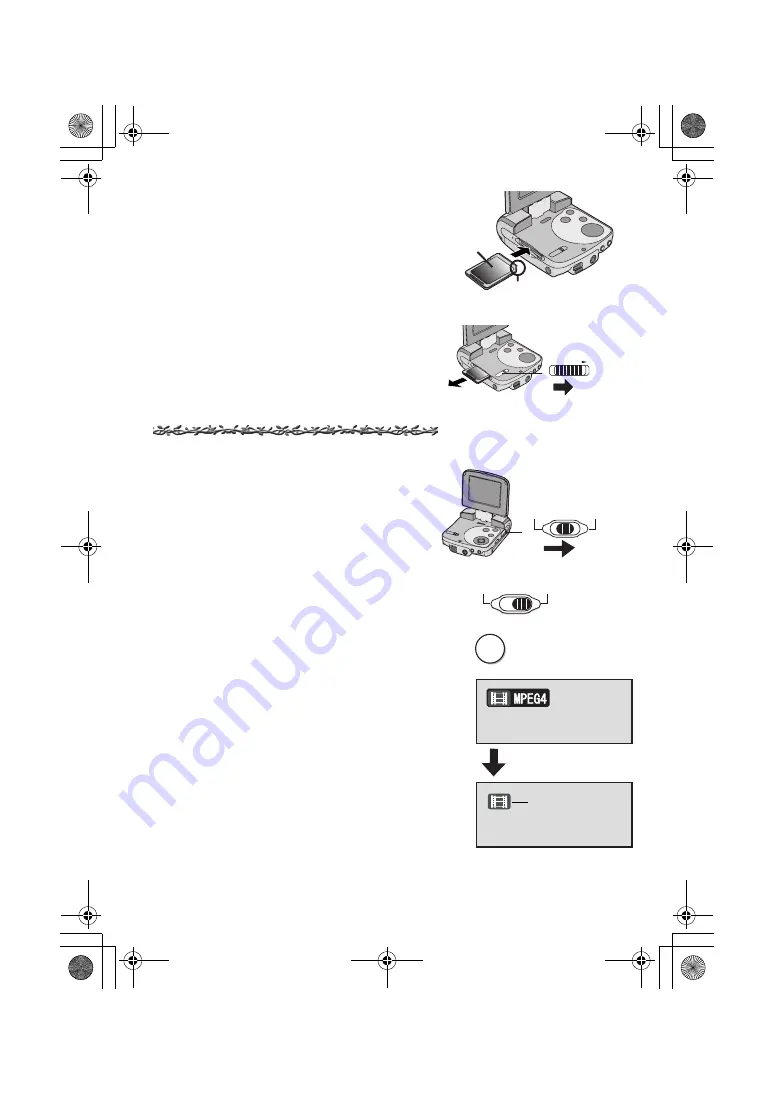
72
Inserción de la Tarjeta de
memoria
En este dispositivo AV Múltiple SD, sólo se puede
utilizar una tarjeta de memoria SD.
1
Sujetar la tarjeta de memoria colocando
el ángulo cortado
1
a la izquierda y la
etiqueta
2
en la parte delantera e
insertarla totalmente en el
compartimento de la tarjeta de memoria
horizontalmente.
≥
Apagar el dispositivo AV Múltiple SD antes de
insertar una tarjeta.
Encendido/Selección modos
de funcionamiento
Seleccionar el modo deseado en la pantalla de
selección de modo.
1
Poner el botón de encendido/selector
modo en [PLAY] o [REC].
≥
El dispositivo AV Múltiple SD está encendido.
2
Poner en [REC] para seleccionar el modo
de grabación.
Poner en [PLAY] para seleccionar el
modo de reproducción.
3
Pulsar el botón [MODE] para seleccionar
un modo de funcionamiento.
≥
Cada vez que se pulsa el botón [MODE], el
modo de funcionamiento cambia como sigue.
≥
En varios segundos, se visualizarán solo
iconos.
1
ª
Informaciones sobre el modo de
funcionamiento
Hay siete modos de funcionamiento.
≥
Modo grabación de imágenes estáticas (formato
JPEG de imágenes estáticas).
≥
Modo reproducción de imágenes estáticas (formato
JPEG de imágenes estáticas)
CARD EJECT
1
1
REC
OFF
PLAY
1
REC
OFF
PLAY
MODE
2
3
1
AV30U.book 72 ページ 2003年4月2日 水曜日 午前11時40分

















