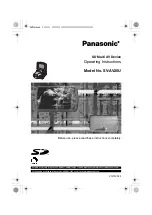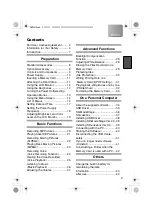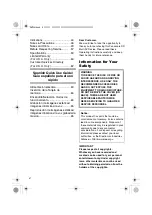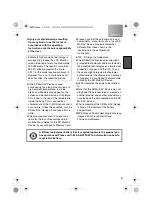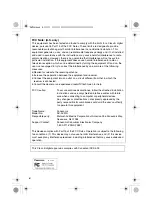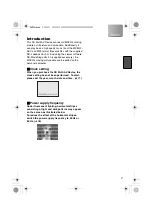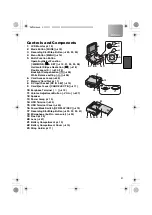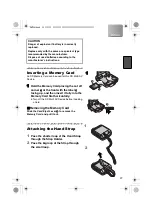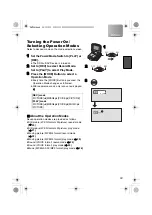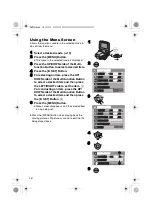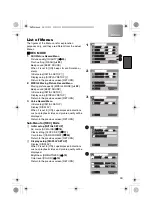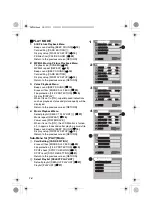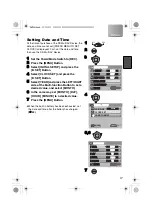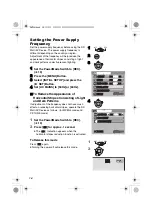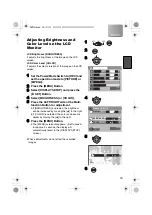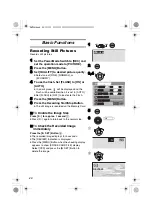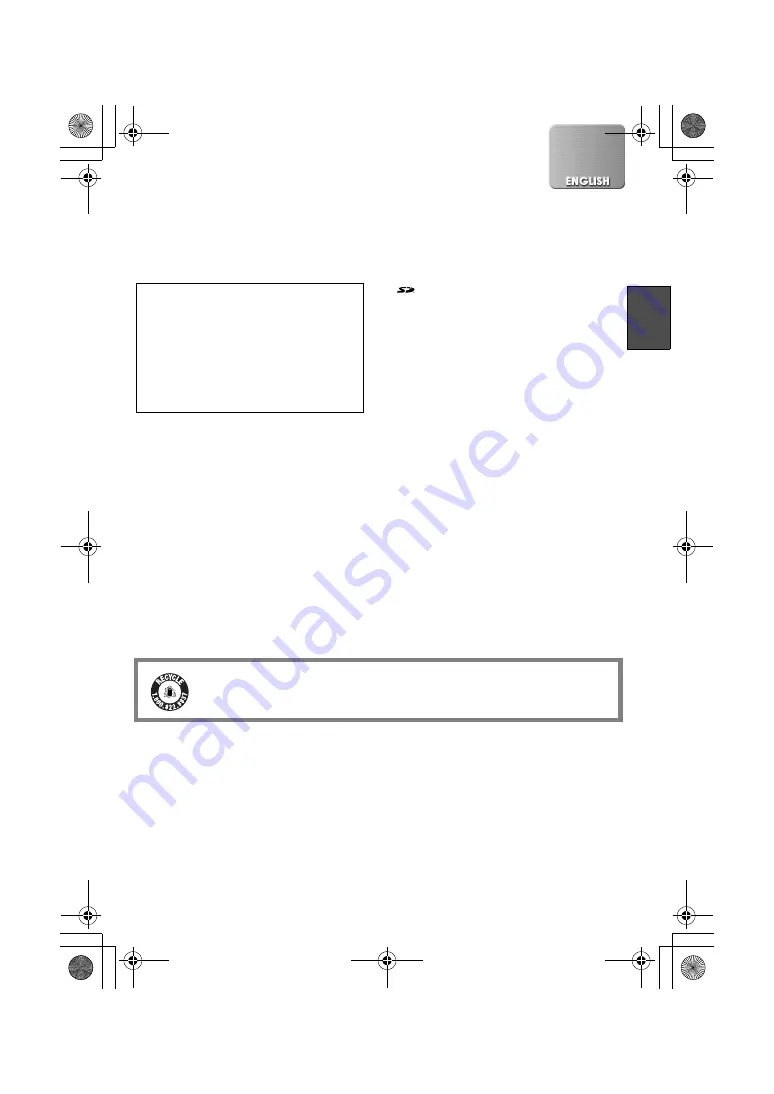
5
≥
Injury or material damage resulting
from any kind of use that is not in
accordance with the operating
Instructions are the sole responsibility
of the user.
≥
If the SD Multi AV Device is used
continuously for a long time or used at a
high ambient temperature, red, blue,
green or white dots may appear on the
screen and be recorded on a still picture.
This is due to the rise of the temperature
inside the body. This is caused by a
characteristic of the C-MOS sensor and is
not a failure. Under this condition, turn the
SD Multi AV Device off and leave it for a
while.
≥
The manufacturer shall in no event be
liable for the loss of recordings due to
malfunction or defect of this SD Multi AV
Device, its accessories or Memory Card.
≥
Please note that the actual controls and
components, menu items, etc. of your SD
Multi AV Device may look somewhat
different from those shown in the
illustrations in these Operating
Instructions.
≥
:
SD logo is a trademark.
≥
The SD Multi AV Device uses copyright-
protected technologies and is protected by
the patented technologies and intellectual
properties of Japan and the U.S. To use
these copyright-protected technologies,
authorization of the Macrovision Company
is required. It is prohibited to disassemble
or modify the SD Multi AV Device.
≥
(
l
00) indicates the page to be referred
to.
≥
Note that the SD Multi AV Device may not
play back the data recorded or created on
another product and another product may
not play back the data recorded on the SD
Multi AV Device.
≥
The nameplate of the SD Multi AV Device
is fixed on the bottom of the battery
compartment.
≥
MPEG Layer-3 audio decoding technology
licensed from Fraunhofer IIS and
Thomson multimedia.
Extremely high precision technology is
employed to produce the LCD Monitor
screen featuring a total of approximately
200,000 pixels. The result is more than
99.99% effective pixels with a mere
0.01% of the pixels inactive or always lit.
However, this is not a malfunction and
does not affect the recorded picture.
A lithium ion/polymer battery that is recyclable powers the product you
have purchased. Please call 1-800-8-BATTERY for information on how to
recycle this battery.
R B R C
L i - i o n
T M
AV20U.book 5 ページ 2003年4月2日 水曜日 午後9時9分