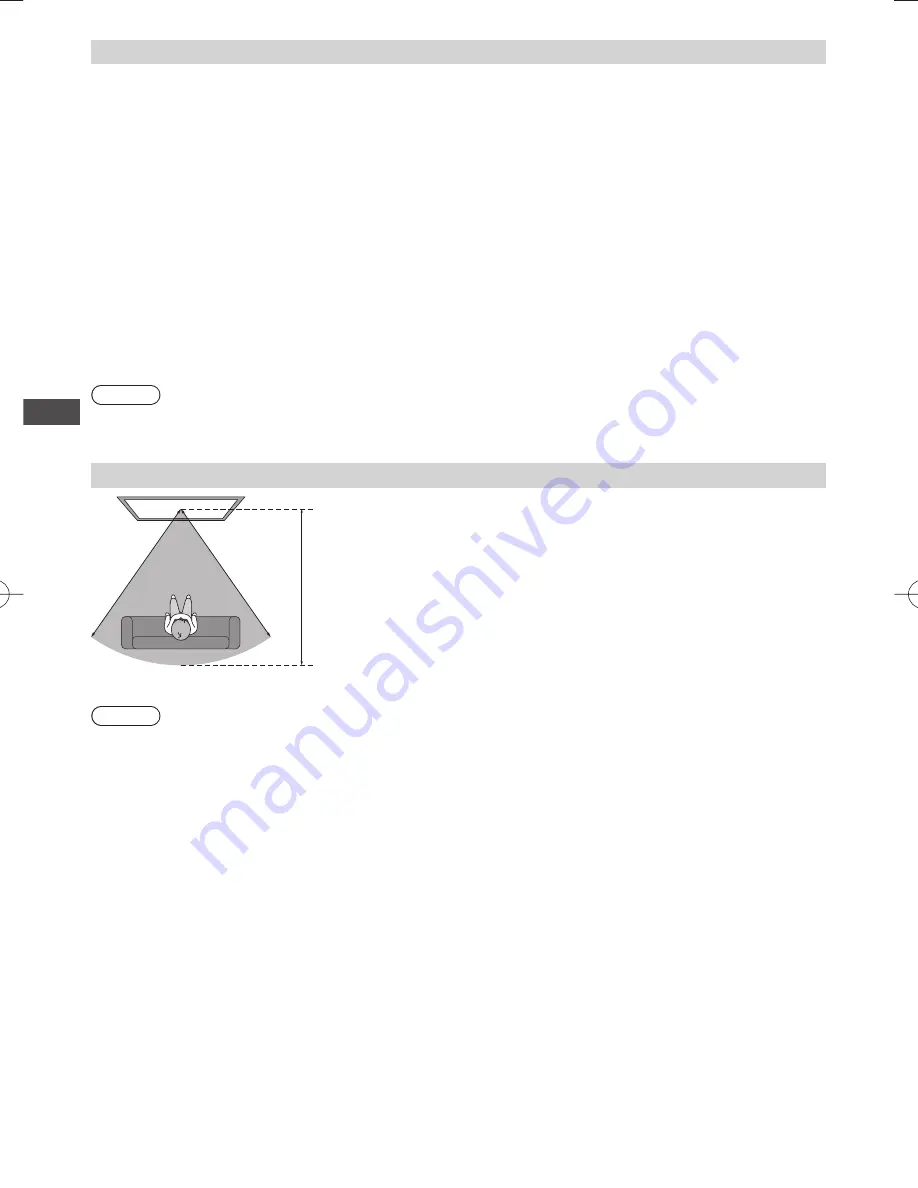
V
iewing 3D images
32
Registration
First registration
Perform the first registration when the 3D Eyewear is used for the first time.
1
Turn on the TV
2
Slide the power switch from “OFF” to “ON”
The 3D Eyewear will power on and start registration.
Place the 3D Eyewear within 50 cm from the TV while registration in progress.
3
The green LED lights on the 3D Eyewear for 3 seconds when the registration is successfully completed
After first registration, the 3D Eyewear will reconnect with TV automatically when 3D Eyewear is powered on near the
TV in 3D mode.
Registration again
When connection with registered TV fails, or when using with another TV, re-register the 3D Eyewear.
1
Turn on the TV
2
Within 50 cm from the TV, hold the power switch on the “MODE” position for more than 2 seconds
The registration will start.
3
The green LED lights for 3 seconds when the pairing is successfully completed
Note
●
If the registration failed, the 3D Eyewear will power off. In this case, power off the TV and perform from step 1.
●
Release the power switch when Registration again starts.
Viewing range for the 3D Eyewear
Approx.
3.2 m
Note
●
You cannot view the 3D images with the 3D Eyewear too far from the TV, because of the difficulty of receiving radio
waves from the TV.
●
The range may be shortened depending on the obstacles between the TV and the 3D Eyewear, or the surrounding
environment.
●
There are differences in the viewing range of the 3D Eyewear among individuals.
●
The 3D Eyewear may not operate correctly at the outside of the viewing range.
Summary of Contents for ST50T
Page 100: ...99 MEMO ...
















































