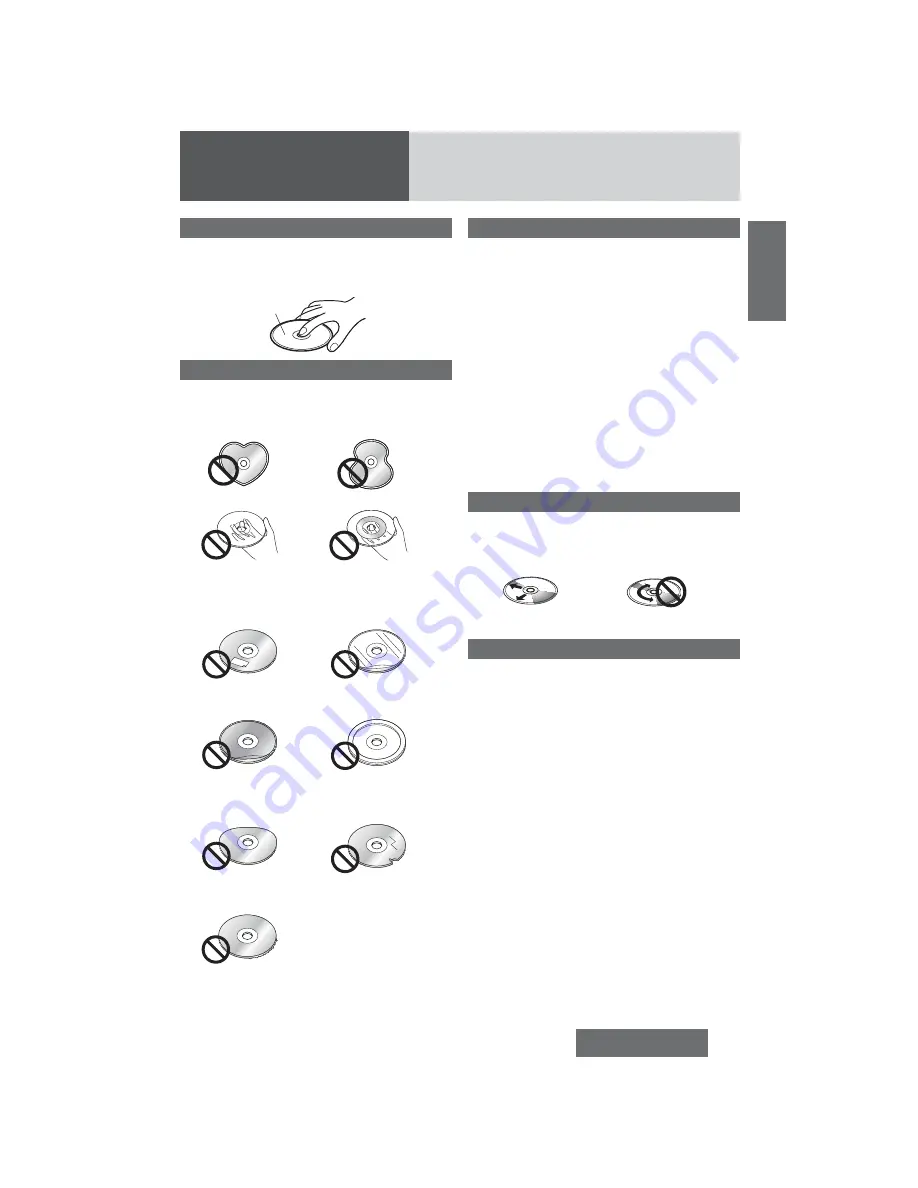
41
CQ-RXBT490U
English
Notes on Discs
How to hold the disc
¡
Do not touch the underside of the disc.
¡
Do not scratch the disc.
¡
Do not bend disc.
¡
When not in use, keep disc in the case.
Printed side
Unusable discs
Do not use discs that fit any of the descriptions
given below. Using these discs may damage the
discs or cause the unit to malfunction.
¡
Special discs in a shape which is not round
¡
Partly or wholly transparent disc
Wholly transparent disc* Partly transparent disc
*Wholly semi-transparent disc may not be played
back.
¡
Discs with adhered labels, etc. on them
Disc with adhered stick-
ers or tape
Labels created by a
printer
Protective films or
sheets
Disc accessories (stabi-
lizers, etc.)
¡
Damaged or deformed discs
Shoddily made discs
Discs with cracks,
scratches or parts missing
Discs with burrs
Please remove the burrs before use.
Disc insert
The surfaces of new discs tend to be slippery. There-
fore, when using such a disc for the first time, it may
not load satisfactorily even when it has been inserted
into the unit. At a time like this, insert the disc into the
unit as far as it will go until it is loaded properly.
¡
When inserting a disc into or ejecting and remov-
ing it from the unit, insert it straight in or eject
and remove it straight out in parallel with the
unit. Otherwise, the disc may be scratched or
marked in the process.
¡
When inserting a disc, do not put one disc on
another. Failure to observe this may cause the
discs to be jammed.
Do not leave discs in the following places:
¡
Direct sunlight
¡
Near vehicle heaters
¡
Dirty, dusty and damp areas
¡
On seats and dashboards
Disc cleaning
Use a dry, soft cloth to wipe from the center outward.
Do not attach any seals or labels to your discs.
Do not write on the disc label in a heavy pen or
ballpoint pen.
<Correct>
<Wrong>
Notes on CD-Rs/RWs
¡
You may have trouble playing back some CD-R/RW
discs recorded on CD recorders (CD-R/RW drives),
either due to their recording characteristics or dirt,
fingerprints, scratches, etc. on the disc surface.
¡
CD-R/RW discs are less resistant to high tempera-
tures and high humidity than ordinary music CDs.
Leaving them inside a vehicle for extended periods
may damage and make playback impossible.
¡
The unit may not successfully playback a CD-R/
RW that was made by the combination of writing
software, a CD recorder (CD-R/RW drives) and a
disc if they are incompatible with one another.
¡
This player does not play CD-R/RW discs if the ses-
sion is not closed.
¡
Be sure to observe the handling instructions of
CD-R/RW discs.
¡
This player does not play CD-R/RW discs which
contain other than CD-DA or MP3/WMA data.




























