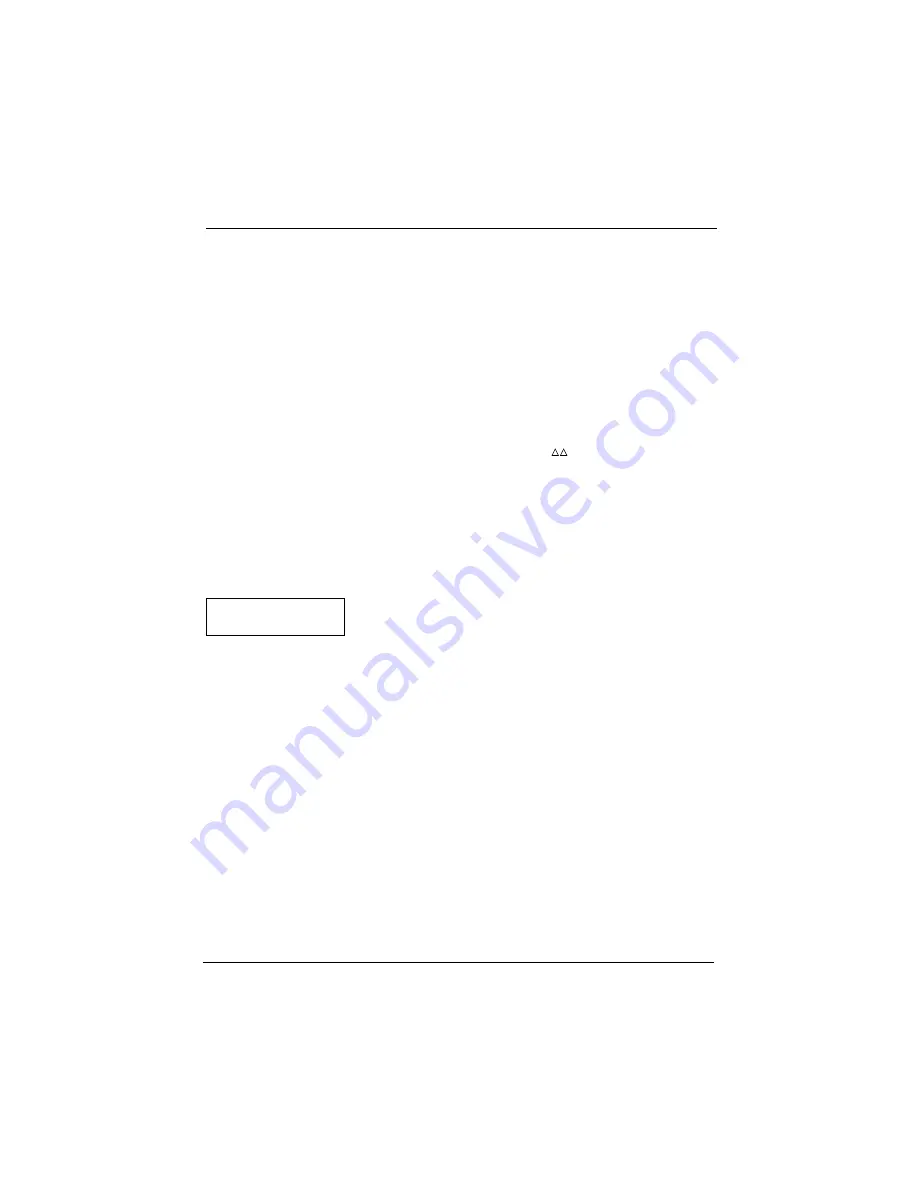
Chapter 3. Modifying a Phonebook Entry
Section 770 Voice Recognition Telephone
576-10-770
DBS Manual - Issued 3/23/98
15
You can also say "List" to list all the names in the Phonebook in
the reverse order they were recorded (that is, starting with the
last-recorded entry).
Voice Guidance responds with '"
mm
" Right?' to confirm the
last-recorded entry. The telephone number is displayed on the
1st display. If you want to change this entry, say "Yes." If not,
say "No."
•
"
Yes
"
Voice Guidance responds with "Which mode?" Advance to
Step 7.
•
"
No
"
Voice Guidance responds with '"
" Right?' to confirm the
second last-recorded entry. The telephone number is displayed
on the 1st display. If you do not want to change this entry, say
"No."
This process is repeated until the first entry in the Phonebook,
when Voice Guidance responds with "No other choices".
6. If the name spoken by Voice Guidance is correct, say "Yes." If
not, say "No."
•
"
Yes
"
Voice Guidance responds with "Which mode?"
•
"
No
"
The search continues for the next closest match. When a match
is found, Voice Guidance responds with '"
mm
" Right?' and the
telephone number is displayed on the 1st display. If this is not
the desired number, say "No" to continue the search. If, on the
3rd attempt, the correct entry is not found, operation returns to
step 2. One possibility is that you are saying the name using a
different tone or in a different manner from that originally used
to record it in the Phonebook. Try saying the name again.
Note:
If the search fails to find a candidate, Voice Guidance says
"No other choices." You may have spoken the name using a
different tone or a different manner from that originally used to
record it in the Phonebook, or spoken a name not in the Phonebook.
Replace the handset to abort the process, check the contents of the
Phonebook, then try to make the modification again. At most three
candidates are presented. They are the manes in the Phonebook that
are the closest the names you apoke. If ambient sounds, etc., result
in the spoken words sounding totally different from any candidates
in the Phonebook, the search is cancelled before the 3rd try.
EDIT
NUMBER
DELETE
NAME






























