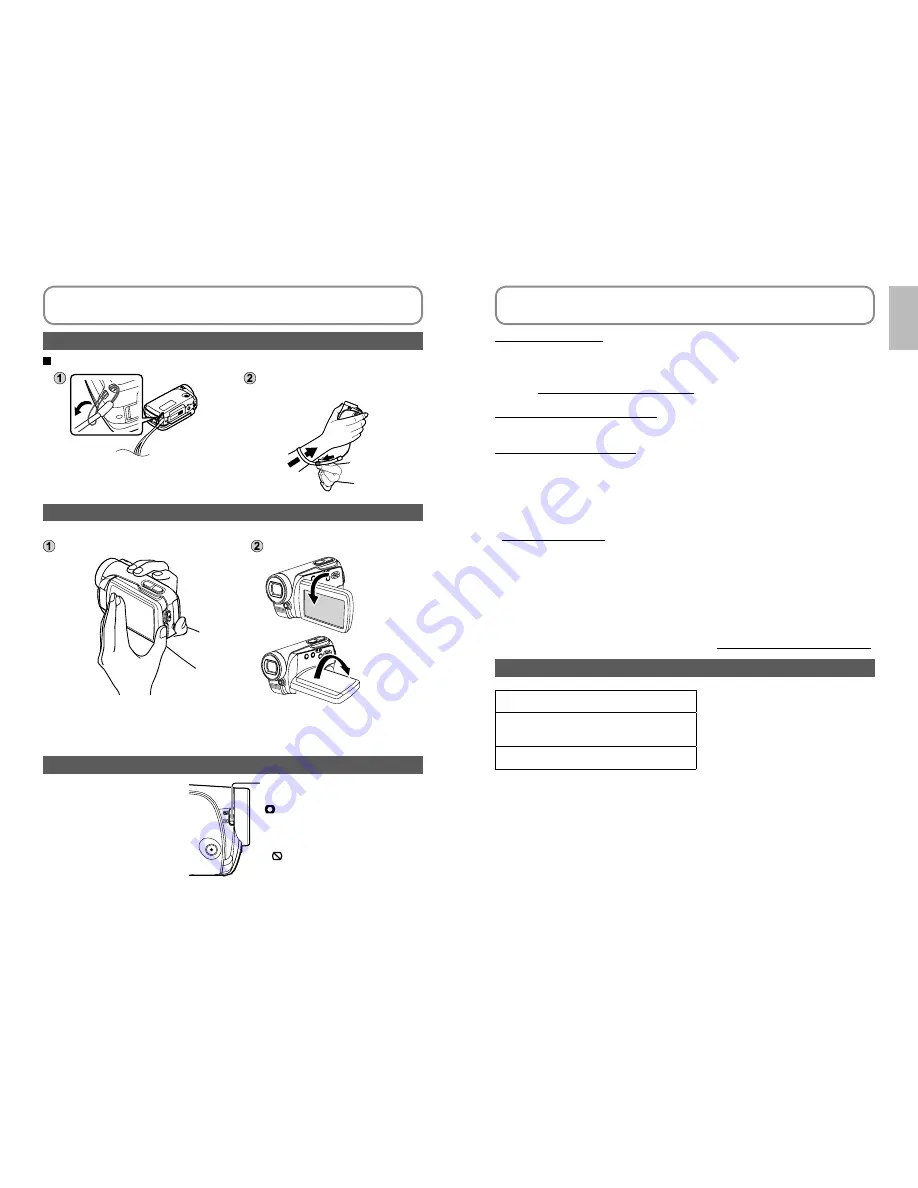
10
LSQT1438
11
LSQT1438
Using the hand strap (supplied)
Using as strap
Fit over your wrist and adjust the
length of the strap.
Using the LCD monitor
Images can be checked on the LCD monitor when recording.
Open the LCD monitor.
Adjust the angle.
Up to 180
˚
Up to 90
˚
Forcing the LCD monitor open or rotating it past the angle to which it can be
rotated will cause trouble or malfunctioning.
Brightness and colour density can be adjusted. (P.23)
How to use the lens cover open lever
Before recording, open the
lens cover.
Open the lens cover by sliding
the lens cover open lever to the
[ ] position.
In order to protect the lens, slide
the lens cover open lever to the
[ ] position when the unit is not
in use, and close the lens cover.
●
●
●
Parts identification and handling
(cont.)
Sales and Support Information
Customer Care Centre
For customers within the UK: 0844 844 3852
For customers within the Republic of lreland: 01 289 8333
Visit our website for product information
E-mail: [email protected]
Technical Support for AV Software
For UK, ROI: 08701 505610
Direct Sales at Panasonic UK
For customers: 0844 844 3856
Order accessory and consumable items for your product with ease and
confidence by phoning our Customer Care Centre
Monday–Thursday 9.00 a.m.–5.30 p.m., Friday 9.30 a.m.– 5.30 p.m.
(Excluding public holidays)
Or go on line through our Internet Accessory ordering application at
www.panasonic.co.uk.
Most major credit and debit cards accepted.
All enquiries transactions and distribution facilities are provided directly by
Panasonic UK Ltd.
It couldn’t be simpler!
Also available through our Internet is direct shopping for a wide range of
finished products, take a browse on our website for further details.
Interested in purchasing an extended guarantee?
Please call 0870 240 6284 or visit our website www.panasonic.co.uk/guarantee.
Optional accessories
Battery pack (VW-VBJ10)
SD Memory card / SDHC Memory card
(
→
Applicable SD cards P.12)
DVD burner (VW-BN1)
●
●
●
●
●
●
●
●
●
●
●
●
Summary of Contents for SDR-S15
Page 54: ...106 LSQT1438 107 LSQT1438 ...







































