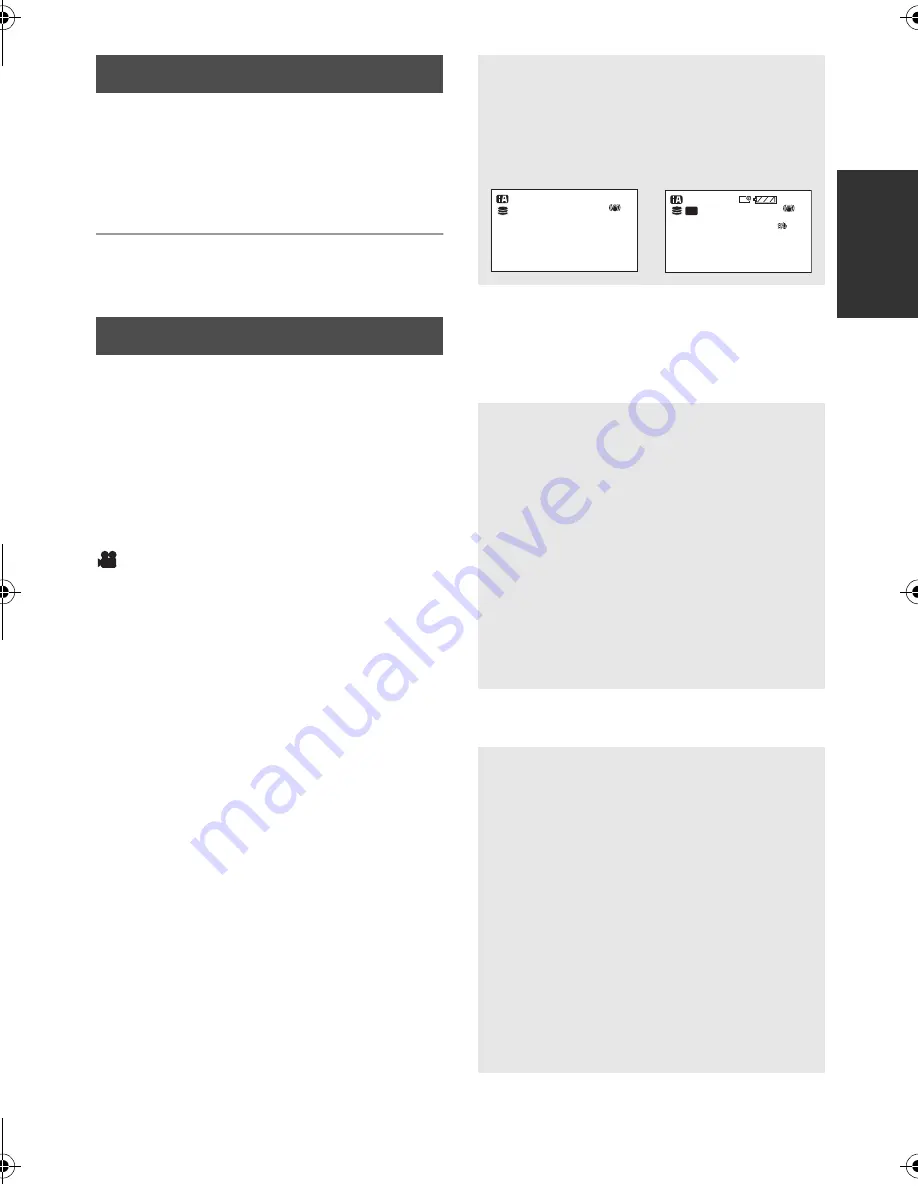
27
LSQT1561
You can select the language displayed on the
screen.
1
Press the MENU button, then
select [LANGUAGE] and press
the joystick.
2
Select [English] and press the
joystick.
*1 It will be displayed only in the manual mode.
*2 It is not displayed when the Intelligent auto
mode is set to on.
*3 It will be displayed only when the
[MEDIA SELECT] is set to [SD CARD].
*4 It will be displayed only when the
[MEDIA SELECT] is set to [HDD].
Part of the menu will not be used depending on
the used functions. (
l
100)
Motion picture recording menus
∫
[BASIC]
[SCENE MODE]
*1
(
l
51)
[REC MODE] (
l
36)
[ASPECT] (
l
48)
[CLOCK SET] (
l
29)
[SET WORLD TIME] (
l
30)
∫
[ADVANCED]
[D.ZOOM] (
l
39)
[FACE FRAMING] (
l
45)
[WIND CUT]
*2
(
l
48)
[GUIDE LINES]
*2
(
l
48)
[ZOOM MIC] (
l
40)
[AUTO SLW SHTR]
*2
(
l
48)
[FADE COLOR] (
l
44)
∫
[MEDIA SELECT]
[HDD] (
l
34)
[SD CARD] (
l
34)
∫
[SETUP]
[DISPLAY]
[DATE/TIME] (
l
29)
[DATE FORMAT] (
l
29)
[FORMAT CARD]
*3
(
l
71)
[QUICK START] (
l
40)
[ECONOMY]
[AUDIO REC]
*3
(
l
35)
[BEEP SOUND]
[POWER LCD] (
l
31)
Language selection
Menu list
≥
[OFF]
≥
[ON]
The screen indications are selected as shown
in the illustration below.
[OFF]
[ON]
≥
[OFF]
≥
[5 MINUTES]
[OFF]:
The economy function is not activated.
[5 MINUTES]:
When about 5 minutes have passed without
any operation, this unit automatically turns off
to save battery life. To use this unit, turn it on
again.
≥
The economy function will not activate
when:
j
connected to AC adaptor
j
using the USB for PC, DVD burner, printer
j
PRE-REC is used
≥
[OFF]
≥
[ON]
This allows operations such as starting and
ending recording to be signaled by a beep.
1 Beep
When you start recording
When you turn on the power
When this unit is recognized by the PC or the
printer, etc.
2 Beeps
When you pause recording
When you turn off the power
2 Beeps for 4 times
When an error occurs e.g. recording not
starting. Check the sentence displayed on the
screen. (
l
98)
NOV.15.2009
0h00m00s
R 1h20m
SP
1h30m
NOV.15.2009
A
SDR-H79P-LSQT1561_mst.book 27 ページ 2009年2月12日 木曜日 午後4時21分
Summary of Contents for SDR-H79P
Page 123: ...123 LSQT1561...
















































