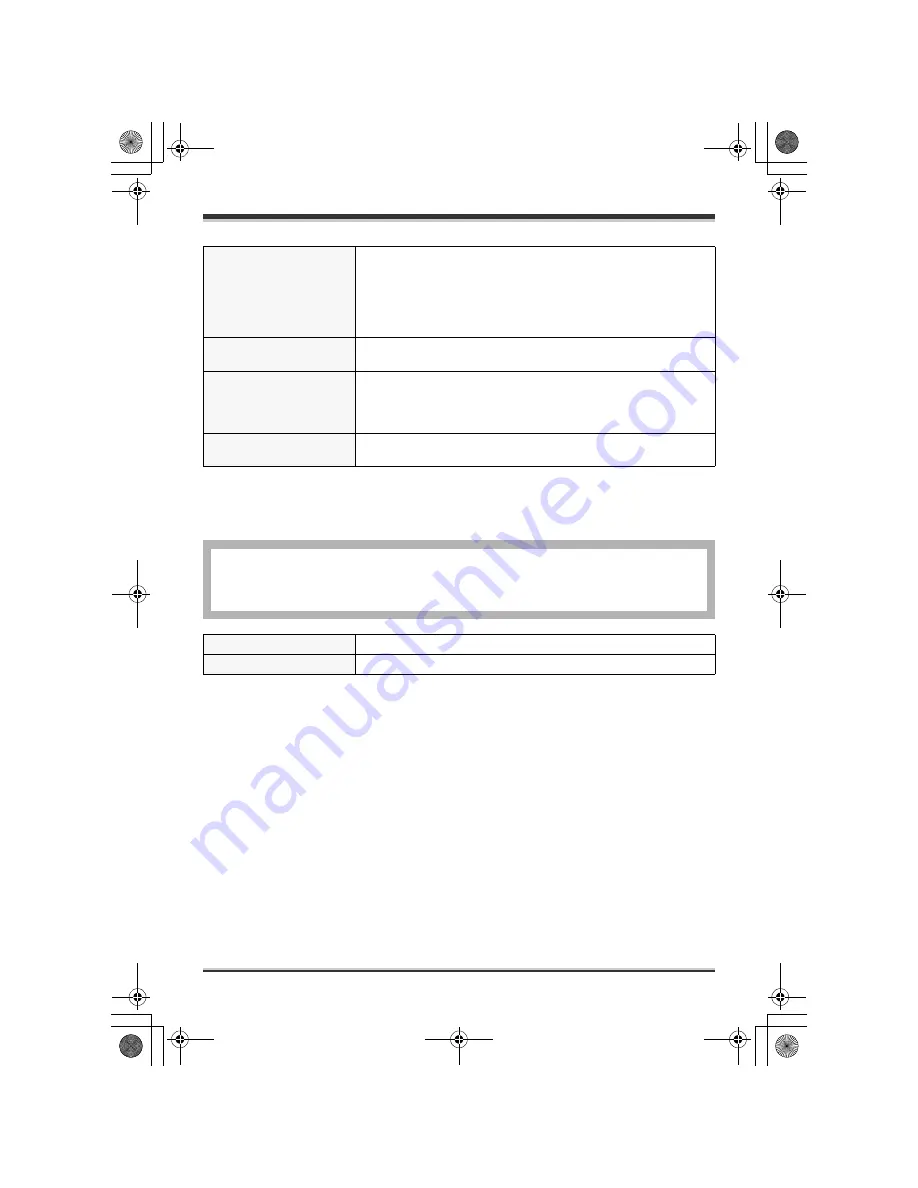
Others
111
LSQT1211
Still pictures
* The 30 GB hard drive utilizes a portion of the storage space for formatting, file management and
other purposes. 30 GB is 30,000,000,000 bytes. Usable capacity will be less.
AC adaptor
Information for your safety
Specifications may change without prior notice.
Recording media
SD Memory Card:
8 MB/16 MB/32 MB/64 MB/128 MB/256 MB/512 MB/1 GB/2 GB
(removable type) (FAT12 and FAT16 format corresponding)
SDHC Memory Card:
4 GB (removable type) (FAT32 format corresponding)
HDD: 30 GB* (fixed type)
Compression
JPEG (Design rule for Camera File system, based on Exif 2.2
standard), DPOF corresponding
Picture size
SDR-H250:
2048
k
1512, 1920
k
1080 (16:9), 1280
k
960, 640
k
480
SDR-H20:
640
k
480, 640
k
360 (16:9)
Number of recordable
pictures
Refer to page 112.
Power source:
Power consumption:
DC output:
AC 110 V to 240 V, 50/60 Hz
19 W
DC 7.9 V, 1.4 A (Unit operation)
DC 8.4 V, 0.65 A (Battery charging)
Dimensions
61 mm (W)
k
32 mm (H)
k
91 mm (D)
Mass
Approx. 110
g
LSQT1211(PAL_ENG).book 111 ページ 2007年2月13日 火曜日 午後1時14分






































