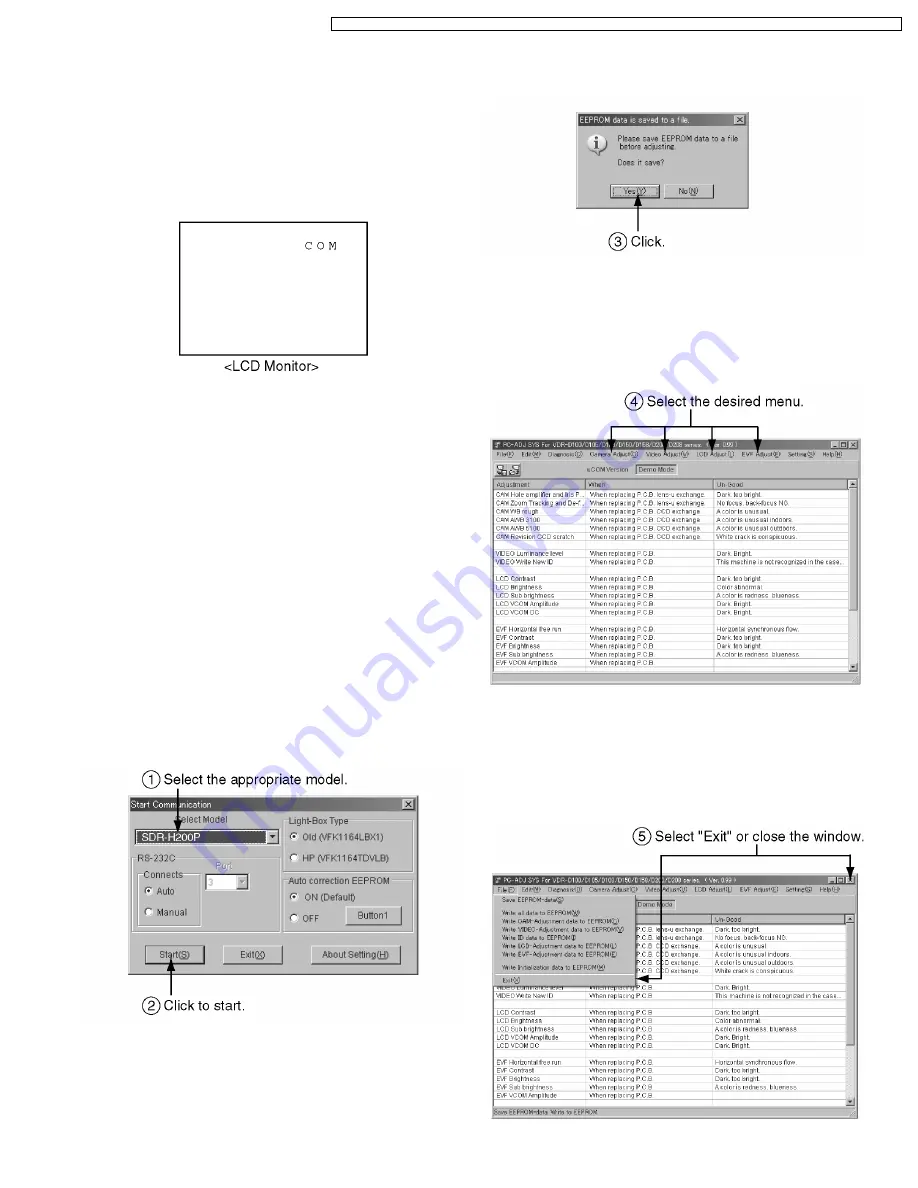
9.1.2. Installation of USB-SERIAL driver
Execute the "Setup.exe" file in "ComMass" folder by double
clicking to install the USB-SERIAL driver.
9.1.3. COM Mode
If a SD Card is inserted, remove it before operation.
To enter the PC connection (COM) mode, push the [DELETE],
[DVD COPY] and [JOYSTICK CONTROL UP] simultaneously
for 3 seconds with the USB Cable disconnected.
9.1.4. Set up of PC-EVR Adjustment
Program
1. Turn on the PC and install the PC-EVR Adjustment
Program into the PC.
2. Execute the "khd2007.exe" file by double clicking to start up
the PC-EVR Adjustment Program.
The main menu will be displayed.
3. Select the appropriate model.
4. Turn on the camcorder and set to PC connection (COM)
mode. Then click "Start".
Note:
When the camcorder does not power on, turn the power
on with forced power on function.
<How to turn the power on with forced power on function
>
Push and hold the [MENU] and [JOYSTICK CONTROL
RIGHT], then set [POWER SW] to ON until the power is
turned on.
Fig. E2-1
5. When the communication is complete, the dialog will
appear.
Click "Yes" and "Save" to save the EEPROM data.
Fig. E2-2
6. When EEPROM data has been saved, the menu will
appear.
To perform each adjustment, display the adjustment menu
by selecting from "Camera Adjust" or "Video Adjust" and
select each adjustment item.
Fig. E2-3
Note:
The adjusted data is stored in the EEPROM IC after
each adjustment.
7. After adjustment, to close the software, select "Exit" in the
File menu or close the window.
Fig. E2-4
37
SDR-H250E / SDR-H250EB / SDR-H250EE / SDR-H250EF / SDR-H250EG / SDR-H250EP / SDR-H250GC / SDR-H250GN / SDR-H258GK






























