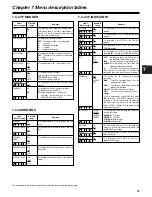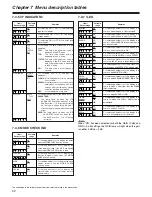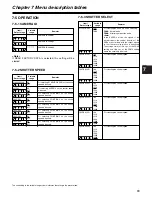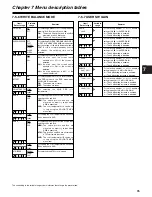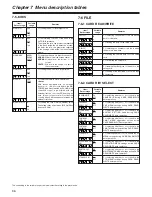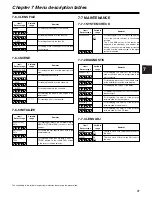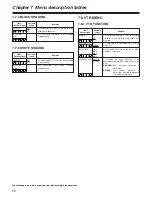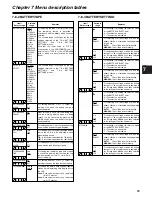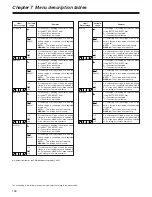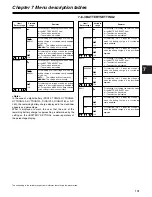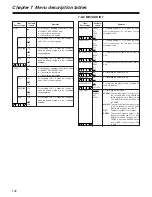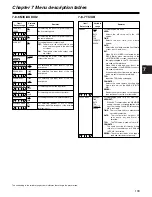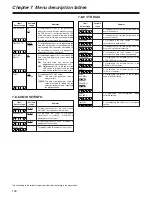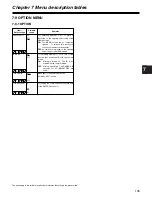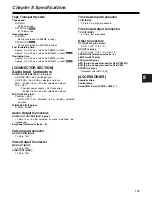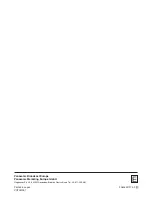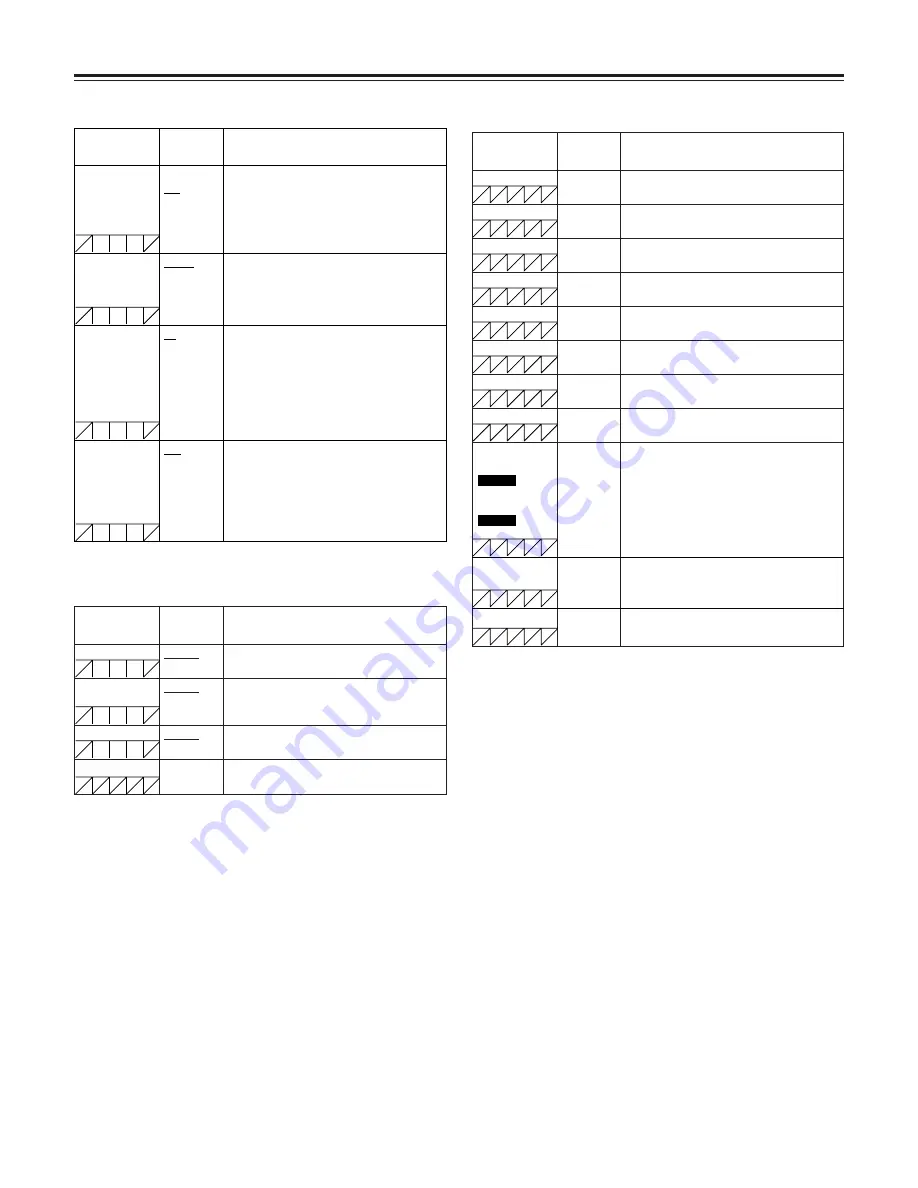
Chapter 7 Menu description tables
104
7-8-8 UMID SET/INFO
DEVICE NODE
For displaying the ID number of the product.
Item/
Data storage
Variable
range
Remarks
COUNTRY
NO-INFO
For inputting the name of the user’s country.
“NO-INFO” is displayed until this is input.
ORGANIZATION
NO-INFO
For inputting the name of the user’s
organization or company. “NO-INFO” is
displayed until this is input.
USER
NO-INFO
For inputting the user’s name. “NO-INFO” is
displayed until this is input.
7-8-9 VTR DIAG
Item/
Data storage
Variable
range
Remarks
OPERATION
For displaying the total time during which the
power has been on.
DRUM RUNNING
For displaying the total time during which the
drum has rotated.
THREADING
For displaying the total number of times
cassettes have been loaded.
DRUM RUNNING R
For displaying the total time during which the
drum has rotated after resetting.
THREADING R
For displaying the total number of times
cassettes have been loaded after resetting.
VTR SYSCON
For displaying the software version of the
VTR SYSCON microcomputer.
SERVO
For displaying the software version of the
SERVO microcomputer.
FRONT
For displaying the software version of the
LCD microcomputer.
C U F
C U F
C U F
Item/
Data storage
Variable
range
Remarks
TCG SET HOLD
ON
OFF
For selecting ON or OFF for the function that
without fail uses what was previously set as
the TCG value for recording when the TCG
value had been set before the power was
turned off and recording was then performed
after the power was turned back on again.
FIRST REC TC
REGEN
PRESET
For selecting whether or not to regenerate the
time code as the value on the tape during the
first recording after the power was turned on,
the cassette was inserted or a playback or
search operation was performed.
P.OFF LCD
DISPLAY
ON
OFF
For selecting whether or not to set the LCD’s
time code and display its count while the
power is off.
ON:
The time code can be set and
displayed even while the power is off.
OFF:
While the power is off, the power to the
LCD section is turned off, and the time
code can be neither set nor displayed.
TC OUT
TCG
TCG/TCR
For selecting the TC OUT output.
TCG
:
The time code generator value is
always output.
TCG/TCR:
The time code generator value is
output with the E-E setting and the
time code reader value is output with
the playback mode.
C U F
C U F
C U F
C U F
The underlining in the variable range column indicates the setting in the preset mode.
FPGA
(PRE PROX)
For displaying the compressed image
software version.
1394 FPGA
For displaying the 1394 control software
version.
FPGA
(PRE RECX)
FPGA (VMX)
SDC615
SDC905
For displaying the version of the software
used for pre-recording.