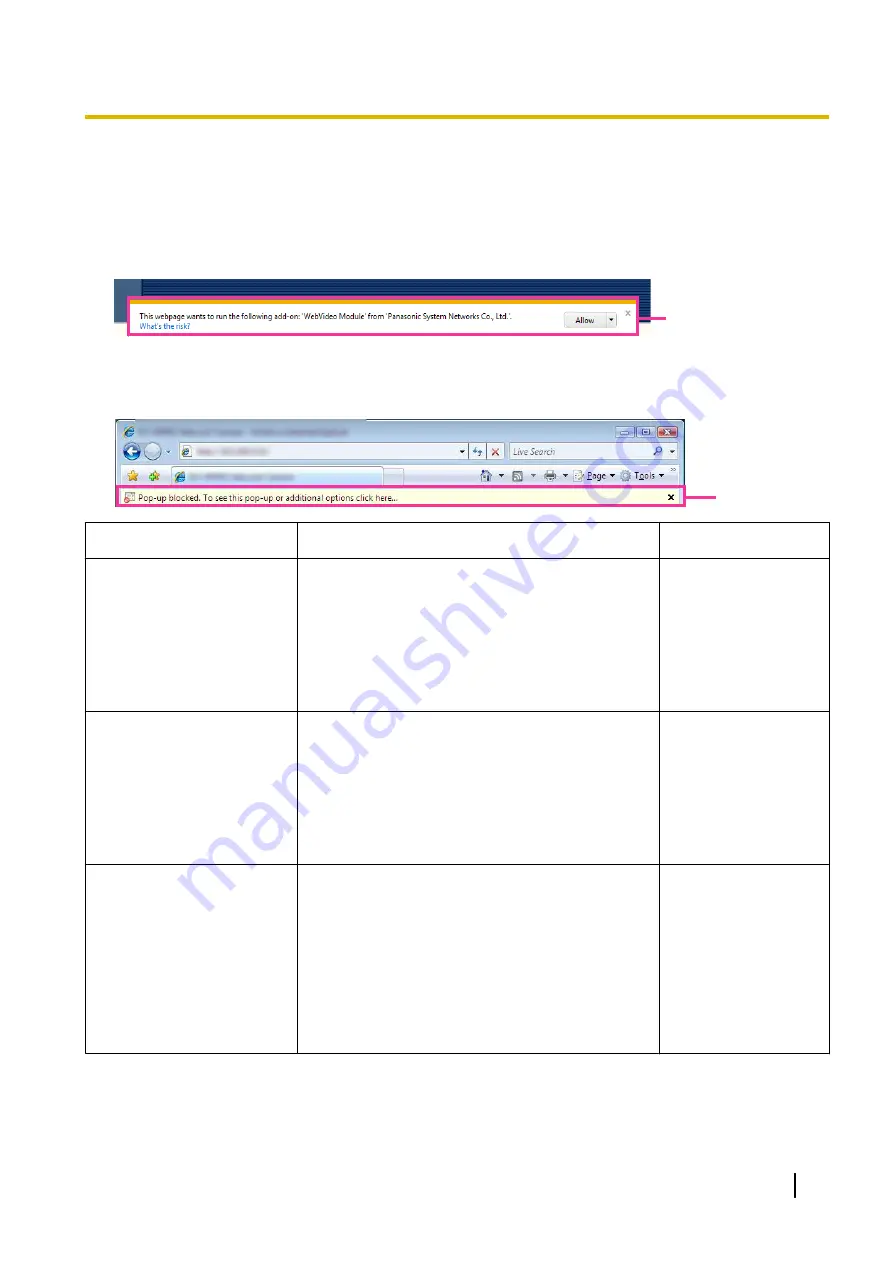
Information Bar
Depending on the OS installed on the PC, the following may occur. Follow the instructions below when the
following has occurred. By performing the following solutions, other applications may not be affected.
When using Internet Explorer 9, Internet Explorer 10, or Internet Explorer 11:
The “Information Bar” (
A
) expressed in the following symptom and solutions will be displayed just below the
address bar only when there is information to communicate.
A
When using Internet Explorer 7 or Internet Explorer 8:
The “Information Bar” (
B
) expressed in the following symptom and solutions will be displayed just below the
address bar only when there is information to communicate.
ԙ
Symptom
Cause/solution
Reference pages
The following message is
displayed on the information
bar.
“Pop-up blocked. To see this
pop-up or additional options,
click here...” (Internet
Explorer 7 or Internet Explorer
8)
•
Click the information bar and select “Always
Allow Pop-ups from This Site...”. The dialog
window saying “Allow pop-ups from this site?” will
be displayed. Click the [Yes] button.
-
The following message is
displayed on the information
bar.
“Internet Explorer blocked a
pop-up from ***.***.***.*** (IP
address).” (Internet Explorer
9, Internet Explorer 10, or
Internet Explorer 11)
•
Select “Options for this site”
®
“Always allow”.
-
The following message is
displayed on the information
bar.
“This webpage wants to run
the following add-on:
`WebVideo Module' from
`Panasonic Corporation`.”
(Internet Explorer 9, Internet
Explorer 10, or Internet
Explorer 11)
•
Select [Allow].
-
Operating Instructions
215
20 Troubleshooting






































