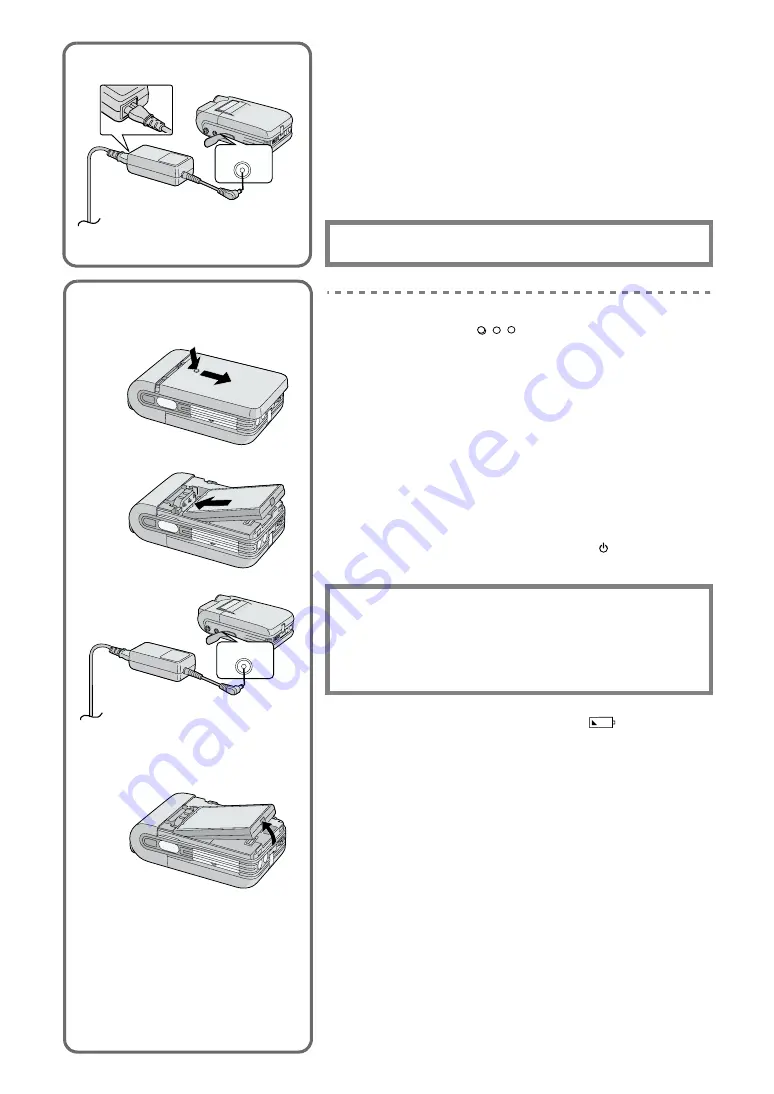
6
Power Supply
ª
Using AC Adaptor
1
Connect the AC Mains Lead to the AC Adaptor and the
AC mains socket.
≥
The AC Mains Lead does not fit entirely into the AC Adaptor
socket. A gap will remain as shown
1
.
2
Connect the DC Input Lead to the [DC IN 4.8V] socket on
the SD Multi AV Device.
ª
Using the Battery
1
While holding the [
] part, slide it to remove the
Battery Compartment Cover.
2
Press the terminals of the battery onto the terminals of
the Battery Compartment and set the battery.
≥
Fit the battery with its label facing upward.
≥
After the battery is set, close the cover.
3
Connect the AC Mains Lead to the AC Adaptor and the
AC Mains socket.
4
Connect the DC Input Lead to the [DC IN 4.8V] socket on
the SD Multi AV Device.
≥
Power Lamp flashes, and Charging starts.
5
Wait until Power Lamp goes off.
≥
When recharging is completed, Power Lamp goes off.
≥
Disconnect the DC cord and hold down the [
] button for two
seconds or more, and the SD Multi AV Device is turned ON.
≥
When the Battery Level Indicator indicates [
], the battery
will run out in a few minutes. Recharge the battery.
≥
It takes about 120 minutes, maximum for full-charging. (The charging
times are for normal ambient temperature (20° C/60%). If the Battery is
charged at a higher or lower temperature, the charging time may be
longer)
≥
When recharging, turn the power of the SD Multi AV Device OFF.
≥
If the Power Lamp flashes quickly (or slowly) when recharging,
recharging is not normal.
(
l
34)
≥
When the battery is running out while the SD Multi AV Device is being
used, the Power Lamp starts to flash. Recharge the battery or use the
SD Multi AV Device with the DC cord connected.
≥
If you disconnect the DC Input Lead or the AC Mains Lead while
charging the Battery, Power Lamp flashes several times and goes off.
For continuing Battery charge, wait for about 1 minutes, and then
connect the AC Mains Lead and the DC Cord.
The SOCKET OUTLET SHALL BE INSTALLED NEAR THE
EQUIPMENT AND SHALL BE EASILY ACCESSIBLE
.
CAUTION
Danger of explosion if battery is incorrectly replaced.
Replace only with the same or equivalent type recommended by
the manufacturer.
Dispose of used batteries according to the manufacturer’s
instructions.
DC IN 4.8V
Removing the Battery
3
4
1
2
Using the Battery
DC IN 4.8V
1
2
1





















