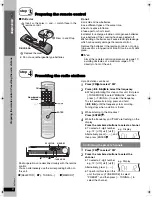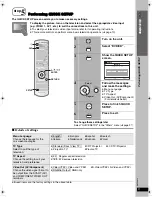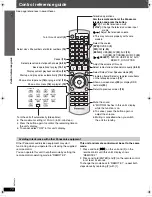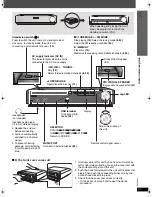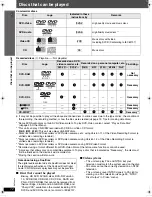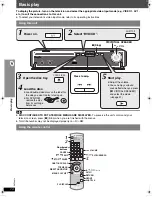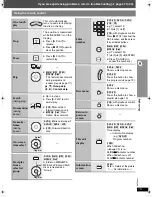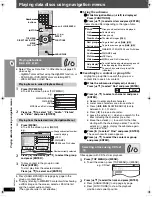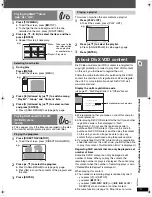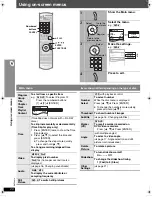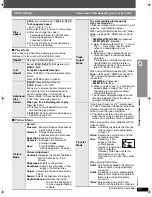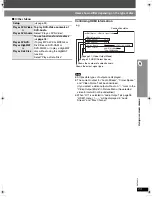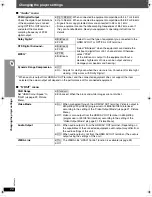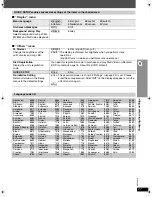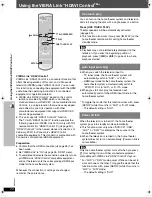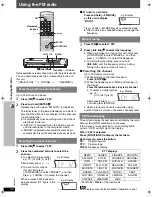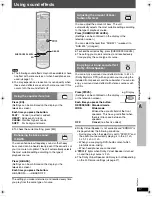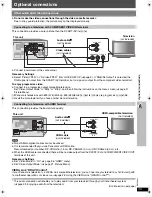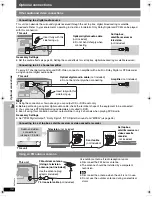RQ
TX00
19
22
Us
ing on-sc
reen men
u
s
Using on-screen menus
∫
Picture Menu
(Continued)
∫
Audio Menu
∫
Display Menu
Other Settings
Source
Select
[DivX]
When you select “Auto” the constructing
method of the DivX contents is
automatically distinguished and output. If
the picture is distorted, select “I (Interlace)”
or “P (Progressive)” depending on which
constructing method was used when the
contents were recorded to disc.
Auto, I (Interlace), P (Progressive)
HD
Picture
Enhancer
This works when the HDMI connection is
being used and “Video Mode” (
➜
page 26,
“HDMI” menu) is set to “On”.
To sharpen the “720p”, “1080i” and
“1080p” picture quality
Off
,----.
1
,----.
2
,----.
3
(sharpest picture)
^-----------------------------------------J
HDMI
Colour
Space
This works when the HDMI connection is
being used and “Video Mode” (
➜
page 26,
“HDMI” menu) is set to “On”.
To select suitable picture colour with
your television
RGB
YC
b
C
r
(4:4:4)
YC
b
C
r
(4:2:2)
≥
If the setting above is not compatible
with your television, it will not be
displayed.
≥
“RGB Range” (
➜
page 26, “HDMI”
menu) is available when “RGB” is
selected.
Dialogue
Enhancer
To make the dialogue in movies easier
to hear
[DVD-V]
(Dolby Digital, DTS, MPEG,
3-channel or higher, with the dialogue
recorded in the center channel)
[DivX]
(Dolby Digital, 3-channel or higher,
with the dialogue recorded in the center
channel)
On
,------.
Off
Information
[JPEG]
On
,------.
Off
Subtitle Position
0 to
s
60 (in 2 unit steps)
Subtitle
Brightness
Auto, 0 to
s
7
4:3 Aspect
To select how to show images
made for 4:3 aspect screens on a
16:9 aspect television
Normal:
Laterally stretches
images.
Auto:
Expands 4:3 letterbox
images to fill more of the
screen. Other images
appear in full in the center
of the screen.
Shrink:
Images appear in the
center of the screen.
Zoom:
Expands to 4:3 aspect
ratio.
If your television has a similar
feature, use it instead for a better
effect.
Just Fit Zoom
To select the appropriate screen
size to fit your television screen
(
➜
page 17, Changing the zoom
ratio)
Manual Zoom
To zoom in and out manually
Bit Rate Display
[DVD-A]
(motion picture part)
[DVD-VR]
[DVD-V]
[VCD]
[MPEG4]
[DivX]
On
,------.
Off
GUI See-through
To make the on-screen menu
transparent
Off, On, Auto
GUI Brightness
To adjust the on-screen menu
brightness
s
3 to
r
3
HDMI Status
Indicates various information when
connected with HDMI AV OUT
terminal.
(
➜
page 23, Confirming HDMI
information)
Quick OSD
To display current playback
condition
Off, Basics, Details
After registering the item, press
[RETURN] to show the QUICK
OSD screen (
➜
page 16).
0019EB_p14-27.fm Page 22 Wednesday, May 2, 2007 11:17 AM