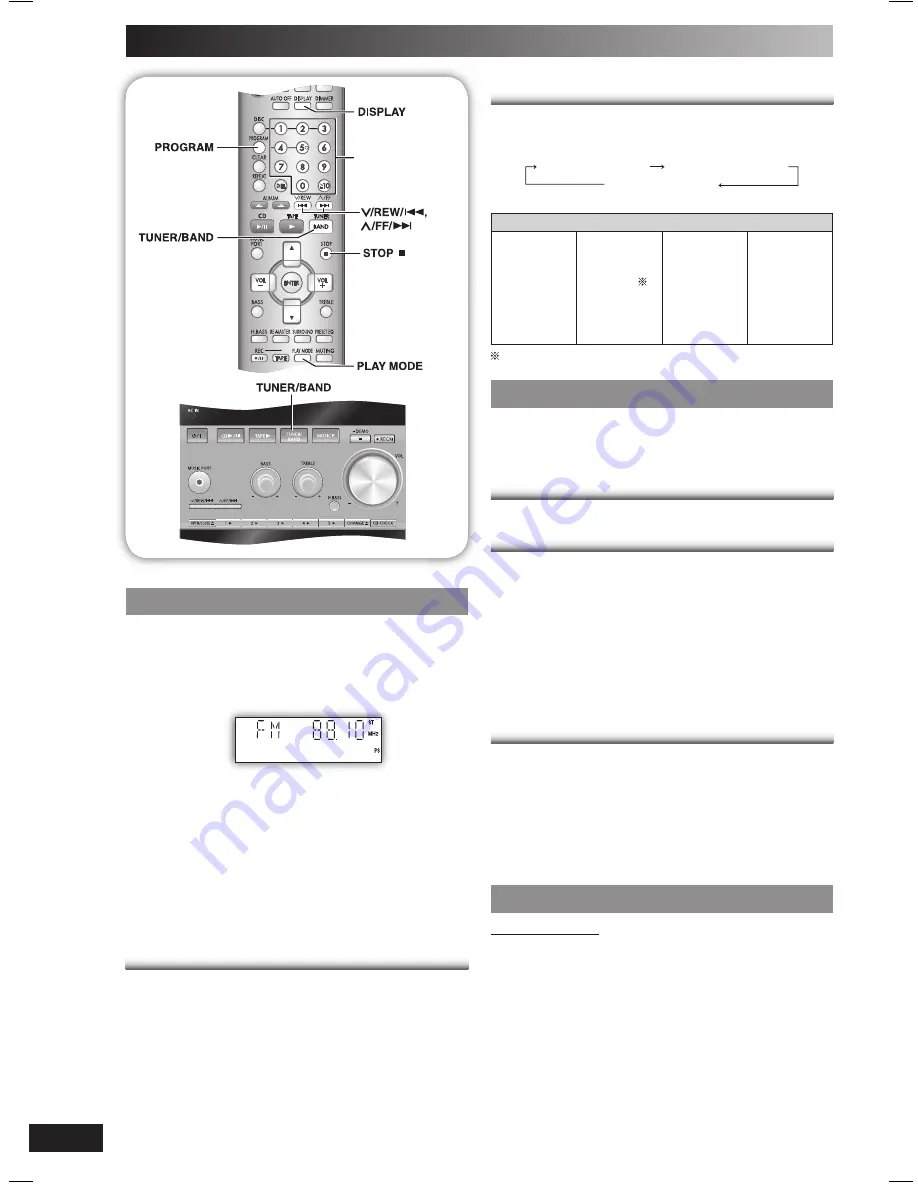
RQTV0102
10
Radio
Numeric
buttons
Manual tuning
Manual tuning
1
Press [TUNER/BAND] to select “FM” or “AM”.
2
Press [PLAY MODE] to select “MANUAL”.
3
Press [
4
/REW/
4
] or [
3
/FF/
¢
] to select the
frequency of the required station.
“
ST
” is displayed when a stereo FM broadcast is being
received.
To tune automatically
Press [
4
/REW/
4
] or [
3
/FF/
¢
] for a moment until the
frequency starts changing rapidly. The unit begins auto
tuning, stopping when it
fi
nds a station.
• Auto tuning may not function when there is excessive
interference.
• To cancel auto tuning, press [
4
/REW/
4
], [
3
/FF/
¢
] or
[STOP
7
].
To improve FM sound quality
To improve FM sound quality
Press and hold [PLAY MODE] to display “MONO”.
To cancel
Press and hold [PLAY MODE] again until “MONO”
disappears.
• MONO is also cancelled if the frequency is changed.
• Turn off “MONO” for normal listening.
RDS broadcasting (For Europe)
RDS broadcasting (For Europe)
Enable you to display the name of a broadcasting station or
a program type.
Press [DISPLAY] to display:
Station Name (PS)
Frequency display
Program Type (PTY)
RDS displays may not be available if reception is poor.
Program type displays
NEWS
AFFAIRS
INFO
SPORT
EDUCATE
DRAMA
CULTURE
SCIENCE
VARIED
POP M
ROCK M
M-O-R- M
LIGHT M
CLASSICS
OTHER M
WEATHER
FINANCE
CHILDREN
SOCIAL A
RELIGION
PHONE IN
TRAVEL
LEISURE
JAZZ
COUNTRY
NATIONAL
OLDIES
FOLK M
DOCUMENT
TEST
ALARM
M-O-R- M = “Middle-of-the-road music”
Memory preset
Memory preset
Up to 15 stations can be set in both the FM and AM bands.
Preparation
Press [TUNER/BAND] to select “FM” or “AM”.
Automatic presetting
Automatic presetting
Press and hold [PROGRAM] to start presetting.
Manual presetting
Manual presetting
1
Press [PLAY MODE] to select “MANUAL”.
2
Press [
4
/REW/
4
] or [
3
/FF/
¢
] to tune to the
required station.
3
Press [PROGRAM].
4
Press numeric buttons to select a channel.
The station occupying a channel is erased if another
station is preset in that channel.
5
Repeat steps 2 to 4 to preset more stations.
Selecting a preset station
Selecting a preset station
Press numeric buttons to select the channel.
For channels 10 to 15 press [
h
10], then the two digits.
OR
1
Press [PLAY MODE] to select “PRESET”.
2
Press [
4
/REW/
4
] or [
3
/FF/
¢
] to select the
channel.
AM allocation setting
AM allocation setting
By main unit only
This system can also receive AM broadcasts allocated in
10 kHz steps.
To change the step to 9 kHz to 10 kHz
1
Press and hold [TUNER/BAND].
After a few seconds the display changes to a
fl
ashing
display of the current minimum frequency.
2
Continue to hold down [TUNER/BAND].
• When the minimum frequency changes, release the
button. To return to the original step, repeat the above
steps.
• After the setting is changed, any previously preset
frequency will be cleared.
RQTV0102_1B.indd 10
RQTV0102_1B.indd 10
2/6/06 12:00:43 PM
2/6/06 12:00:43 PM


































