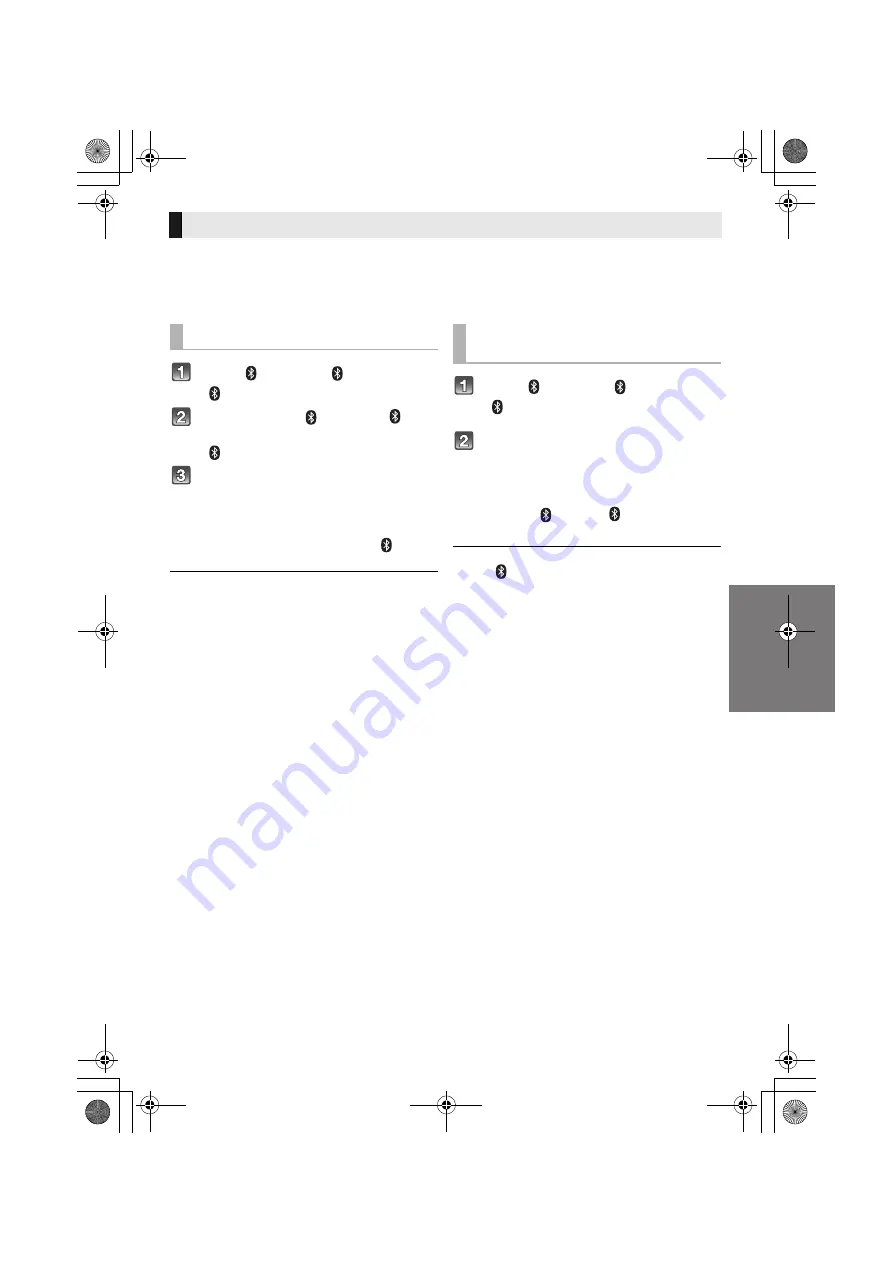
Getting started
RQT9841
19
By using the Bluetooth
®
connection, you can listen to the sound from the Bluetooth
®
audio device from
this system wirelessly.
Preparation
≥
Turn on the Bluetooth
®
feature of the device and place the device near the main unit.
Press [ ] to select “ ”.
≥
If the “
” indicator flashes quickly, go to step 3.
Press and hold [ ] until the “ ”
indicator flashes quickly.
≥
If the “
” indicator flashes slowly, repeat step 2.
Select “SC-HTB170” from the
Bluetooth
®
device’s Bluetooth
®
menu.
≥
If prompted for the passkey on the Bluetooth
®
device, enter
“0000”.
≥
Once the Bluetooth
®
device is connected, the “
” indicator
stops flashing and lights up.
You can register up to 8 devices with this system. If a 9th
device is paired, the device that has not been used for the
longest time will be replaced.
Press [ ] to select “ ”.
≥
If the “
” indicator lights, a Bluetooth
®
device is already
connected with this system. Disconnect it. (
>
below)
Select “SC-HTB170” from the
Bluetooth
®
device’s Bluetooth
®
menu.
∫
Disconnecting a Bluetooth
®
device
Press and hold [ ] until the “ ” indicator flashes
slowly.
≥
When “
” is selected as the source, this system will
automatically try and connect to the last connected
Bluetooth
®
device.
≥
The Bluetooth
®
device will be disconnected if a different
audio source (e.g. “TV“) is selected.
≥
Refer to the operating instructions of the Bluetooth
®
device
for further instruction on how to connect a Bluetooth
®
device.
≥
This system can only be connected to one device at a time.
≥
To change the sound quality, refer to “Bluetooth
®
communication mode” on page 24.
Bluetooth
®
connection
Bluetooth
®
pairing
Connecting a Bluetooth
®
device
SC-HTB170P_RQT9841-P.book Page 19 Friday, January 25, 2013 2:48 PM




























