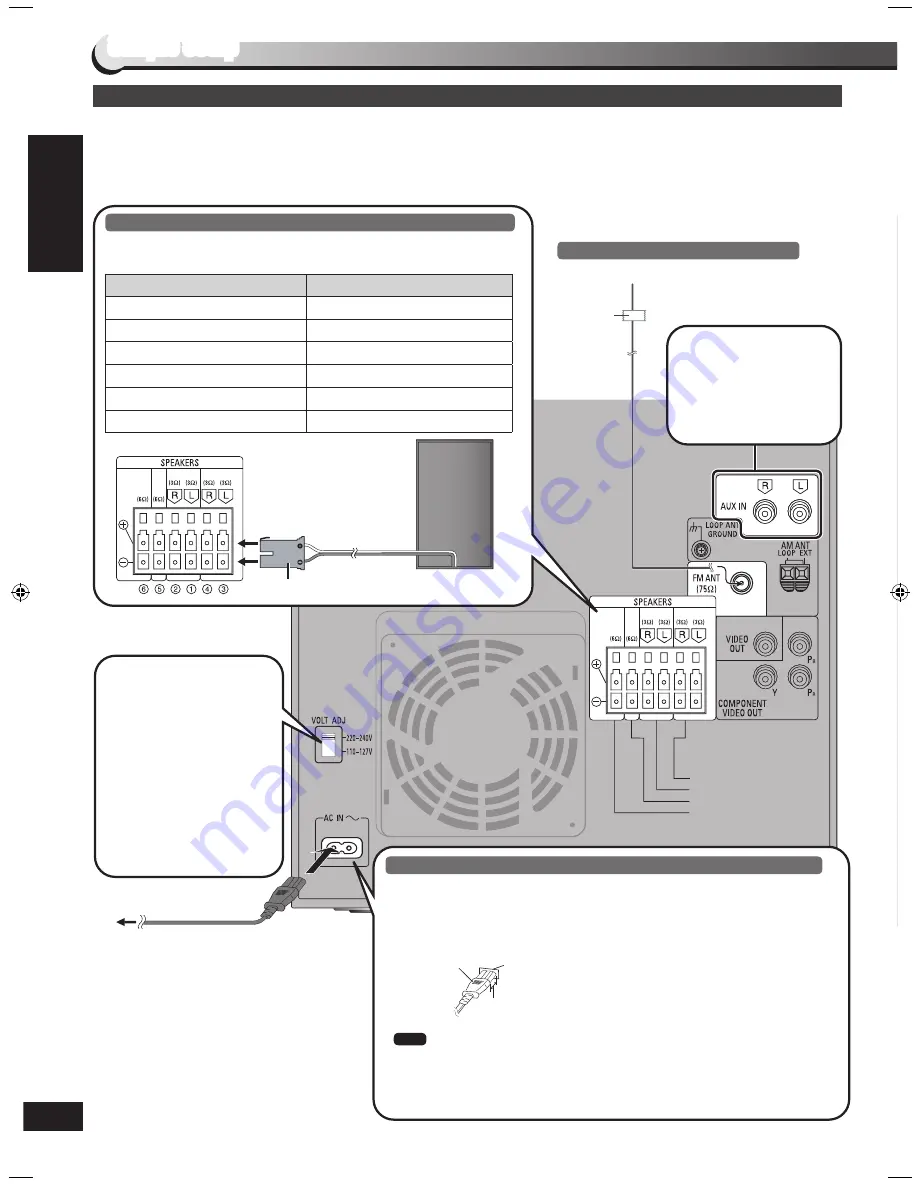
RQTX0286
ENGLISH
Simple setup
Simple setup
Television, antenna and AC mains lead connections
Simple setup
TO SB-PC880 (CENTER)
TO SB-PF880 (FRONT)
TO SB-PS880 (SURROUND)
TO SB-WAK780 (SUBWOOFER)
COMPONENT
VIDEO IN
P
B
P
R
Y
VIDEO IN
TO SB-PC880 (CENTER)
TO SB-PF880 (FRONT)
TO SB-PS880 (SURROUND)
TO SB-WAK780 (SUBWOOFER)
Connect the AC mains lead after all other connections are complete.
Conserving power
The unit consumes power (approx. 0.4 W) even when it is turned off with [
^
] (main unit: [
8
]). To save power when the unit is not to
be used for a long time, unplug it from the household AC power socket. You will need to reset some memory items after plugging in
the unit.
The included AC mains lead is for use with this unit only. Do not use it with
other equipment.
Do not use an AC mains lead from other equipment.
•
•
Note
Please refer to “Using an
external unit” on page 35
for more information on
AUX connection.
Insertion of Connector
Even when the connector is perfectly inserted, depending on the type of inlet
used, the front part of the connector may jut out as shown in the drawing.
However there is no problem using the unit.
Appliance inlet
Connector
Approx. 3.5 mm
AC mains lead
To household mains
socket
FM indoor antenna
Tape the antenna where reception is best.
Before connecting the
AC mains lead, set the
voltage.
Voltage Selector
Use a flat-head screwdriver
to set the voltage selector on
the back of the main unit to
the appropriate position for
the area in which this system
is used.
Speaker connections
Insert fully
e.g. Front speaker (L)
Speaker
Terminal/connector colour
Front speaker (L)
White
Front speaker (R)
White
Surround speaker (L)
Blue
Surround speaker (R)
Blue
Center speaker
Green
Subwoofer
Purple
Connect the speakers to the main unit with the terminals of the same
colour.
Adhesive
tape
11
10
SC-VK880_GA_EN.indb 10
5/13/2009 4:03:45 PM

























