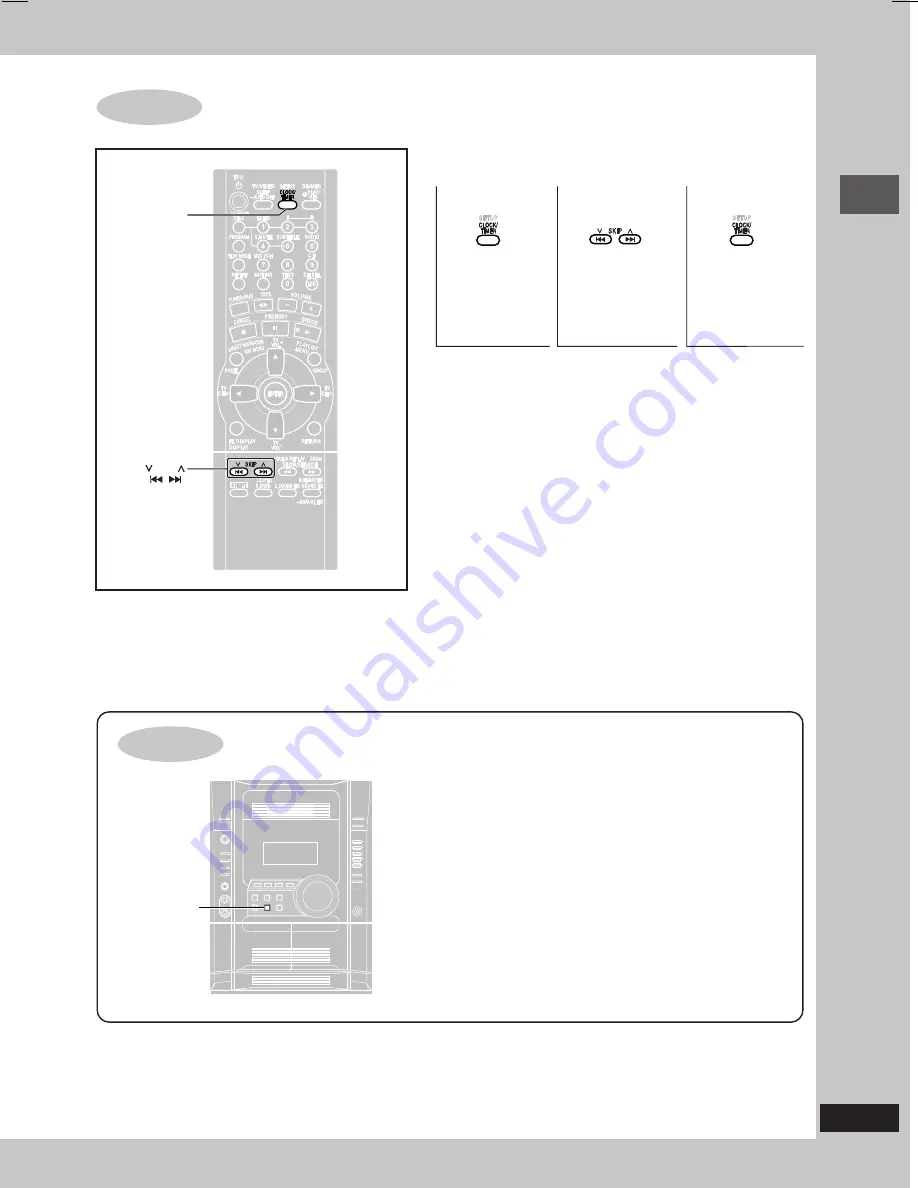
11
Simple setup
RQT7700
Setting the time
When the unit is first plugged in, a demonstration of its functions
may be shown on the display.
If the demo setting is off, you can show a demonstration by turning
on the demo.
Press and hold [–DEMO].
The display changes each time the button is held down.
NO DEMO
(off)
↔
DEMO ON
(on)
You can reduce the power consumed in standby mode by
turning the demonstration off.
STEP
7
This is a 24-hour clock.
•
The time is shown for about 5 seconds when you select “CLOCK” again.
•
Reset the clock regularly to maintain accuracy.
DEMO function
SKIP
CLOCK/TIMER
– DEMO
1
2
3
Select
“CLOCK”.
Set the time
(press within 7
seconds or so).
Press to finish
setting the time.
RQT7700(06-11)2
5/14/04, 8:50 AM
11


























