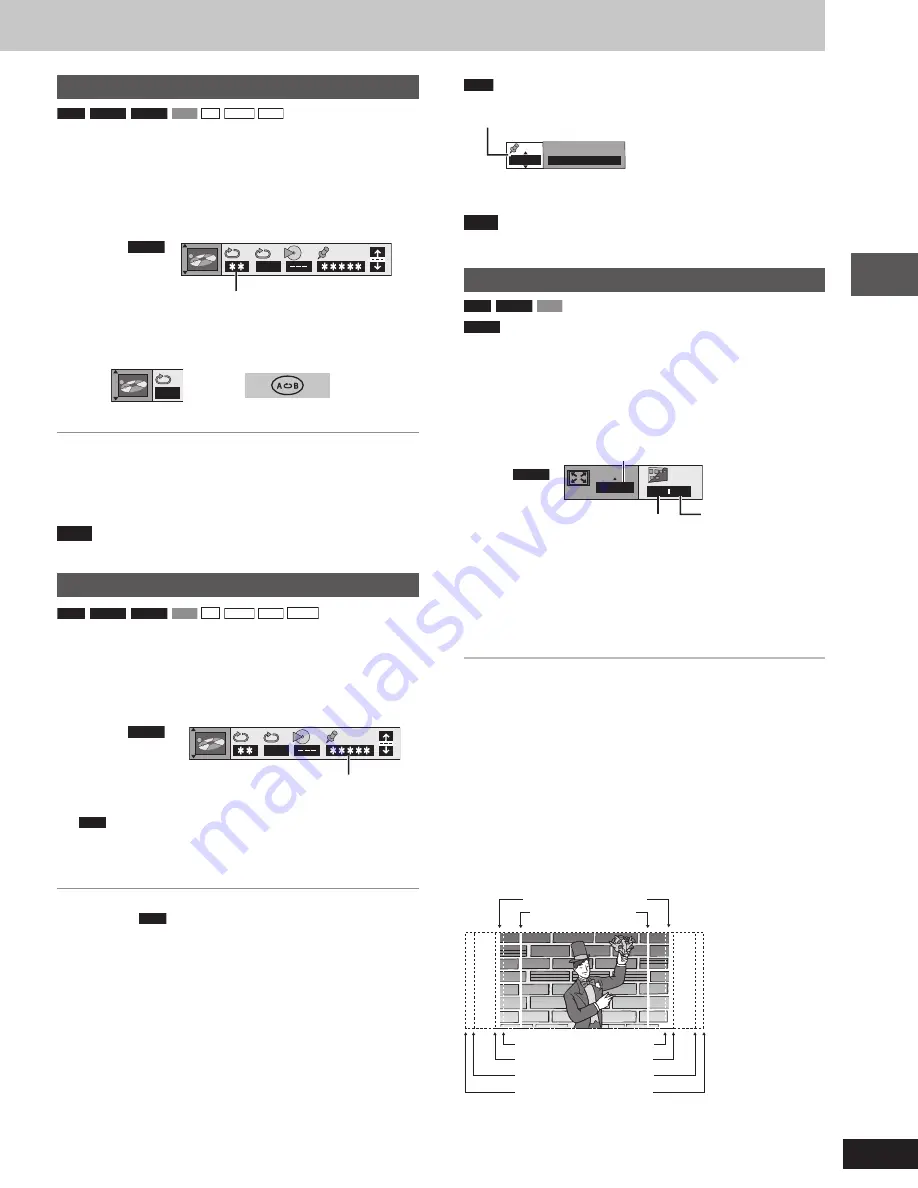
Disc operations
19
RQT7125
A-B repeat play
RAM
DVD-A
DVD-V
VCD
CD
WMA
MP3
You can repeat a section between points A and B within a program,
title or track.
1
During play
Press [GUI DISP] until the unit information screen is
displayed
(
A
A
A
A
A
page 24).
2
Press [
8
,
9
] to select the play menu.
Example
DVD-A
OFF
A-B Repeat
3
Press [
/
,
-
] to select “A-B Repeat” and
1
Press [ENTER] at the starting point (A).
2
Press [ENTER] at the finishing point (B).
A B
A-B repeat starts.
To return to the normal play
Press [ENTER] again.
To clear the menus
Press [RETURN] or [GUI DISP] until the menu disappears.
Note
A-B repeat is canceled when you press [SHIFT]+[QUICK REPLAY].
Marking places to play again
RAM
DVD-A
DVD-V
VCD
CD
WMA
MP3
JPEG
You can mark a position so you can return to it easily at a later time.
1
During play
Press [GUI DISP] until the unit information screen is
displayed
(
A
A
A
A
A
page 24).
2
Press [
8
,
9
] to select the play menu.
Example
DVD-V
OFF
Marker
3
Press [
/
,
-
] to select “Marker” and press [ENTER].
RAM
Press [
-
-
-
-
-
] to select an asterisk (
Z
Z
Z
Z
Z
).
4
Press [ENTER] at the point you want to mark.
To mark another position
Up to 5 points (
RAM
only: up to 999 points)
1 Press [
-
] to select “
Z
”.
2 Press [ENTER] at the point.
To recall or erase a marker
1 Press [
/
,
-
] to select a marker.
2 Press [ENTER] to recall or press [SHIFT]+[CANCEL] to erase.
RAM
To mark the eleventh point and beyond
1 Press [
/
,
-
] to select the marker pin icon.
1–10
1 2 3 4 5 6 7 8 9 1 0
2 Press [
8
,
9
] to select “11–20”.
You can select the next group when the current group is full.
Note
Markers added with this unit clear when you switch the unit to
standby, change the source, or change the disc.
Variable Zoom function
RAM
DVD-V
VCD
DVD-A
(Motion picture parts only)
Change the zoom ratio so the picture expands to the optimum size
to fill the screen.
Preparation
Change the setting “TV Aspect” to suit your television (
A
A
A
A
A
page 36).
During play or while paused
Press [SHIFT]+[ZOOM] to select the aspect ratio.
Zoom display
Example
DVD-V
x1.00
0 0
.
Each time you press the button:
4:3 Standard
→
→
→
→
→
European Vista
→
→
→
→
→
16:9 Standard
Cinemascope2
←
←
←
←
←
Cinemascope1
←
←
←
←
←
American Vista
•
Refer to the disc’s instructions and “Screen size” below for the
aspect ratio of the picture.
To restore the original ratio
Press [SHIFT]+[ZOOM] until the ratio returns to 1.00.
•
The ratio also returns to 1.00 when you change the disc, change the
source or switch the unit to standby.
•
The ratio may return to 1.00 when a menu is displayed.
Making fine adjustments to the zoom ratio
While the ZOOM icon is displayed
Press [
8
,
9
].
The ratio changes in 0.01 units between 1.00 and 1.60 and in 0.02
units between 1.60 and 2.00.
L
L
L
L
L
Screen size
Movies are made using a variety of screen sizes.
4:3 Standard (4:3)
European Vista (1,66:1)
American Vista (1,85:1)
Cinemascope1 (2,35:1)
Cinemascope2 (2,55:1)
16:9 Standard (16:9)
←←←←←
←←←←←
Subtitle Brightness
(
A
A
A
A
A
page 25).
Subtitle Position
(
A
A
A
A
A
page 25).
16:9 Standard (16:9)
4:3 Standard (4:3)
European Vista (1.66:1)
American Vista (1.85:1)
Cinemascope1 (2.35:1)
Cinemascope2 (2.55:1)
RQT7125(14-19)
6/19/03, 2:49 PM
19






























