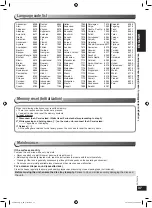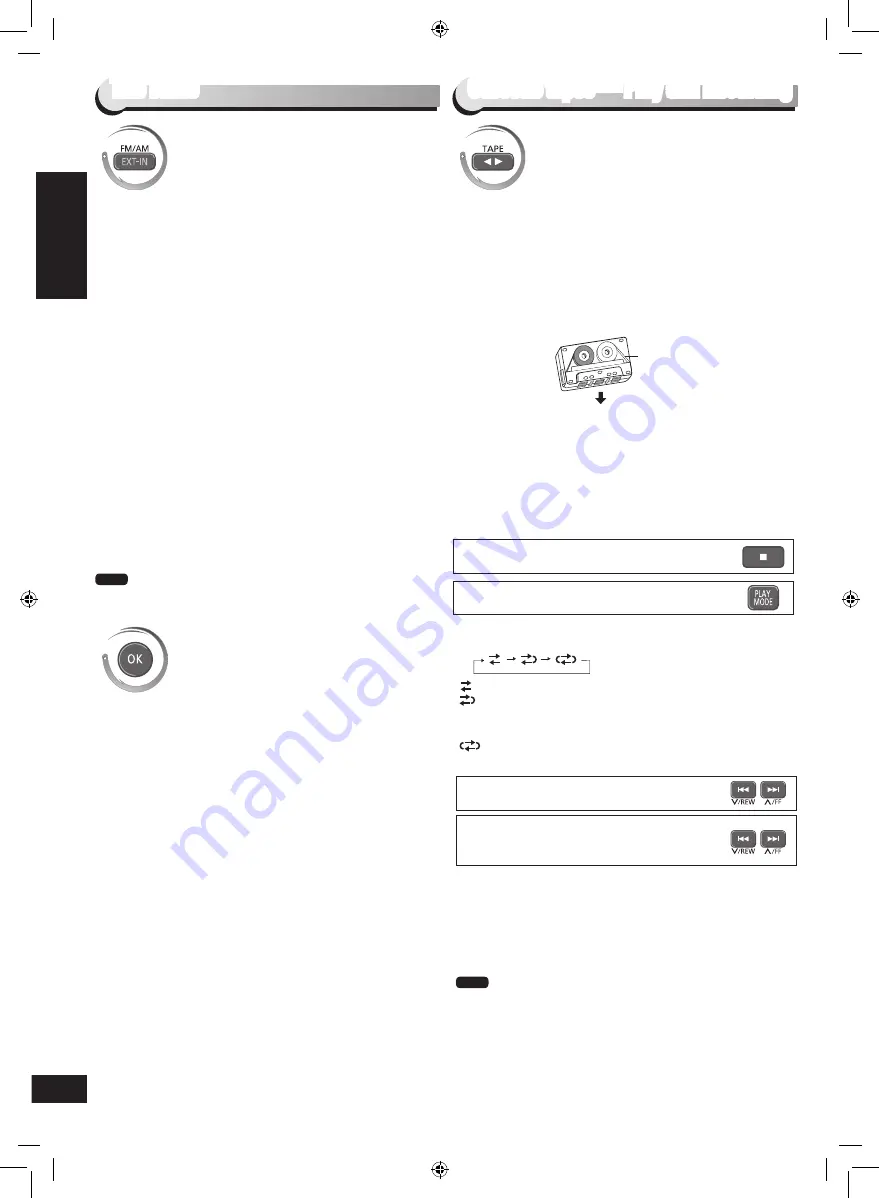
RQTX0278
ENGLISH
24
Cassette tapes — Play and Recording
The radio/Cassette tapes — Play and Recording
1
Press [FM/AM] to select “FM” or “AM”.
2
Press [
t
] or [
y
] (main unit: [
2
/REW/
u
] or
[
1
/FF/
i
]) to select the frequency of the desired station.
“ST” is displayed when a stereo FM broadcast is being
received.
If noise is excessive
When “FM” is selected
Press [PLAY MODE] to change to “MONO” mode.
To cancel, press
[PLAY MODE]
again.
The mode also cancels when you change the frequency.
When “AM” is selected
Press [FUNCTION] to select “BP1”
“BP2”.
The setting is recalled whenever “AM” is selected.
AM frequency step (on main unit)
The step is factory-set to 9 kHz, but you can change it to receive
broadcasts allocated to 10 kHz steps.
1
Select “FM”.
2
Press and hold [FM/AM] on the main unit.
After a few seconds the display changes to show the current
minimum frequency.
3
Continue to hold down [FM/AM].
When the minimum frequency changes, release the button.
To return to the original step, repeat the above steps.
After changing the setting, previously preset frequencies will be
cleared. Preset them again.
•
Note
Manual tuning
Preset channels to make selection simpler. 30 FM and 15 AM
stations can be preset.
Automatic presetting
1
Press [FM/AM] to select “FM” or “AM”.
2
Press [MENU] to switch between “LOWEST” or
“CURRENT” frequency.
3
Press and hold [OK] to start presetting. Release the
button when “FM AUTO” or “AM AUTO” is displayed.
The tuner presets all the stations it can receive into the channels
in ascending order. “SET OK” is displayed when the stations are
memorized and radio tunes to the last preset station.
Manual presetting
1
Press [
t
] or [
y
] to tune to the required station.
2
Press [OK].
3
Press the numeric buttons to select a channel.
For channels 10 to 30, press [
≧
10], then the two digits.
The station occupying a channel is erased if another station is
preset to that channel.
Selecting a preset station
Press the numeric buttons to select the channel.
OR
Press [
w
], [
q
] or [
u
,
2
/REW], [
i
,
1
/FF] to select the
channel.
Preset tuning
(by remote control only)
Every time you press [PLAY MODE]:
: One side is played.
: Both sides are played.
(forward
→
reverse)
Play stops at the end of the reverse side.
: Both sides are played repeatedly until [
g
]
(main unit: [
g
, –DEMO]) is pressed.
Tapes exceeding 100 minutes are thin and can break or get
caught in the mechanism.
Tape slack can get caught up in the mechanism and should
be taken up before the tape is played.
Endless tapes can get caught up in the deck’s moving
parts if used incorrectly. Use tapes appropriate to this unit’s
auto-reverse mechanism.
•
•
•
Note
Fast-forward and rewind
(while stopped)
Finding the beginning of a track
(TPS: Tape Program Sensor)
(during play)
TPS finds the beginning of a track and resumes play from there.
Each press increases the number of tracks skipped, up to a
maximum of 9.
TPS may not operate correctly in the following situations:
• If the interval between tracks is less than 4 seconds
• If there is noise between tracks
• If there are silent parts within tracks
Reverse mode
Stop
You can use the deck for tape playback.
Use normal position tapes.
High position and metal position tapes can be played, but the
unit will not be able to identify the characteristics of these tapes.
1
Press [
7
, TAPE].
The unit turns on.
If a cassette was loaded, play starts automatically (One
touch play).
2
Press [
;
, OPEN] on the main unit and insert the cassette.
Make sure that the cassette is fully inserted and close the lid
by hand.
3
Press [
7
, TAPE] to start play.
Every time you press the button:
F
q
w
R
F
q
: Forward side is played.
w
R: Reverse side is played.
Side to be played facing
towards you.
Insert the cassette with the exposed tape facing down.
Play
Cassette tapes — Play and Recording
The radio
SC-VK480_GA_EN_Final.indb 24
5/21/2009 12:10:22 PM