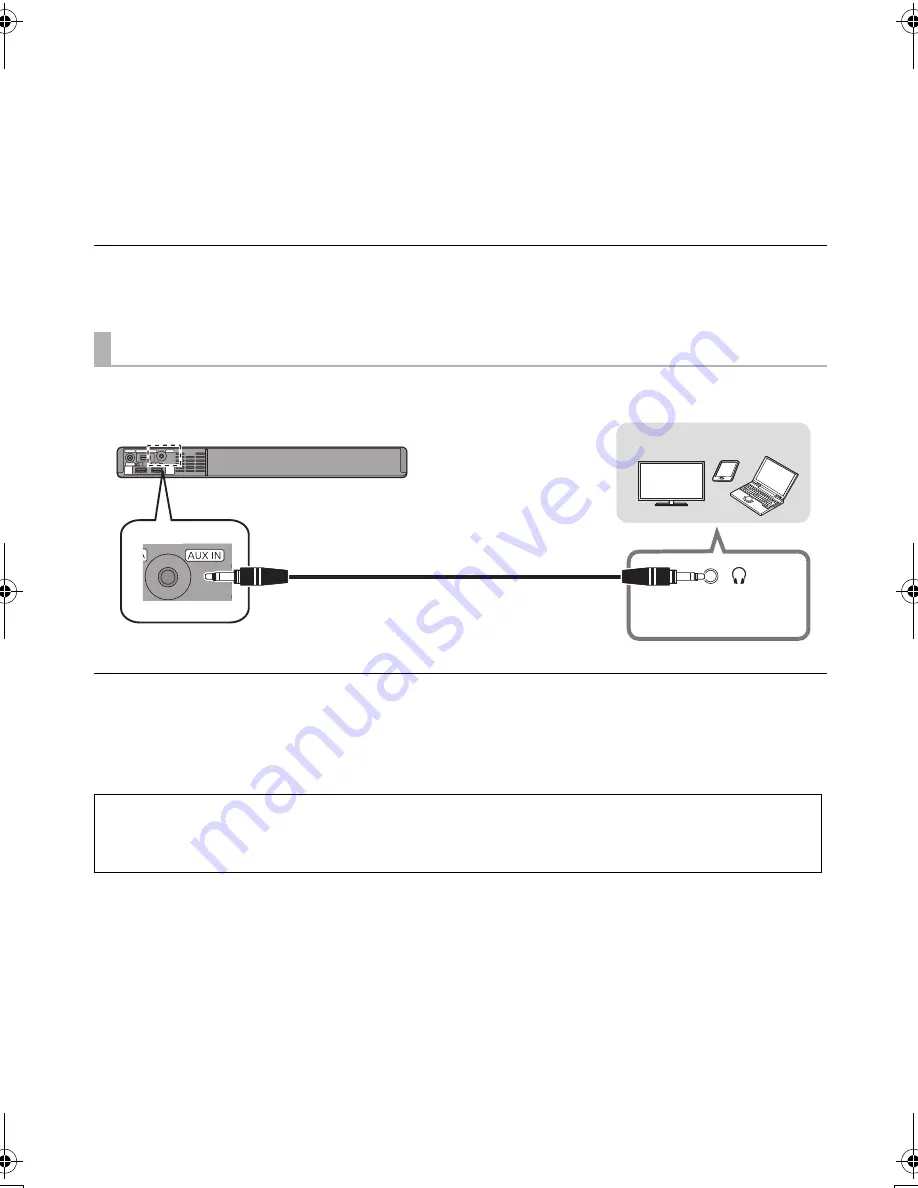
8
TQBS0132
∫
Changing the settings of your TV
To connect this system and the TV with an HDMI cable, you need to change the TV settings to output
sound correctly from this system. The instructions below use a Panasonic TV (VIERA) as an example.
≥
The operating procedure and the names of on-screen displays differ depending on the TV (VIERA).
Refer to the operating instructions or electronic operating instructions for the TV (VIERA) for details.
1
Connect this system and the TV with an HDMI cable. (
>
7)
≥
After connecting this system and the TV, turn them on.
2
Set the TV’s sound output destination to “Home Cinema”.
≥
Operation example:
Press [Apps], select “VIERA Link”, and set “Speaker Selection” to “Home Cinema”.
≥
Check to see if the VIERA Link setting of each device is turned on.
≥
Please also follow the steps above after adding a new device, reconnecting to the TV or restoring the default settings.
You can also connect this unit using a stereo mini plug audio cable (not supplied).
Set the input of this system to “AUX”.
≥
Use an HDMI cable (not supplied) to connect a Blu-ray disc recorder/player.
≥
When a stereo mini plug audio cable (not supplied) is connected, high-res sound sources are output in CD-sound
source quality.
≥
The VIERA Link function of this system (
>
10, “Linked operations with the TV (VIERA Link “HDAVI Control
TM
”)”) can
not be used.
Using the AUDIO IN (AUX IN) terminal
For more details about other connection methods, refer to the support site below.
http://av.jpn.support.panasonic.com/support/global/cs/
(This site is in English only.)
This system
(rear)
Stereo mini plug audio cable (not supplied)
Device to be connected
Headphone/earphone
jack
(8)
SC-SB1_EG_TQBS0132.book 8 ページ 2017年4月21日 金曜日 午後3時32分























