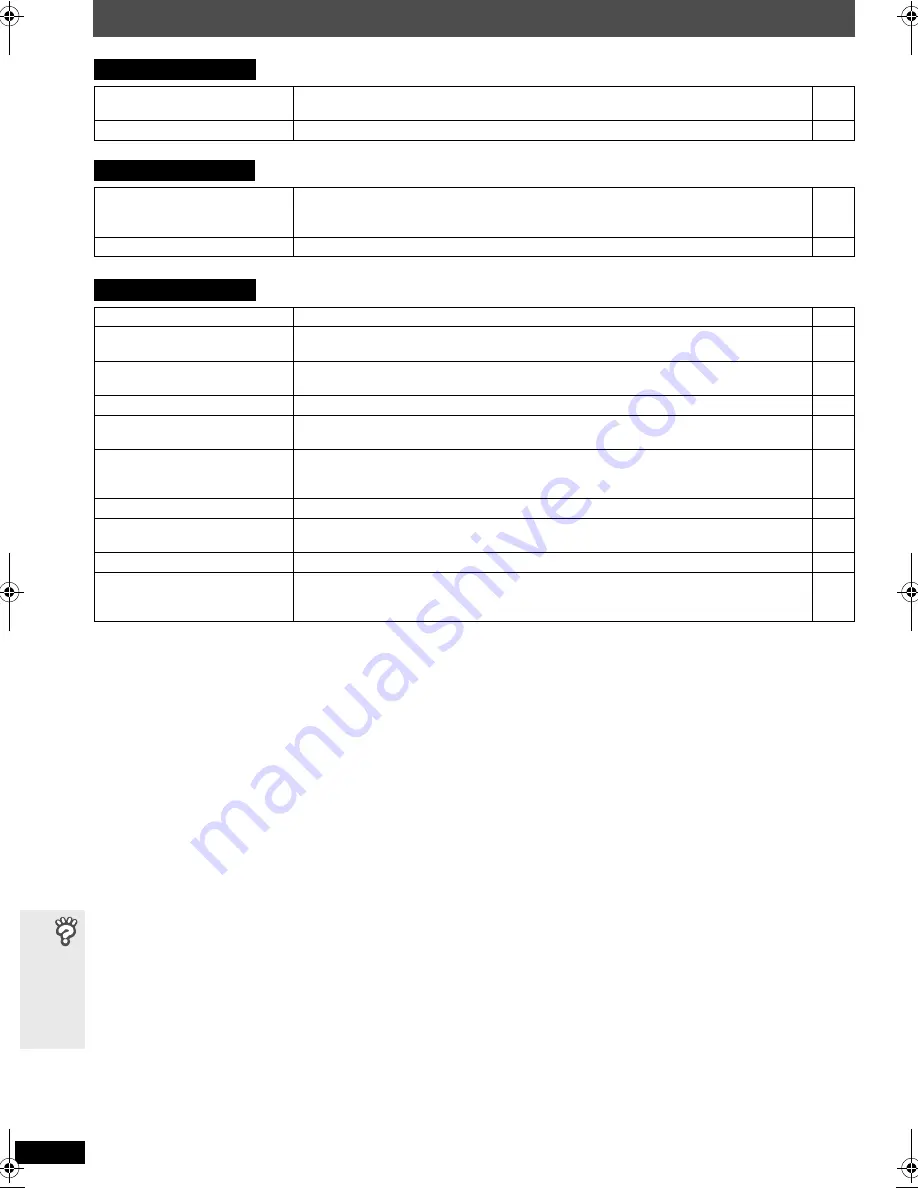
RQ
TX01
36
36
T
roub
le
sh
oo
tin
g
g
u
id
e
Troubleshooting guide
Radio
Distorted sound or noise is heard.
“ST” flickers or does not light.
≥
Adjust the position of the FM antenna.
≥
Use an outdoor antenna.
—
5
A beat sound is heard.
≥
Turn the television off or move it away from the unit.
—
USB
The USB drive or its contents
cannot be read.
≥
The USB drive format or its contents is/are not compatible with the system.
≥
The USB host function of this product may not work with some USB devices.
≥
USB devices with storage capacity of more than 32 GB may not work in some instances.
31
—
—
Slow operation of the USB device.
≥
Large file size or high memory USB device takes longer time to read and display on the TV.
—
Television displays
“
/
”
≥
The operation is prohibited by the unit or disc.
—
“Cannot play group xx, content xx”
“Cannot display group xx, content xx”
≥
You are trying to display incompatible group or content.
—
“Group xx content xx is
protected”
≥
You are trying to play protected group or content. You cannot play it.
—
“Check the disc”
≥
This disc may be dirty.
13
“This disc may not be played in
your region”
≥
Only DVD-Video discs that include or have the same region number as the one on the rear panel of this
unit can be played.
Cover
page
“Due to copyright protection,
audio cannot be output from
HDMI”
[DVD-A]
≥
If you connect to equipment that does not support CPPM (
➜
page 39, Glossary), audio from a
CPPM copy-protected DVD-Audio disc cannot be output from the HDMI AV OUT terminal.
—
No on-screen display.
≥
Select “On” in “On-Screen Messages” in the “Display” menu.
25
“Authorization Error”
[DivX]
≥
You are trying to play the DivX VOD content that was purchased with a different registration code.
You cannot play the content on this unit.
19
“Rented Movie Expired”
[DivX]
≥
The DivX VOD content has zero remaining plays. You cannot play it.
19
Main unit’s screen saver remains
≥
When using the HDMI connection, audio/video information is continually transferred between the
main unit and the television regardless of which source has been selected on the main unit. This is
normal.
—
PTX50EG_RQTX0136-B_eng.book Page 36 Friday, December 28, 2007 6:36 PM





































