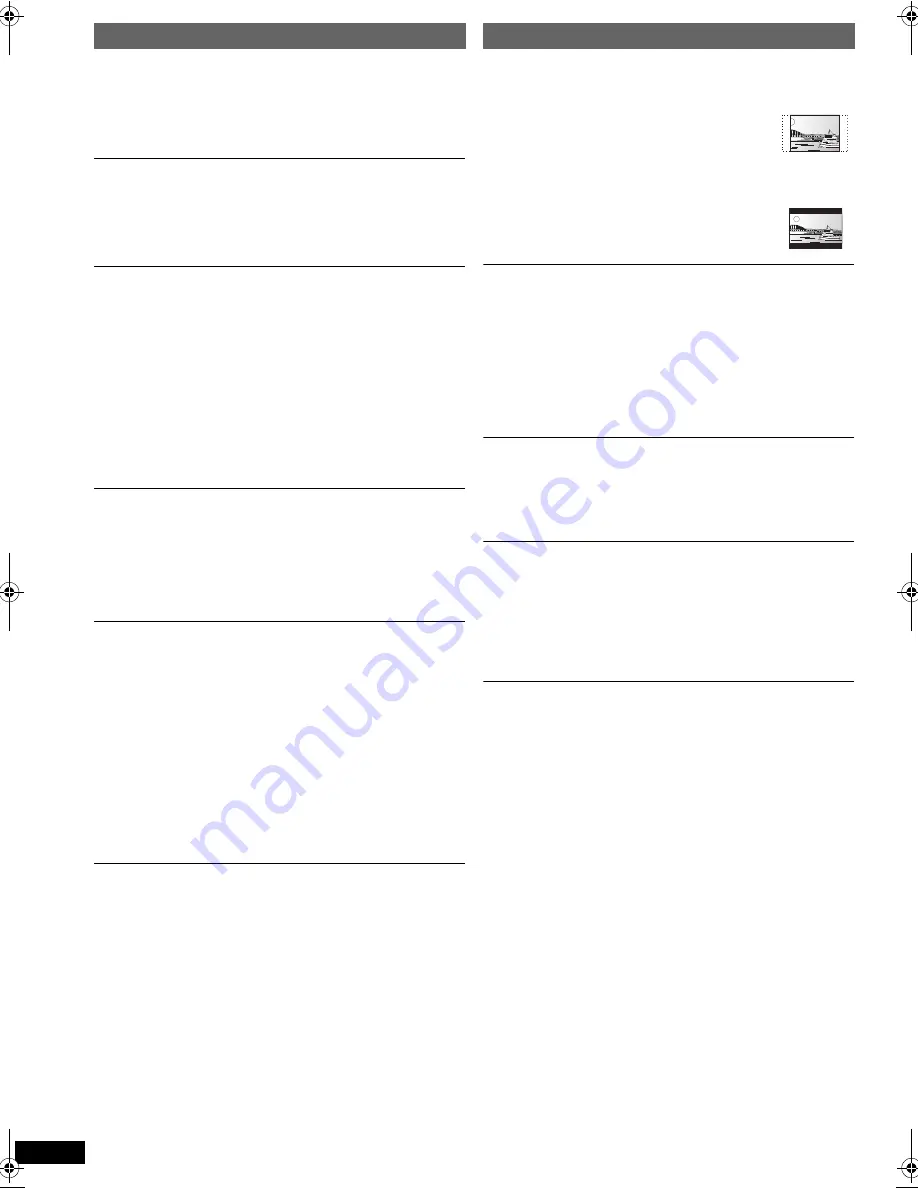
18
RQ
T
X
11
98
Getting S
tarted
Playing
Discs
Ot
her Op
era
tions
Reference
§
1 The original language designated on the disc is
selected.
§
2 Input the appropriate code from the language code
list (
B
24).
§
3 If the language selected for “AUDIO” is not available,
subtitles appear in that language (if available on the
disc).
SUBTITLE TEXT
[DivX]
Select a suitable item according to the language used for
DivX subtitles text (
B
20).
This item is displayed only after a file with subtitle text
(
B
20) has been played and when “LANGUAGE” in
DISPLAY menu is set to “ENGLISH” (
B
19).
RATINGS
Set a rating level to limit DVD-Video play.
Setting ratings (When level 8 is selected)
≥
0 LOCK ALL: To prevent play of discs without rating
levels.
≥
1 to 7
≥
[8\NO\LIMIT]
When you select your ratings level, a password screen is
shown.
Follow the on-screen instructions.
Do not forget your password.
A message screen will be shown if a DVD-Video disc
exceeding the rating level is inserted in the unit.
Follow the on-screen instructions.
PASSWORD
Change the password for “RATINGS”.
≥
[SETTING]
To change ratings (When level 0 to 7 is selected)
≥
CHANGE: Follow the on-screen instructions.
TV ASPECT
Choose the setting to suit your TV.
≥
[16:9]
: Widescreen TV (16:9)
≥
4:3: Regular aspect TV (4:3)
The sides of the widescreen picture are
cut off so it fills the screen (unless
prohibited by the disc).
≥
4:3LETTERBOX: Regular aspect TV (4:3)
Widescreen picture is shown in the
letterbox style.
VIDEO OUT – SCART
Choose the video signal format to be output from the
SCART (AV) terminal.
≥
VIDEO
≥
S-VIDEO
≥
RGB 1: (Only when connected to a RGB compatible
TV)
If you always would like to view the picture from the unit
in RGB signal, select this mode. The TV screen will
automatically switch to display the picture from the unit
when the unit is turned on.
≥
[RGB\2]
: (Only when connected to a RGB compatible TV)
When in TV tuner mode, if the selector is set to
“DVD/CD”, the TV screen will automatically switch to
display the picture from the unit only during disc
playback (
[DVD-V]
[DVD-VR]
[VCD]
) or when viewing
on-screen menu of DVD/CD.
The TV picture will be displayed when the selector is set
to “AV”. With other selectors, the picture from this unit will
be displayed.
DISC menu
AUDIO
Choose the audio language.
≥
[ENGLISH]
≥
FRENCH
≥
SPANISH
≥
GERMAN
≥
ITALIAN
≥
SWEDISH
≥
DUTCH
≥
POLISH
≥
ORIGINAL
§
1
≥
OTHER – – – –
§
2
SUBTITLE
Choose the subtitle language.
≥
[AUTO]
§
3
≥
ENGLISH
≥
FRENCH
≥
SPANISH
≥
GERMAN
≥
ITALIAN
≥
SWEDISH
≥
DUTCH
≥
POLISH
≥
OTHER – – – –
§
2
MENUS
Choose the language for disc menus.
≥
[ENGLISH]
≥
FRENCH
≥
SPANISH
≥
GERMAN
≥
ITALIAN
≥
SWEDISH
≥
DUTCH
≥
POLISH
≥
OTHER – – – –
§
2
≥
LATIN1
≥
[LATIN2]
≥
CYRILLIC
≥
TURKISH
VIDEO menu
TIME DELAY
When connected with a Plasma display, adjust if you
notice the audio is out of sync with the video.
≥
[0\ms/AUTO]
≥
20 ms
≥
40 ms
≥
60 ms
≥
80 ms
≥
100 ms
When using VIERA Link “HDAVI Control” with
“HDAVI Control 3 or later” compatible TV (
B
16),
select “0 ms/AUTO”.
Audio and video will automatically be set in sync.
NTSC DISC OUT
Choose PAL 60 or NTSC output when playing NTSC
discs (
B
21, Video systems).
≥
NTSC: When connected to an NTSC TV.
≥
[PAL60]
: When connected to a PAL TV.
STILL MODE
Specify the type of picture shown when paused.
≥
[AUTO]
≥
FIELD: The picture is not blurred, but picture quality is
lower.
≥
FRAME:Overall quality is high, but the picture may
appear blurred.
SC-PT90EB-RQTX1198-B_eng.book Page 18 Wednesday, May 5, 2010 11:58 AM









































