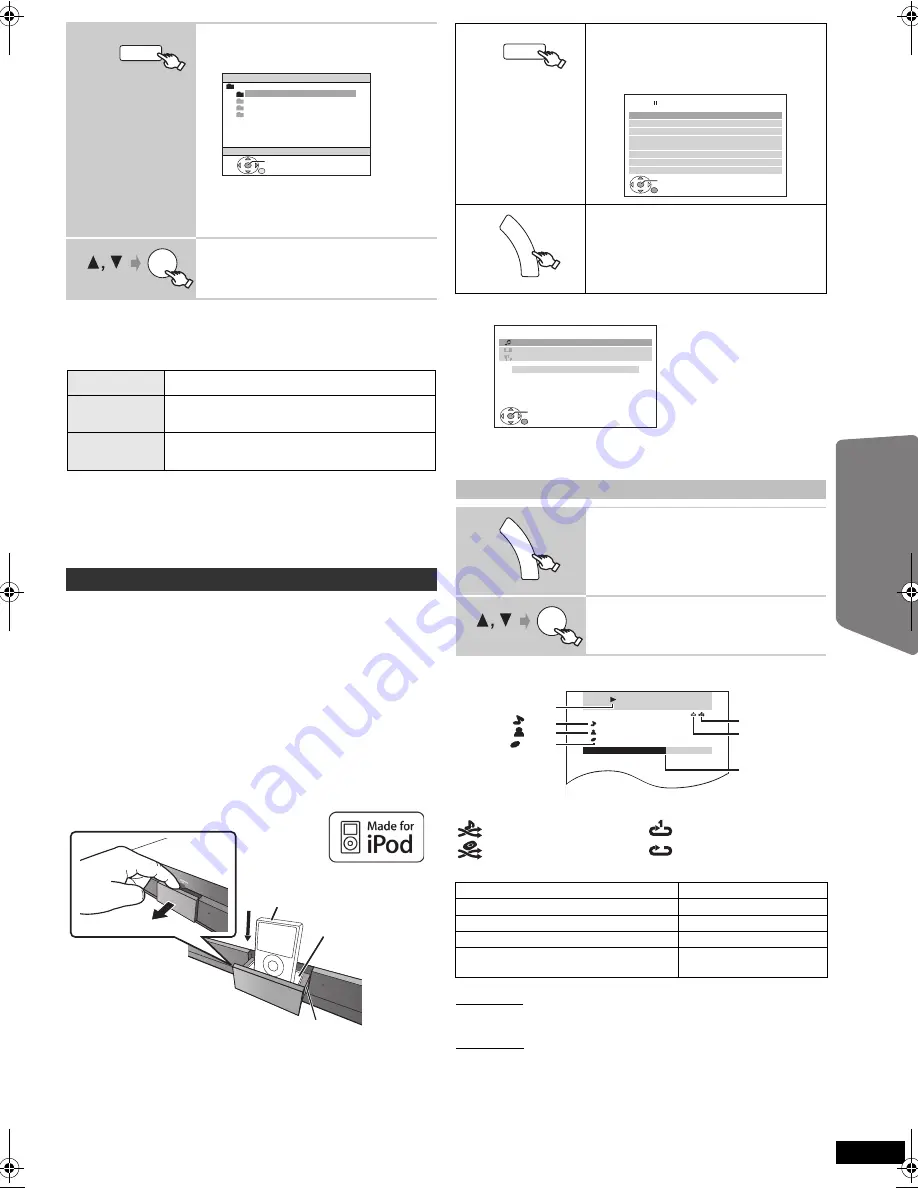
25
RQ
TX02
34
Getting S
tarted
Playing
Discs
Ot
her Op
era
tions
Reference
Play starts from the selected content.
≥
For other operating functions, they are similar to those described in
“Playing Discs” (
B
16 to 21).
Supported Formats
§
For Panasonic D-Snap/DIGA
[Note]
≥
Maximum: 255 folders (excluding Root folder), 4000 files, 28 characters
for file/folder name.
≥
Only one memory card will be selected when connecting a multiport
USB card reader. Typically the first memory card inserted.
You can enjoy iPod music through this unit’s speakers or view iPod
videos/photos on the TV.
Preparation
≥
To view photos/videos from the iPod
– Ensure the video connection to the VIDEO OUT terminal on this unit
(
B
8).
– Operate the iPod menu to make the appropriate photo/video output
settings for your TV. (Refer to operating instructions of your iPod.)
≥
To display the picture, turn on the TV and select the appropriate video
input mode.
≥
Before connecting/disconnecting the iPod, turn the main unit off or
reduce the volume of the main unit to its minimum.
Connect the iPod (not included) firmly.
Recharging starts when the iPod is inserted.
≥
Attach the dock adapter which should be supplied with your iPod to the
dock for the stable use of the iPod.
If you need an adapter, consult your iPod dealer.
When using the START menu in “IPOD” mode
Music:
Shows the music menu.
Videos:
Shows the video menu.
All (iPod display):
Switches to iPod menu.
Play starts from the selected song or video.
e.g. music playback screen
§
These icons will only appear for music mode.
Other methods of playback
Shuffle mode (For music playback only)
Press [PLAY MODE] several times.
SONGS, ALBUMS, OFF
Repeat mode
[Australia]and]N.Z.]
Press [REPEAT] several times.
During the music/video playback: ONE, ALL, OFF
[Others]
Press and hold [—REPEAT] and then press
the button several times within a few seconds.
During the music/video playback: ONE, ALL, OFF
(Continued on next page)
1
Select “USB”.
The menu screen appears.
e.g.
≥
If “PLAYBACK MENU” screen appears,
select “AUDIO/PICTURE” or “VIDEO” by
pressing [
3
,
4
] and then [OK].
≥
To display/exit the screen, press [MENU].
2
Select an item.
≥
Press [
2
,
1
] to skip page by page.
≥
To return to 1 level up from the current folder,
press [RETURN].
Still pictures
JPEG
(Extension: “.jpg”, “.JPG”, “.jpeg”, “.JPEG”)
Music
MP3
(Extension: “.mp3”, “.MP3”)
WMA
(Extension: “.wma”, “.WMA”)
Video
MPEG4
§
(Extension: “.asf”, “.ASF”)
DivX
(Extension: “.divx”, “.DIVX”, “.avi”, “.AVI”)
Using the iPod
iPod
USB
USB
ROOT
OK
Songs
Concer t_01
Concer t_02
Southern AI
OK
iPod
Dock for iPod
Main unit
e.g.
P
u
ll o
u
t
Dock
a
d
a
pter
(not incl
u
ded)
Select “IPOD”.
The iPod automatically switches to this unit’s
display mode.
Music menu appears on the TV.
Select the menu.
Each time you press the button:
Music menu
-----------------------------)
Video menu
^--
iPod menu (iPod LCD)
(}
Enjoying music/videos
1
Select music or video menu on the TV.
2
Select an item.
≥
Press [
2
,
1
] to skip page by page.
≥
To return to the previous screen, press
[RETURN].
Basic controls (For music and videos only)
Button
Function
[
1
PLAY]
Play
[
∫
STOP], [
;
PAUSE]
Pause
[
:
,
9
SKIP]
Skip
(press and hold)
[
:
,
9
SKIP]
Search
iPod
USB
iPod
Music
Home Cinema
OK
RETURN
Playlists
Ar tists
Albums
Songs
Podcasts
Genres
Composers
Audiobooks
e.g.
FU
N
C
T
IO
N
S
iPod
Home Cinema
OK
RETURN
Music
Videos
All (iPod display)
Input Selection
e.g.
FU
N
C
T
IO
N
S
OK
RETURN
iPod
Home Cinema
Good morning
Ronaldo
Happy days
3 of 20
2:43 -1:15
Playback condition
Song
Artist
Album
Current position
Shuffle mode
Repeat mode
: Song shuffle
: Album shuffle
: Repeat 1 song
: Repeat all
RQTX0234-B_eng.book Page 25 Thursday, February 5, 2009 10:42 AM
















































