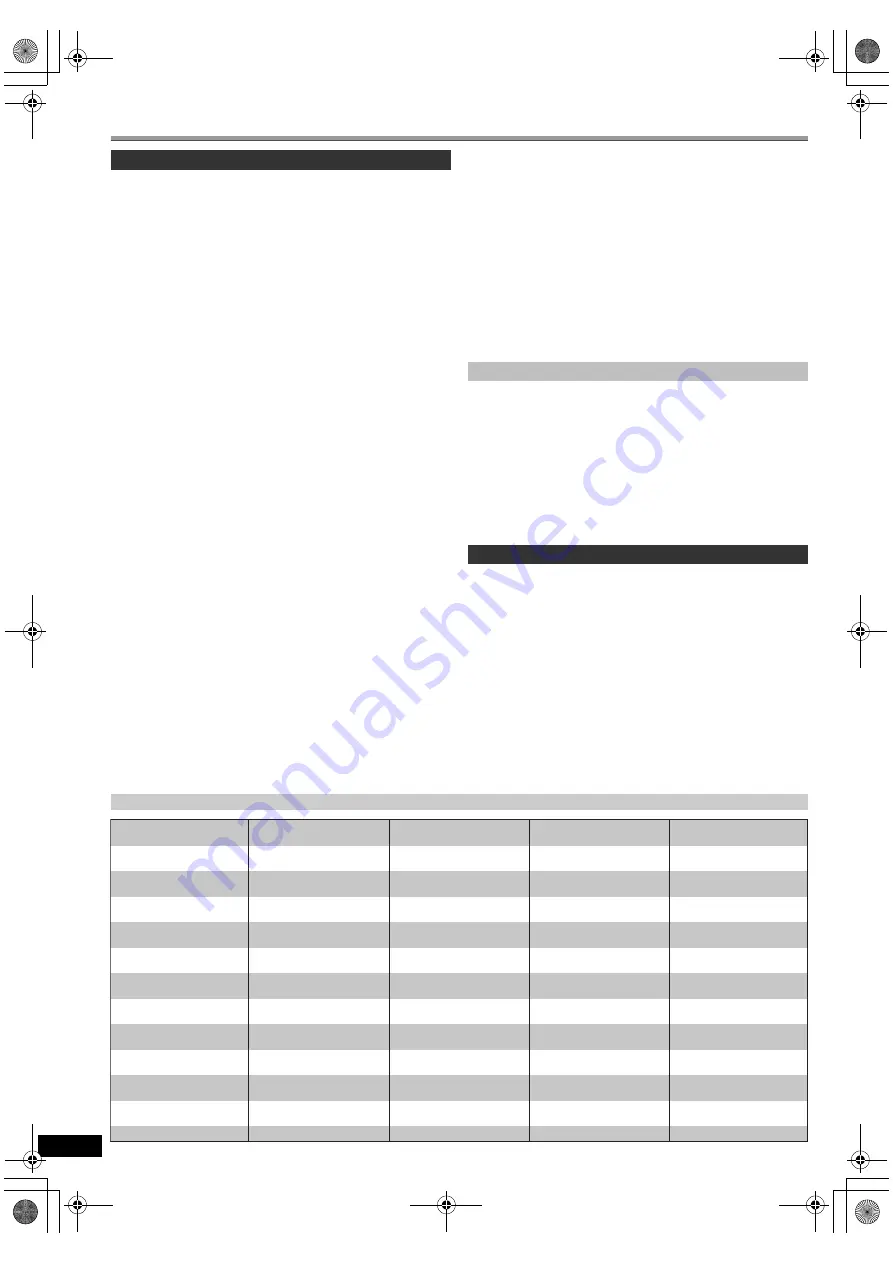
4
RQ
TX10
18
Getting S
tarted
Playing
Discs
Ot
her Op
era
tions
Reference
Control reference guide
Other Panasonic audio/video equipment may start functioning when you
operate the unit using the supplied remote control.
You can operate this unit in another mode by setting the remote control
operating mode to “REMOTE 2”.
The main unit and remote control must be set to the same mode.
1 Press [EXT-IN]
@
to select “AUX” (
[PT70]
: “AUX/TV”).
2 Press and hold [
1
]
9
on the main unit and [2] on the remote control
until the main unit’s display shows “REMOTE 2”.
3 Press and hold [OK]
9
and [2] on the remote control for at least 2
seconds.
To change the mode back to “REMOTE 1”, repeat the steps above by
replacing [2] with [1].
Remote control
1
Turn the main unit on/off (
B
8)
2
Select the play mode
(
B
11
)
3
Select channels and title numbers etc. / Enter numbers
(
B
8, 11)
4
Set the repeat mode
(
B
11
)
5
Basic operations for play (
B
11)
6
Select preset radio stations (
B
8)
7
Select surround sound effects (
B
10)
8
Show a disc top menu or program list (
B
11, 12)
9
Select or confirm menu items / Frame-by-frame (
B
11)
:
Show a disc menu or play list (
B
11, 12)
;
Show setup menu or select speaker channel (
B
8, 10)
<
Turn Whisper-mode Surround on/off (
B
10)
=
TV operations
Aim the remote control at the Panasonic TV and press the
button.
[
Í
]: Turn the TV on/off
[AV]: Change the TV’s video input mode
[
r
,
s
]: Adjust the TV volume
This may not work properly with some models.
>
Adjust the volume of the main unit
?
Mute the sound
≥
“MUTE” flashes on the main unit’s display while the function is on.
≥
To cancel, press the button again or adjust the volume.
≥
Muting is cancelled when you switch the unit to standby.
@
Source select
[DVD]: Select disc as the source (
B
8)
[RADIO]: Select FM tuner (
B
8)
[EXT-IN]: Select external audio as the source (
B
9)
[PT75]
USB
#
AUX
§
#
D-IN
§
#
MUSIC P.
^--------------------------------------------------}
§
“(TV)” will appear beside “AUX” or “D-IN”, indicating the
TV audio setting for VIERA Link “HDAVI Control” (
B
14).
[PT70]
AUX/TV
()
MUSIC P.
A
Select radio stations manually (
B
9)
B
Select sound mode (
B
10)
C
Show START menu (
B
9)
D
Show on-screen menu (
B
12)
E
Return to previous screen (
B
11)
F
Cancel (
B
11)
G
Switch information on the main unit’s display (
B
11)
or
Set the Sleep timer
Press and hold [—SLEEP].
While the time is shown on the main unit’s display, press
[—SLEEP] repeatedly.
SLEEP 30
#
SLEEP 60
#
SLEEP 90
#
SLEEP120
^--------------------------
OFF (Cancel)
(------------------------}
≥
To confirm the remaining time, press and hold the button again.
Avoiding interference with other Panasonic equipment
Main unit
1
Standby/on switch (
Í
/I)
Press to switch the unit from on to standby mode or vice
versa. In standby mode, the unit is still consuming a small
amount of power. (
B
11)
2
Open/Close the disc tray (
B
11)
3
Remote control signal sensor
4
Display
5
Connect external music device (
B
15)
6
Adjust the volume of the main unit
7
[PT75]
: Connect USB device (
B
15)
8
Stop playing
9
Play disc (
B
11)
Language code list
Abkhazian:
6566
Afar:
6565
Afrikaans:
6570
Albanian:
8381
Ameharic:
6577
Arabic:
6582
Armenian:
7289
Assamese:
6583
Aymara:
6589
Azerbaijani:
6590
Bashkir:
6665
Basque:
6985
Bengali, Bangla:
6678
Bhutani:
6890
Bihari:
6672
Breton:
6682
Bulgarian:
6671
Burmese:
7789
Byelorussian:
6669
Cambodian:
7577
Catalan:
6765
Chinese:
9072
Corsican:
6779
Croatian:
7282
Czech:
6783
Danish:
6865
Dutch:
7876
English:
6978
Esperanto:
6979
Estonian:
6984
Faroese:
7079
Fiji:
7074
Finnish:
7073
French:
7082
Frisian:
7089
Galician:
7176
Georgian:
7565
German:
6869
Greek:
6976
Greenlandic:
7576
Guarani:
7178
Gujarati:
7185
Hausa:
7265
Hebrew:
7387
Hindi:
7273
Hungarian:
7285
Icelandic:
7383
Indonesian:
7378
Interlingua:
7365
Irish:
7165
Italian:
7384
Japanese:
7465
Javanese:
7487
Kannada:
7578
Kashmiri:
7583
Kazakh:
7575
Kirghiz:
7589
Korean:
7579
Kurdish:
7585
Laotian:
7679
Latin:
7665
Latvian, Lettish:
7686
Lingala:
7678
Lithuanian:
7684
Macedonian:
7775
Malagasy:
7771
Malay:
7783
Malayalam:
7776
Maltese:
7784
Maori:
7773
Marathi:
7782
Moldavian:
7779
Mongolian:
7778
Nauru:
7865
Nepali:
7869
Norwegian:
7879
Oriya:
7982
Pashto, Pushto:
8083
Persian:
7065
Polish:
8076
Portuguese:
8084
Punjabi:
8065
Quechua:
8185
Rhaeto-Romance:
8277
Romanian:
8279
Russian:
8285
Samoan:
8377
Sanskrit:
8365
Scots Gaelic:
7168
Serbian:
8382
Serbo-Croatian:
8372
Shona:
8378
Sindhi:
8368
Singhalese:
8373
Slovak:
8375
Slovenian:
8376
Somali:
8379
Spanish:
6983
Sundanese:
8385
Swahili:
8387
Swedish:
8386
Tagalog:
8476
Tajik:
8471
Tamil:
8465
Tatar:
8484
Telugu:
8469
Thai:
8472
Tibetan:
6679
Tigrinya:
8473
Tonga:
8479
Turkish:
8482
Turkmen:
8475
Twi:
8487
Ukrainian:
8575
Urdu:
8582
Uzbek:
8590
Vietnamese:
8673
Volapük:
8679
Welsh:
6789
Wolof:
8779
Xhosa:
8872
Yiddish:
7473
Yoruba:
8979
Zulu:
9085
SC-PT75-70G-RQTX1018-2B_eng.book Page 4 Wednesday, September 30, 2009 5:44 PM



















