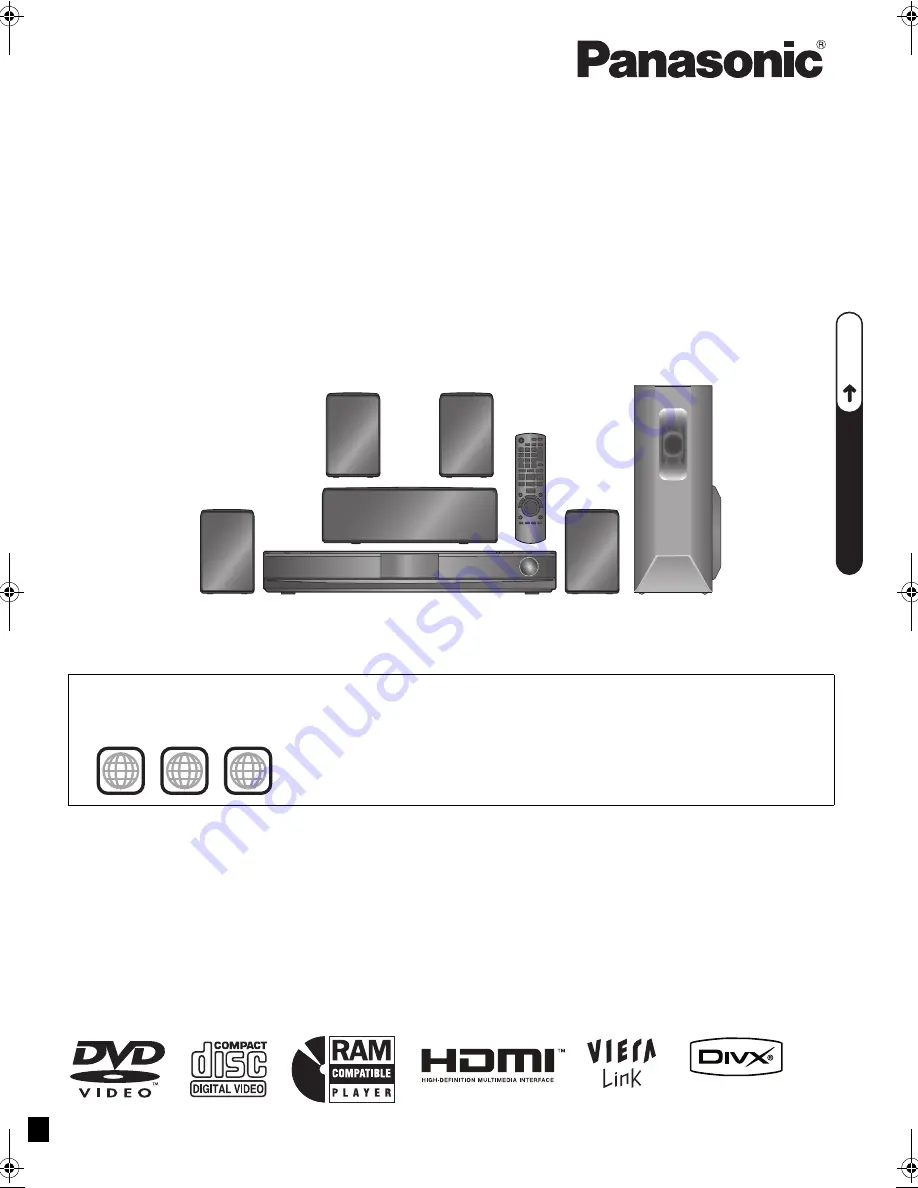
[EB]
RQTX0216-B
Operating Instructions
DVD Home Theater Sound System
Model No.
SC-PT470
until
2008/12/23
P5–9
Q
UICK ST
AR
T GUIDE
Q
U
IC
K
S
TA
R
T
G
U
ID
E
Q
UICK ST
AR
T GUIDE
The illustrations shown may differ from your unit.
Dear customer
Thank you for purchasing this product. For optimum performance and safety, please read these instructions carefully.
Before connecting, operating or adjusting this product, please read the instructions completely.
Please keep this manual for future reference.
[Note[
“EB” on the packaging indicates the United Kingdom.
Region number
The player plays DVD-Video marked with labels containing the region number “
2
” or “
ALL
”.
Example:
2
ALL
3
5
2
SC-PT470EB-RQTX0216-B_eng.book Page 1 Monday, December 22, 2008 3:28 PM
















