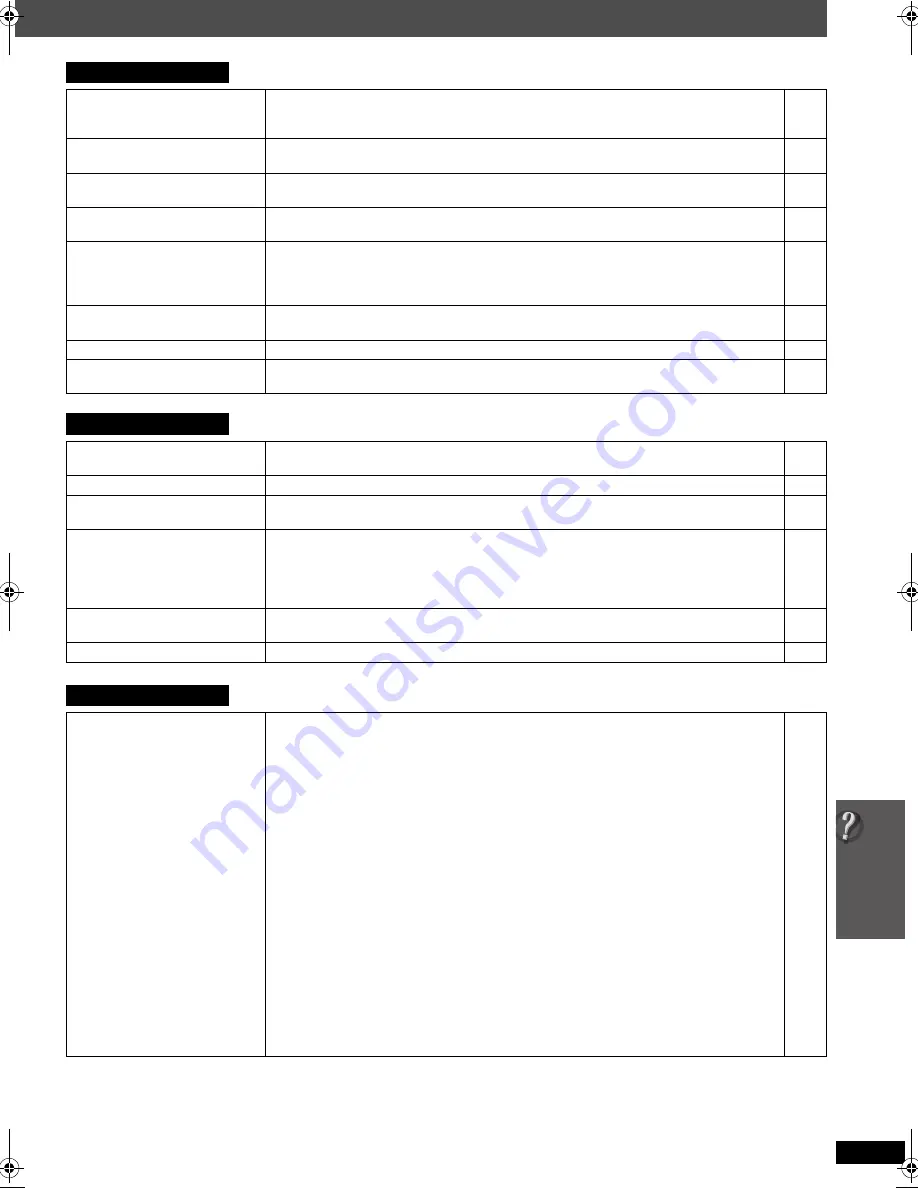
37
T
rou
b
lesho
o
ti
ng gu
id
e
RQ
TX00
88
(Continued on next page)
Disc operation
It takes time before play starts.
≥
Play may take time to begin when an MP3 track has still picture data. Even after the track starts, the
correct play time will not be displayed. This is normal.
[MP3]
≥
This is normal on DivX video.
[DivX]
—
—
A menu screen appears during
skip or search.
[VCD]
≥
This is normal for Video CDs.
—
Playback control menu does not
appear.
[VCD]
with playback control
≥
Press [
∫
STOP] twice and then press [
1
PLAY].
—
Program and Random play do not
work.
[DVD-V]
≥
These functions do not work with some DVD-Videos.
—
Play does not start.
≥
This unit may not play WMA and MPEG4 that contains still picture data.
≥
If playing DivX VOD content, refer to the homepage where you purchased the DivX VOD content.
(Example: www.divx.com/vod)
[DivX]
≥
If a disc contains CD-DA and other formats, proper playback may not be possible.
—
—
—
No subtitles.
≥
Display the subtitles. (“SUBTITLE” in Menu 1)
≥
Subtitles may not be displayed depending on the disc.
[DivX]
20
—
Point B is automatically set.
≥
The end of an item becomes point B when it is reached.
—
The Setup menu cannot be
accessed.
≥
Select “DVD/CD” as the source.
≥
Cancel Program and Random play.
—
18
Sound
Sound is distorted.
≥
Noise may occur when playing WMA.
≥
When using the HDMI output, audio may not be output from other terminals.
—
—
Effects do not work.
≥
Some audio effects do not work or have less effect with some discs.
—
Humming is heard during play.
≥
An AC mains lead or fluorescent light is near the main unit. Keep other appliances and cables away
from the main unit.
—
No sound.
≥
There may be a slight pause in sound when you change the play speed.
≥
Audio may not be output due to how files were created.
[DivX]
≥
Audio may not be heard when more than 4 devices are connected with HDMI cables. Reduce the
number of connected devices.
≥
When using the HDMI connection, ensure that “AUDIO OUT” in the “HDMI” menu is set to “ON”.
—
—
—
25
No sound from the TV.
≥
Confirm the audio connection. Press [FM/EXT-IN] (
[PT460]
: [EXT-IN]) to select the corresponding
source.
10,
32
No surround sound.
≥
Press [
Î
PL
II
] to turn on Dolby Pro Logic
II
or turn on Surround Enhancer.
30
Picture
The picture on the TV is not
displayed correctly or disappears.
≥
The unit and TV are using different video systems.
[Southeast]Asia]and]Thailand]
Use a multi-system or NTSC TV.
[Others]
Use a multi-system or PAL TV.
≥
The system used on the disc does not match your TV.
– PAL discs cannot be correctly viewed on an NTSC TV.
– This unit can convert NTSC signals to PAL 60 for viewing on a PAL TV (“NTSC DISC OUT” in
“VIDEO” menu).
≥
Ensure that the unit is connected directly to the TV, and is not connected through a video cassette
recorder.
≥
Mobile telephone chargers can cause some disturbance.
≥
If you are using an indoor TV antenna, change to an outdoor antenna.
≥
The TV antenna wire is too close to the unit. Move it away from the unit.
≥
Change “SOURCE SELECT” in Menu 2.
[DivX]
≥
Picture may not be seen when more than 4 devices are connected with HDMI cables. Reduce the
number of connected devices.
≥
When using the COMPONENT VIDEO OUT terminal, ensure that progressive output is not
selected when the connected TV is not progressive compatible. Press and hold [CANCEL] until
“PRG” disappears from the main unit display and the picture is displayed correctly.
≥
When using the HDMI AV OUT terminal, ensure that video output unacceptable with the connected
TV is not selected. Press and hold [CANCEL] until the picture is displayed correctly. (The output will
return to “480p” or “576p”.)
≥
Video images converted to 1920
k
1080 resolution may look different from the true, native 1080p
full-HD sources. This is not malfunction of the main unit.
—
—
24
10
—
—
—
21
—
24
21
—
PT465GC-GS-GCS-GCT-PT460GN_RQTX0088-B_eng.book Page 37 Thursday, December 13, 2007 9:04 AM








































