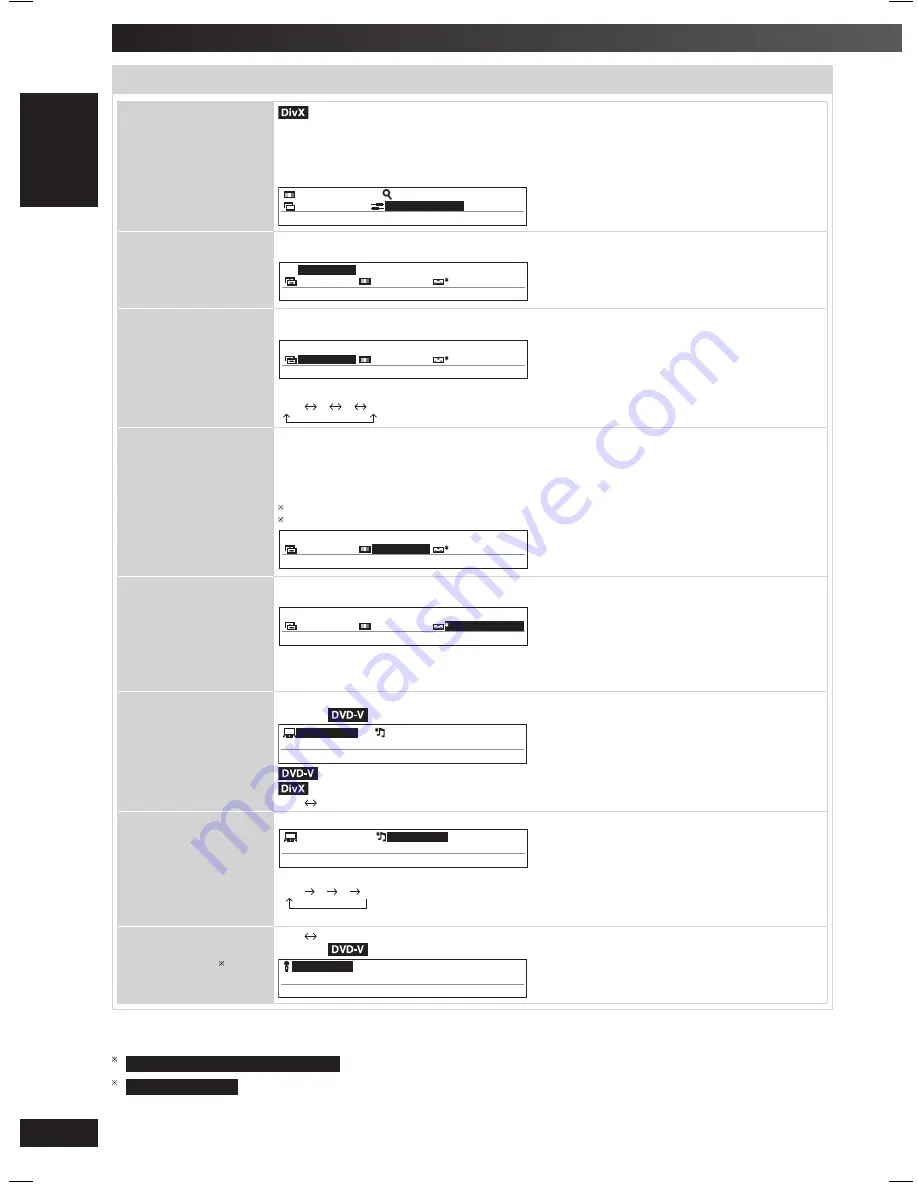
18
RQTV0265
L
A
N
G
- 5
L
A
N
G - 4
F
R
A
N
Ç
A
IS
D
A
N
S
K
ENGLI
S
H
Discs — Using on-screen menus (continued)
Functions menu (continued)
Functions menu (continued)
SOURCE SELECT
When you select “AUTO” the constructing method of the DivX contents is automatically distinguished and
output. If the picture is distorted, select “INTERLACE” or “PROGRESSIVE” depending on which constructing
method was used when the contents were recorded to disc.
AUTO INTERLACE
PROGRESSIVE
Example:
NORMA L
NORMA L
AU TO
U
A T O
SOU RC E
E
S
C
L E T
HDMI STATUS
Indicates various information when connected with HDMI AV OUT terminal.
(
\
page 19, Confi rming HDMI information)
S
S
T AT U
HDMI
O F F
5 7 6
YC b C r 4 4
:
4
:
p
HD
T
M I S A T U S
HD ENHANCER
This works when the HDMI connection is being used and “VIDEO PRIORITY” (
\
page 21, “HDMI” tab) is
set to “ON”.
S
S
T AT U
HDMI
O F F
5 7 6
YC b C r 4 4
:
4
:
p
HD
A
E NH NC E R
To sharpen the “720p”, “1080i” and “1080p” picture quality
OFF
1
2
3 (sharpest picture)
VIDEO FORMAT
To select suitable picture quality with your television
(Video recordings will be converted to, and output as, high-defi nition video.)
When HDMI connection is being used and “VIDEO PRIORITY” (
\
page 21, “HDMI” tab) is set to “ON”
*
480p/576p/720p/1080p
(progressive)
*
480i/576i/1080i
(interlace)
• If the picture is distorted, press and hold [CANCEL] until the picture is displayed correctly.
1
• Output from the COMPONENT VIDEO OUT terminals will be “480i” or “576i”.
The numbers displayed depend on the disc being played. One of the above numbers is displayed.
S
S
T AT U
HDMI
O F F
5 7 6
YC b C r 4 4
:
4
:
p
V I D
F
EO
ORMA T
COLOUR SPACE
(or
COLOR SPACE
)
This works when the HDMI connection is being used with “VIDEO PRIORITY” (
\
page 21, “HDMI” tab) is
set to “ON”.
S
S
T AT U
HDMI
O F F
5 7 6
YC b C r 4 4
:
4
:
p
CO L
R
OU
S P AC E
To select suitable picture colour with your television
YCbCr (4:2:2)
YCbCr (4:4:4)
RGB
• If the setting above is not compatible with your television, it will not be displayed.
DIALOGUE ENHANCER
To make the dialogue in movies easier to hear
Example:
D I A LOGU E E NH ANC E R
O F F
F
O F
(Dolby Digital, DTS, MPEG, 3-channel or higher, with the dialogue recorded in the centre channel)
(Dolby Digital, 3-channel or higher, with the dialogue recorded in the centre channel)
OFF
ON
RE-MASTER
(Digital)
[
\
page 25, Changing the sound quality: RE-MASTER (Analogue)]
RE - MA S T E R
O F F
F
O F
To select the sound quality
OFF
1
2
3
The actual effect depends on the selected source.
KARAOKE MODE
2
OFF
ON
(
\
page 24, Enjoying Karaoke)
Example:
O
KAR AOK E MODE
F F
1
For Southeast Asia, Australia and N.Z.
2
For Southeast Asia
RQTV0265_4B.indd 18
RQTV0265_4B.indd 18
4/23/08 4:58:21 PM
4/23/08 4:58:21 PM






























