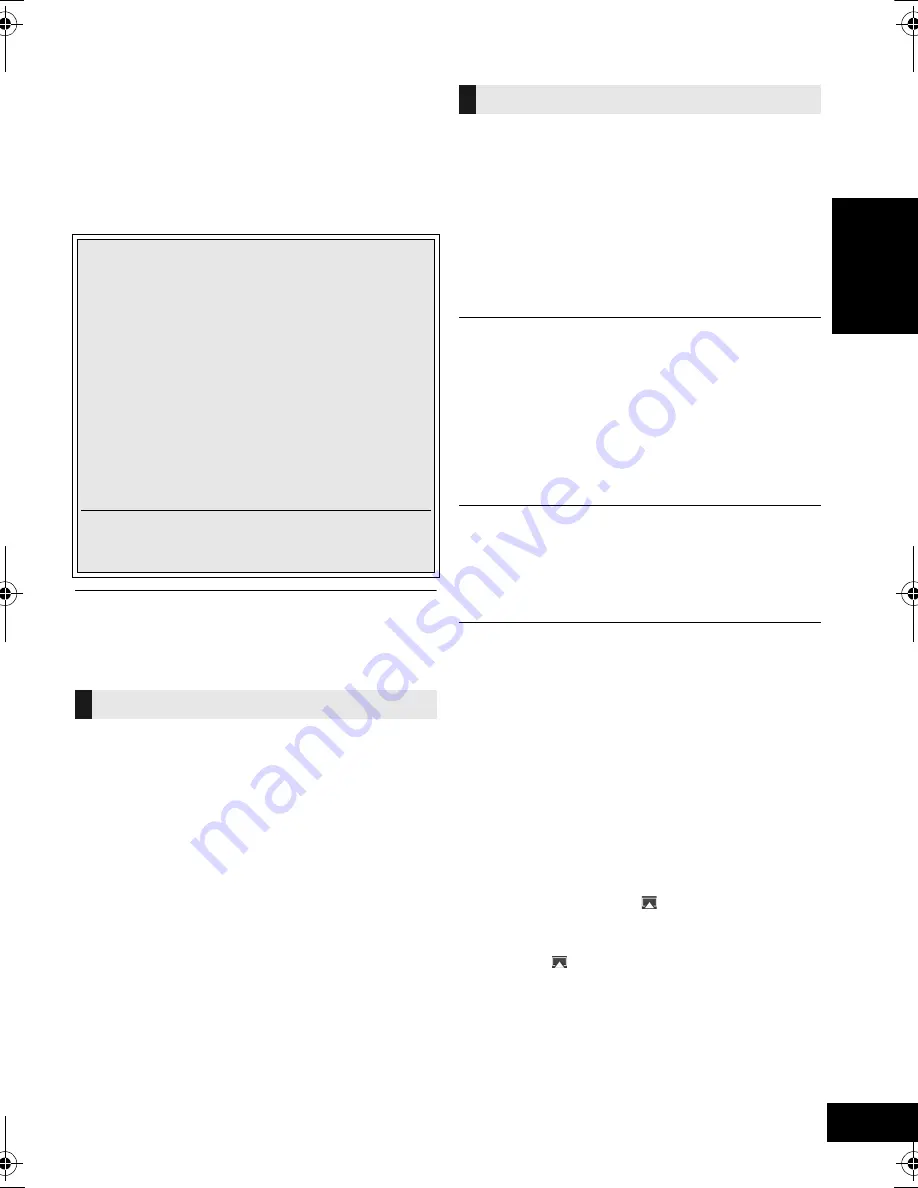
15
VQT4U49
ENGLISH
Troubleshooting
Before requesting service, make the following
checks. If you are in doubt about some of the check
points, or if the solutions indicated in the following
guide do not solve the problem, refer to “Customer
Services Directory (United States and Puerto Rico)”
on page 21 if you reside in the U.S.A. or Puerto
Rico, or refer to “Limited Warranty (ONLY FOR
CANADA)” on page 22 if you reside in Canada.
Do you have the latest software installed?
≥
Occasionally, Panasonic may release updated software for
this unit that may add or improve the way a feature operates.
(
l
14)
Humming heard during play.
≥
An AC power supply cord or fluorescent light is near the
cords. Keep other appliances and cords away from this unit’s
cables.
Cannot connect to the network.
≥
Confirm the network connection and settings. (
l
7)
≥
Your wireless network might be set to be invisible. In this
case select “Manual settings” in “Method 3”. (
l
9)
≥
This unit cannot join a wireless network using WEP security
settings with the WPS methods (“Method 1”). Use “Method 3”
to join the wireless network. (
l
8)
≥
Make sure that the multicast function on the wireless network
router is set to on (enabled).
≥
When “D.CONNECT” is used, if the password for
“D.CONNECT” has been changed connect the other device
to this unit using the new password. (
l
10)
Cannot connect to the unit.
≥
Display the wireless network name that this unit is connected
to and make sure that the device is connected to the same
network. (
l
7, 14)
≥
If “NET STNBY” is set to “OFF”, the AirPlay compatible
device cannot be connected when this unit is off.
≥
Turn off the Wi-Fi setting on the AirPlay compatible device,
set “NET STNBY” to “OFF” (
l
13) and then turn this unit off
and on. Reconnect the compatible device to the Wi-Fi
network and then select this unit as the AirPlay speakers
again.
My wireless network router is WPS PBC
compatible, but the pairing does not work.
≥
If the network is set to be invisible, the push button
configuration does not work. In this case, either make the
wireless network visible while you set up the network for this
unit or use “Method 2” or “Method 3”. (
l
8)
Playback does not start.
The sound is interrupted.
≥
Simultaneous use with other 2.4 GHz devices, such as
microwaves, cordless telephones, etc., may result in
connection interruptions.
Increase the distance between this unit and these devices.
≥
Do not place this unit inside a metal cabinet, for it might block
the Wi-Fi signal.
≥
Place this unit closer to the wireless network router.
≥
If “D.CONNECT” is set to “ON”, place the AirPlay compatible
device closer to this unit.
≥
If several wireless devices are simultaneously using the
same wireless network as this unit, try turning off the other
devices or reducing their wireless network usage.
≥
If the playback stops, check the playback status on the iOS
device or iTunes.
≥
If play does not start (even though the Wi-Fi status indicator
lights in blue and the AirPlay
icon is displayed), restart
the wireless network router, turn the Wi-Fi connection on the
iOS device or Mac/PC off and on, and then make sure that
your home wireless network is selected.
≥
If the AirPlay
icon is not displayed even if Wi-Fi status
indicator lights in blue, try restarting the wireless network
router.
≥
With some iOS and iTunes versions, it may not be possible
to restart the AirPlay playback if the selector is changed
(e.g., “AUX”) or the unit is turned off, during the AirPlay
playback.
In this case, select a different device from the AirPlay icon of
the Music App or iTunes and then re-select this unit as the
output speakers. (
l
10)
To return all settings to the factory preset
When the following situations occur, reset the
memory:
≥
There is no response when buttons are pressed.
≥
You want to clear and reset the memory contents.
1
Disconnect the AC power supply cord. (Wait
for at least 3 minutes before proceeding to
step
2
.)
2
While pressing and holding down [
Í
/I] on the
unit, reconnect the AC power supply cord.
≥
Keep holding down [
Í
/I] until “--------”
appears on the display.
3
Release [
Í
/I].
≥
All the settings are returned to the factory preset. You will
need to reset the memory items.
Common problems
AirPlay operations
SC-NE3_PPC~VQT4U49.book 15 ページ 2013年1月28日 月曜日 午後4時29分
Summary of Contents for SC-NE3
Page 23: ...23 VQT4U49 ENGLISH...










































