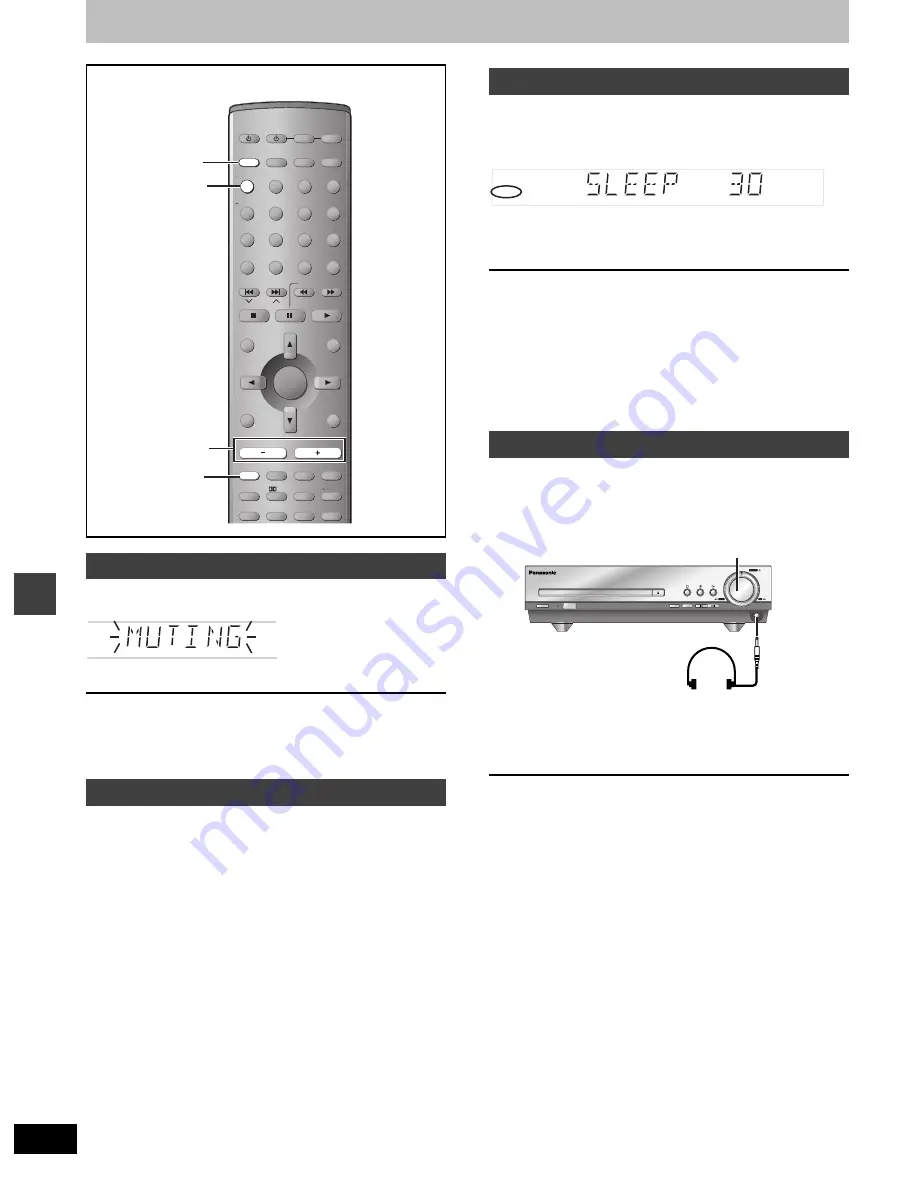
28
RQT6721
Othe
r fun
c
tion
s
Convenient functions
Press [MUTING].
Volume is reduced to minimum.
To cancel
Press [MUTING] again or reduce the volume to minimum (– – dB),
then raise it to the required level.
Muting is also canceled when you switch the unit to standby.
Press and hold [–DIMMER].
To return to the original brightness, press and hold [–DIMMER]
again.
The display also returns to the original brightness when you switch
the unit to standby.
This timer turns the unit off after a set time.
Press [SLEEP] to select the time
(minutes).
Each time you press the button:
SLEEP 30
_--)
SLEEP 60
_--)
SLEEP 90
^-=
SLEEP OFF
(=
SLEEP 120
(_}
To cancel the timer
Press [SLEEP] to select “SLEEP OFF”.
To check the SLEEP setting
Press [SLEEP] once.
≥
The time remaining appears.
To change the setting
Press [SLEEP] to display the remaining time, then press again to
select the required time.
1
Reduce the volume and connect the
headphones (not included).
Headphone plug type: 3.5 mm stereo
2
Adjust headphone volume with
[VOLUME].
Audio is automatically switched to stereo (2-channel).
[Note]
Avoid listening for prolonged periods of time to prevent hearing
damage.
Muting the volume
Dimming the display
AV SYSTEM
SLEEP
FL DISPLAY
DIMMER
PLAY MODE
MIX 2CH
REPEAT
POSITION
MEMORY
CANCEL
SKIP
CH
TOP MENU
DISPLAY
VOLUME
MUTING
S.SRND
PL
C.FOCUS
C.S.M.
SFC
SUBWOOFER
LEVEL
FM MODE
SETUP
ZOOM
GROUP
AUDIO
RETURN
TV VOL
s
TV VOL
r
DIRECT
NAVIGATOR
PLAY LIST
MENU
SLOW/SEARCH
1
2
3
4
5
6
7
8
0
9
TUNER/BAND DVD/CD
TV
VCR/AUX
ENTER
CH SELECT
TEST
TV/AV
S
10/ -/--
MUTING
–DIMMER
SLEEP
VOLUME
j
i
GRP TTL TRCK CHAP ALL PGM
RND
D.MIX
PG
The sleep timer
Using headphones
TUNED
RDS
PS PTY
SLEEP
JPEG MP3 WMA
GRP TTL TRCK CHAP ALL PGM
RND
D.MIX
PG
PROG.
CSM
AAC DTS
DIGITAL C.F
ZOOM
A
B
ST MONO
SFC SSS
Í
/
I
PHONES
SELECTOR
DOWN
VOLUME
SEARCH
UP
Í
RDS
VOLUME









































