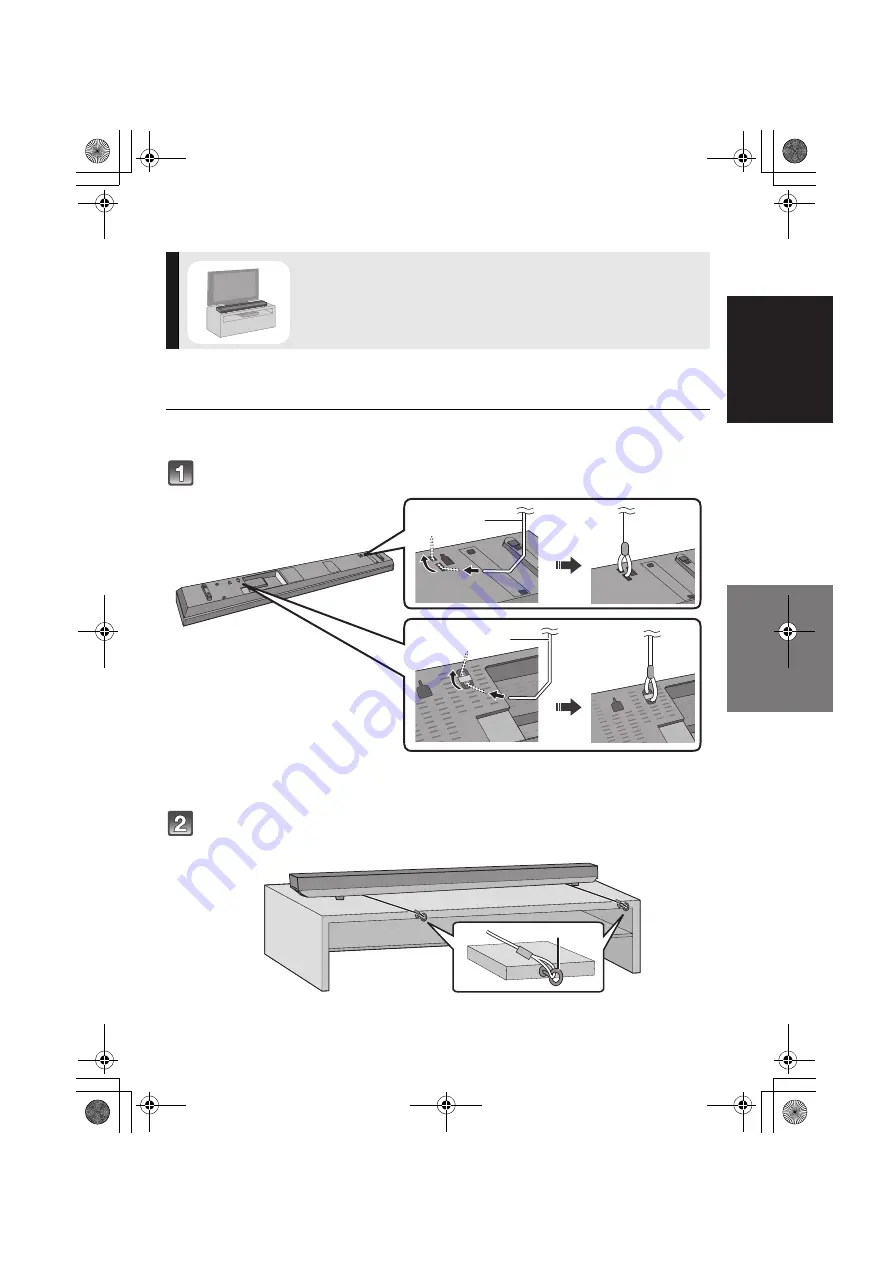
Getting started
Precautions
RQT9825
11
Step 2 Placement
Additionally required accessories (commercially available)
≥
Fall prevention cord .....................................................................................................................
k
2
≥
Screw eyes (to attach the fall prevention cord).............................................................................
k
2
≥
Use commercially available screws that are capable of supporting over 33 k
g
.
≥
Use a cord that is capable of supporting over 33 k
g
(with a diameter of about 1.5 mm).
Attach the cord to the main unit.
Place the main unit in the desired position and attach each cord onto the rack or table.
≥
Make sure that the slack of the cord is minimal.
When placing the main unit
in a rack or on a table
≥
Place the main unit on a flat and horizontal surface.
A
Cord*
* If the cord cannot be threaded through the holes, try bending the cord in 2 locations,
about 5 mm apart from the tip, at an angle of 45
o
(as
illustrated above).
B
Screw eye
≥
Attach at a position capable of supporting over 33 k
g
.
≥
Depending on the placement of the main unit, the screwing position of the screw eye may differ.
SC-HTB65EB_RQT9825-B.book 11 ページ 2013年2月21日 木曜日 午前10時6分












































